Create a site to add a new location or edit an existing site
Note
If you have enabled Unified Interface only mode, before using the procedures in this article do the following:
- Select Settings (
 ) on the navigation bar.
) on the navigation bar. - Select Advanced Settings.
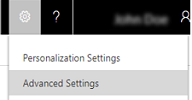
You can create a new site to add an office location or other facility where service operations take place. You can also edit the details, such as the street address or phone number, for an existing site.
Go to Settings > Business Management.
Choose Sites.
To create a new site, on the Actions toolbar, choose New.
- OR -
To edit an existing site, in the list of sites, under Name, double-click or tap the entry for the site you want to edit details for.
Under General, in the Name text box, specify or edit the name for the site.
You can also enter or update contact information for the site.
Under Primary Address, enter or update address details.
In the Time Zone box, ensure that the default time zone is appropriate for the site.
Choose Save and Close.