Use knowledge base management for effective customer engagement in Unified Service Desk
Knowledge base management plays an important part in the customer service process, and access to accurate and up-to-date information can help your customer service agents reduce the average handle time to provide quick and accurate answers to your customers. The new knowledge management solution in Microsoft Dynamics 365 guides you through the process of creating and publishing rich knowledge articles with multimedia data like pictures and videos. It also provides translation and versioning capabilities to support the knowledge lifecycle. If you’re using model-driven apps, you can set up knowledge management to use knowledge. More information: Set up knowledge management
Unified Service Desk enables you to use the rich knowledge base from within the agent desktop so that your customer service agents can quickly search for relevant knowledge while working on a case, and provide accurate answers to the customers, without having to switch applications.
Unified Service Desk provides two types of the knowledge management hosted control:
KM Control Web Client.
Unified Interface KM Control (Unified Interface apps).
You can use the knowledge management hosted control to configure a knowledge base article search pane in your agent desktop that lets you search for knowledge, and then take the next set of actions on the search results, such as share the results with customers or associate them with case if the knowledge helped in resolving the case. All this can be done from within your agent desktop without having to switch applications. Unified Service Desk provides you with a sample application, Knowledge Management, which demonstrates the capabilities of the new feature. More information: Sample Unified Service Desk applications
When you deploy the Knowledge Management sample application, and search for a case in Unified Service Desk, the hosted control is automatically displayed in the right panel of the agent desktop application in a case session.
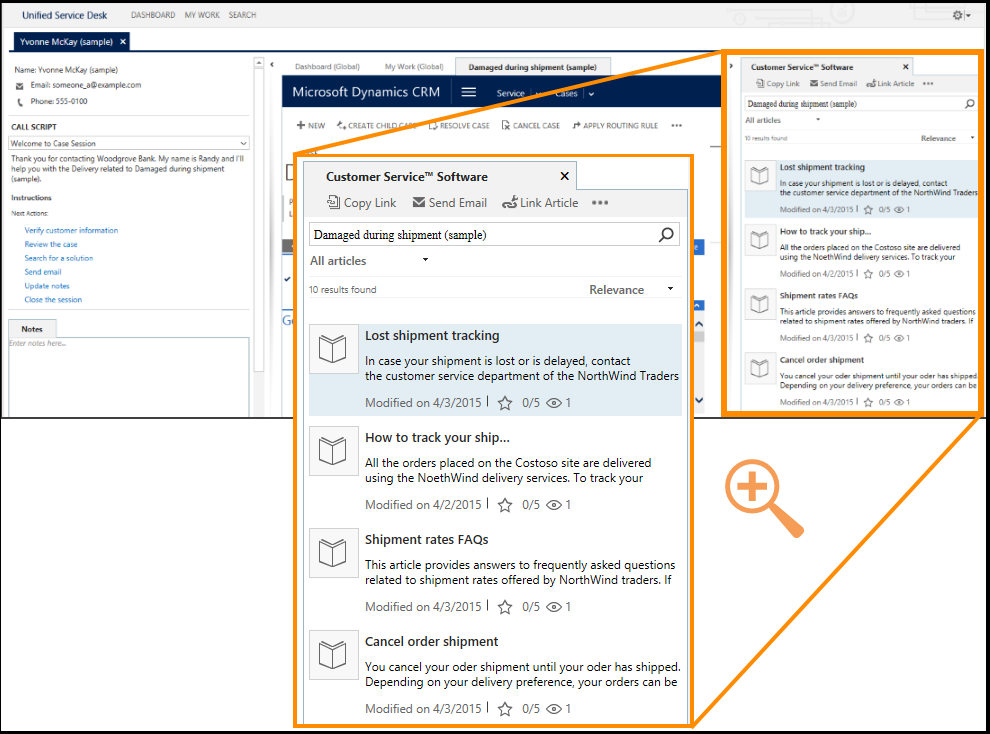
The actions and events exposed by the KM Control type of hosted control let you configure a knowledge base search experience in the agent desktop.
More information: KM Control (Hosted Control) and Unified Interface (Hosted Control)
Use the knowledge management hosted control to:
Search the knowledge base: Your service agents can search and view knowledge base articles from within the agent desktop. You can configure the knowledge base search control to automatically show search results based on the title of the currently opened case or based on any other criteria as soon as a session is created. The service agents can also manually search for knowledge bases by typing in the search phrase in the search box.
Position your search control as required: You can configure where you want to display the knowledge base search control in your agent desktop: the left panel, the main panel, or the right panel. In the Knowledge Management sample application, the control is placed in the right panel. For information about different types of panels, see Panels, panel types, and panel layouts in Unified Service Desk.
Configure contextual actions for the search results: You can configure the following actions in the search control when a knowledge base article is selected in the search results:
Copy the link or URL of the article. You can paste the article URL in the chat session with customers or in an email. You can only copy URLs for articles that aren’t in the draft or expired state.
Send the knowledge base article link in an email.
Associate a knowledge base article with an incident (case) in the model-driven app. Associating articles to cases helps to determine which articles were effective in resolving cases. You can also configure to dissociate a knowledge base article from a case if the article isn’t helpful or is out-of-date.
Click a knowledge base article in the search panel to open it in a tab in the main panel with all the contextual actions available. Links in a knowledge base article can be accessed to navigate to the linked topic from within Unified Service Desk.
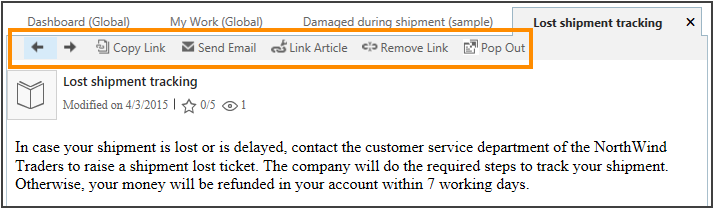
- Pop out and pop in a knowledge base article on the Unified Service Desk main panel. This feature is useful if you’re working on multiple monitors, and want to pop a knowledge base article out from the client and display it on another monitor while you continue to work with the customer on the Unified Service Desk client on the current monitor. After finishing your work, you can pop the article back in on the main panel.
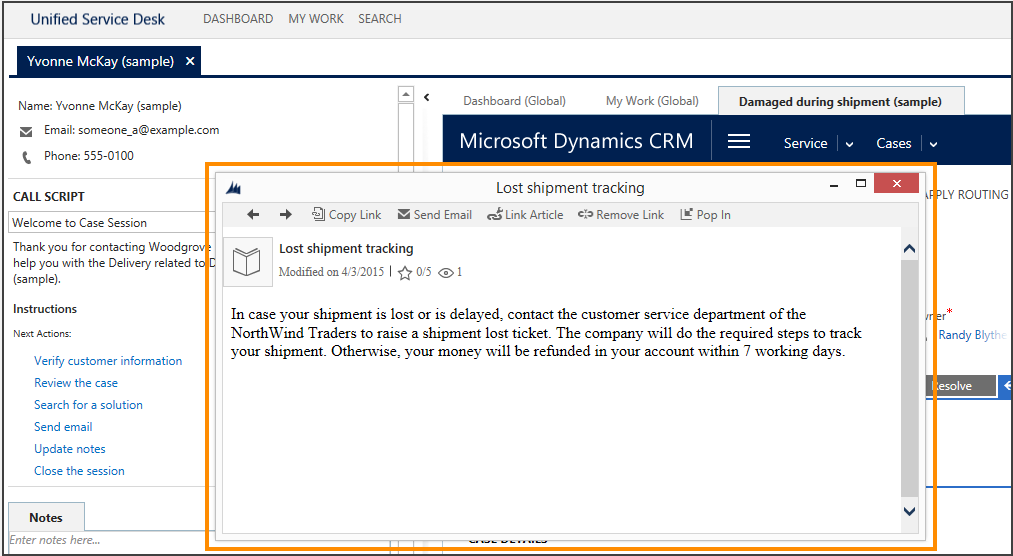
For information about how you can configure knowledge management integration in Unified Service Desk, see Configure Unified Service Desk to use model-driven apps and Walkthrough 8: Use knowledge base within your agent application.
See also
Configure Unified Service Desk to use model-driven apps
Unified Interface KM Control (Hosted Control)
Walkthrough 8: Use knowledge base within your agent application
Feedback
Coming soon: Throughout 2024 we will be phasing out GitHub Issues as the feedback mechanism for content and replacing it with a new feedback system. For more information see: https://aka.ms/ContentUserFeedback.
Submit and view feedback for