Use HAT automation activities in Unified Service Desk
The Hosted Application Toolkit (HAT) provides you with a bunch of automation activities that you can use to automate your hosted applications. To view the HAT automation activities in Visual Studio:
Start Visual Studio, and create a Workflow Activity Library or open a Workflow Activity Library project. More information: How to: Create an Activity Library
If Toolbox is not visible in the workspace area, from the View menu, choose Toolbox to display it.
In Toolbox, right-click and select Choose Items.
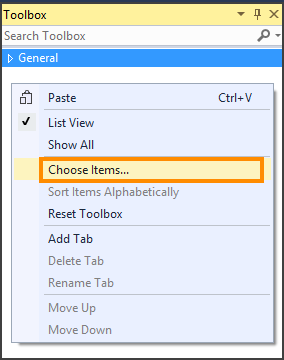
In the Choose Toolbox Items dialog box, on the System.Activities Components tab, click Browse to locate and select the Microsoft.UII.HostedApplicationToolkit.Activity.dll file. The file is available in the Unified Service Desk client installation directory (typically, C:\Program Files\Microsoft Dynamics CRM USD\USD) or in the <UII_SDK_Extracted_Folder>\UII\Bin folder.
After you select the Microsoft.UII.HostedApplicationToolkit.Activity.dll file, the HAT automation activities appear selected in the Choose Toolbox Items dialog box. Choose OK to display them in Toolbox.
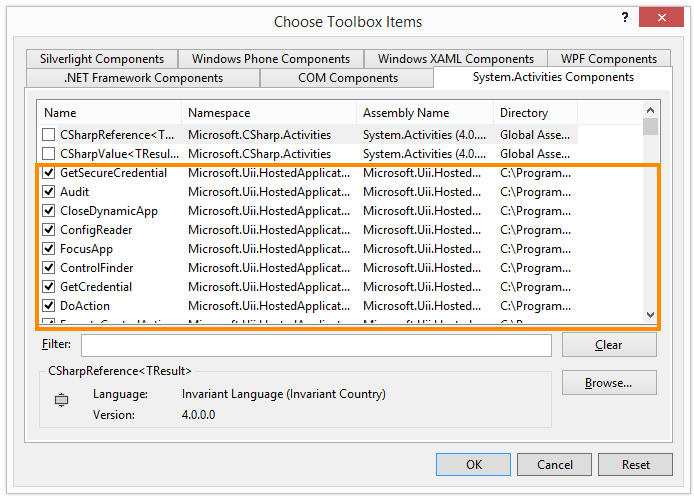
Use the HAT automation activities from Toolbox to design your workflow.
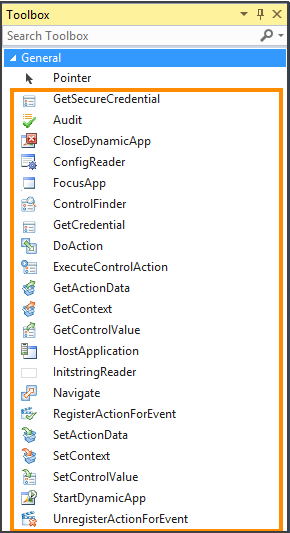
See also
Automate hosted applications using HAT automation activities
Types of HAT automation activities
Feedback
Coming soon: Throughout 2024 we will be phasing out GitHub Issues as the feedback mechanism for content and replacing it with a new feedback system. For more information see: https://aka.ms/ContentUserFeedback.
Submit and view feedback for