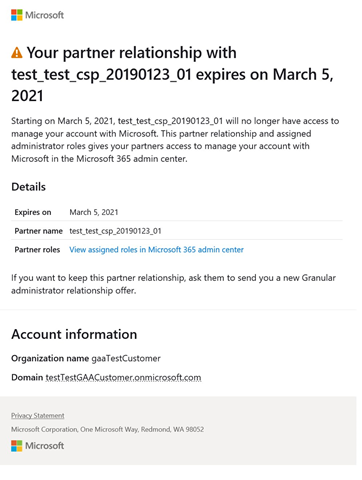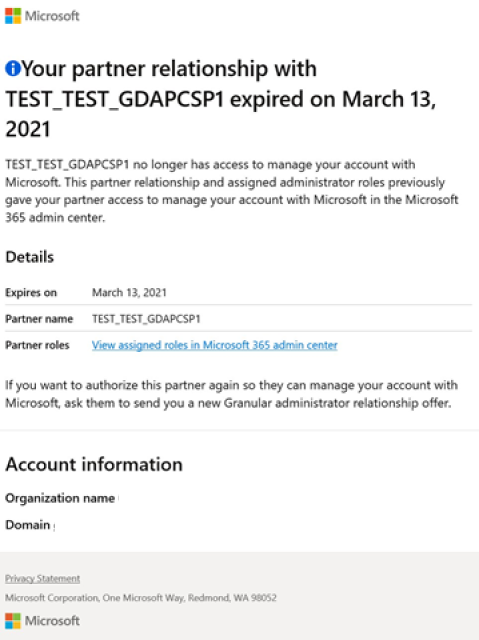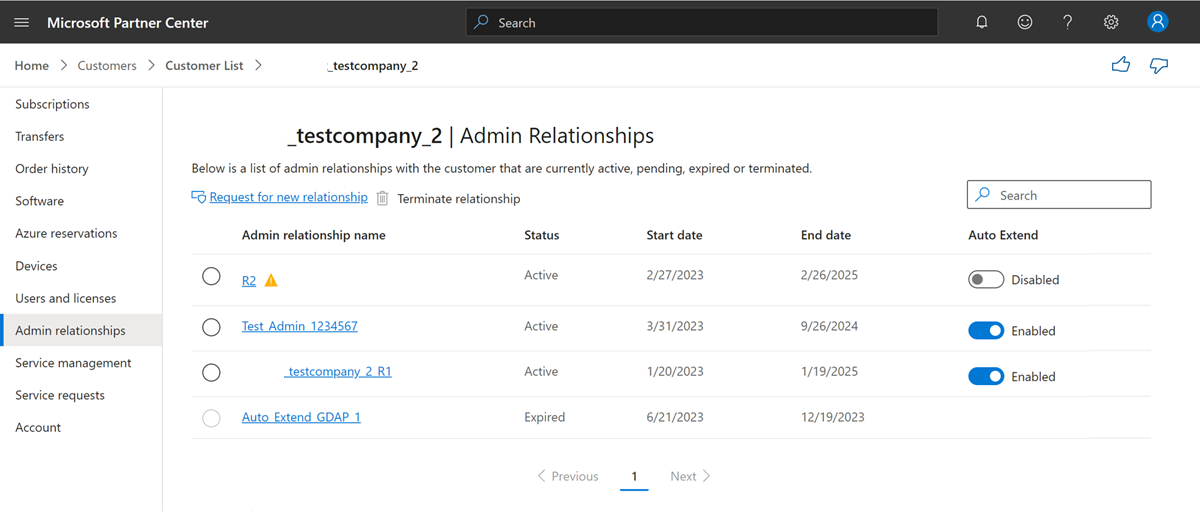Expiration of GDAP relationships
Appropriate roles: Admin agent
The granular delegated admin privileges (GDAP) relationship automatically expires when the duration requested in the GDAP invitation has passed.
Expiry reminder
Before expiration, you'll receive email notification, regarding the GDAP expiration. You can proactively check the Expiring Granular Relationships page to view which GDAPs are going to expire and auto-extend if required.
The customer also receives these notifications.
An email notification for the expired relationship is sent to the customer.
After expiration, users who were members of the security group assigned to this relationship no longer have access to administer services.
View expired GDAP relationships
Partners can see details of their expired relationships in the Admin relationships section within Partner Center and also by applying expired filter in Expiring Granular Relationships page.
The Status column shows the relationship has expired.
In their Microsoft 365 Admin Center, customers can see the expired relationship details, as well. They should filter by "Expired".
Next steps
Feedback
Coming soon: Throughout 2024 we will be phasing out GitHub Issues as the feedback mechanism for content and replacing it with a new feedback system. For more information see: https://aka.ms/ContentUserFeedback.
Submit and view feedback for