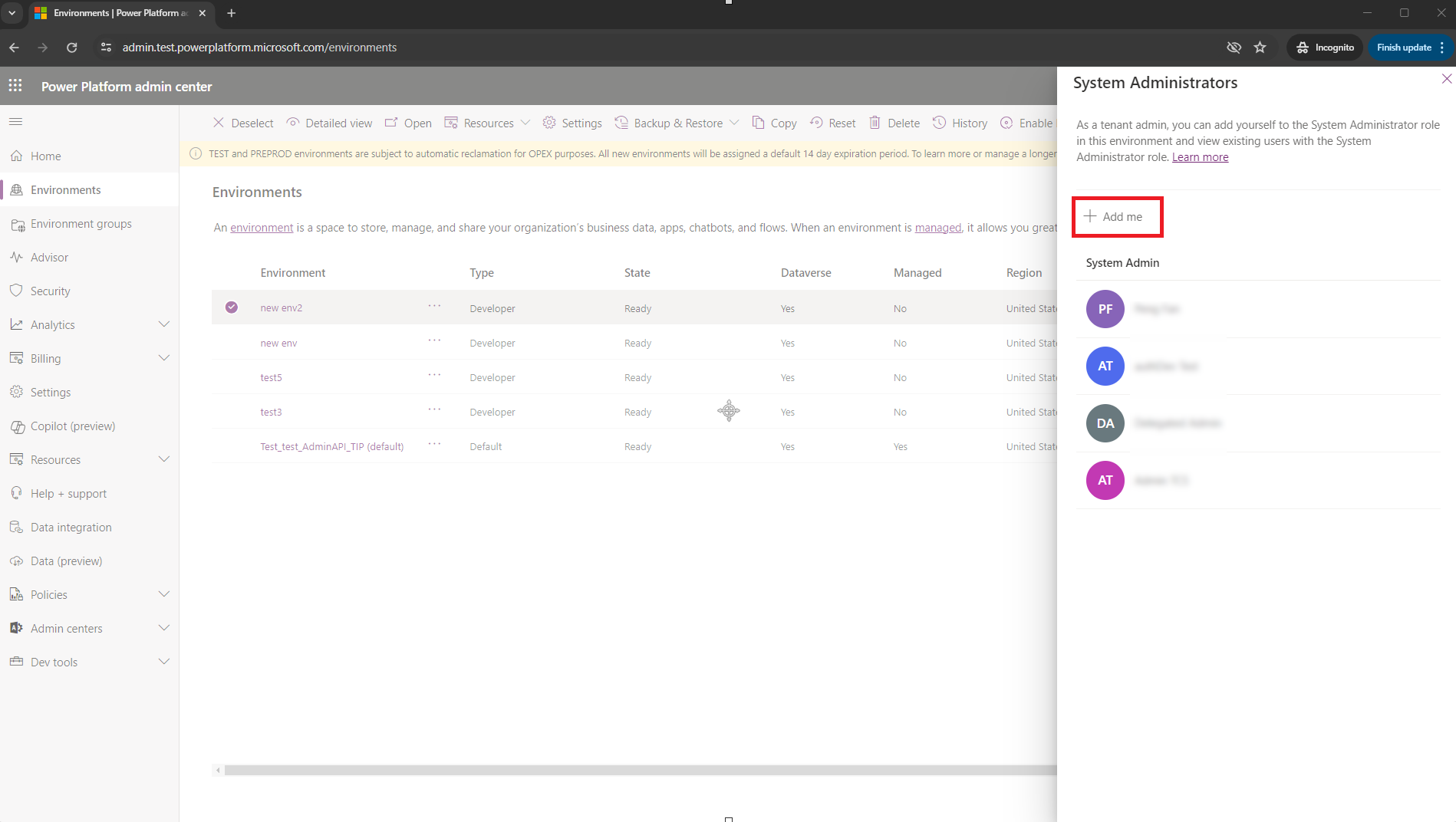Manage admin roles with Microsoft Entra Privileged Identity Management
Use Microsoft Entra Privileged Identity Management (PIM) to manage high-privileged admin roles in the Power Platform admin center.
Prerequisites
- Remove old system administrator role assignments in your environments. You can use PowerShell scripts to inventory and remove unwanted users from the System Administrator role in one or more Power Platform environments.
Changes to feature support
Microsoft no longer automatically assigns the System Administrator role to users with global or service level admin roles such as Power Platform Administrator and Dynamics 365 Administrator.
These admins can continue to sign in, to the Power Platform admin center, with these privileges:
- Enable or disable tenant level settings
- View analytics information for environments
- View capacity consumption
These admins can't perform activities that require direct access to Dataverse data without a license. Examples of these activities include:
- Updating the security role for a user in an environment
- Installing apps for an environment
Important
Global admins, Power Platform admins, and Dynamics 365 service administrators must complete another step before they can perform activities requiring access to Dataverse. They must elevate themselves to the System Administrator role in the environment where they need access. All elevation actions are logged to Microsoft Purview.
Known limitations
When using the API, you notice that if the caller is a system administrator, the self-elevate call returns a success rather than notifying the caller that the system administrator already exists.
The user making the call must have the tenant admin role assigned. For a full list of users who meet the tenant admin criteria, see Changes to feature support
If you're a Dynamics 365 administrator and the environment is protected by a security group, you must be a member of the security group. This rule doesn't apply to users with the global administrator or Power Platform administrator roles.
The elevation API can only be invoked by the user who needs to elevate their status. It doesn't support making API calls on behalf of another user for elevation purposes.
The system administrator role assigned through self-elevation is not removed when the role assignment expires in Privileged Identity Management. You must manually remove the user from the system administrator role. See clean-up activity
A workaround is available for customers using the Microsoft Power Platform CoE Starter Kit. See PIM Issue and Workaround #8119 for more information and details.
Role assignments through groups aren't supported. Make sure that you assign roles directly to the user.
Self-elevate to the system administrator role
We support elevation using either PowerShell or through an intuitive experience in Power Platform admin center.
Note
Users who attempt to self-elevate must be a Global admin, Power Platform admin, or Dynamics 365 admin. The user interface in Power Platform admin center isn't available for users with other Entra ID admin roles and attempting to self-elevate through the PowerShell API returns an error.
Self-elevate through PowerShell
Set up PowerShell
Install the MSAL PowerShell module. You only need to install the module once.
Install-Module -Name MSAL.PS
For more information about setting up PowerShell, see Quick Start Web API with PowerShell and Visual Studio Code.
Step 1: Run the script to elevate
In this PowerShell script, you:
- Authenticate, using the Power Platform API.
- Build an
httpquery with your environment ID. - Call the API endpoint to request elevation.
Add your environment ID
Get your Environment ID from the Environments tab of the Power Platform Admin Center.
Add your unique
<environment id>to the script.
Run the script
Copy and paste the script into a PowerShell console.
# Set your environment ID
$environmentId = "<your environment id>"
Import-Module MSAL.PS
# Authenticate
$AuthResult = Get-MsalToken -ClientId '49676daf-ff23-4aac-adcc-55472d4e2ce0' -Scope 'https://api.powerplatform.com/.default'
$Headers = @{
Authorization = "Bearer $($AuthResult.AccessToken)"
'Content-Type' = "application/json"
}
$uri = "https://api.powerplatform.com/usermanagement/environments/$environmentId/user/applyAdminRole?api-version=2022-03-01-preview";
try {
$postRequestResponse = Invoke-RestMethod -Method Post -Headers $Headers -Uri $uri
}
catch {
# Dig into the exception to get the Response details.
Write-Host "Response CorrelationId:" $_.Exception.Response.Headers["x-ms-correlation-id"]
Write-Host "StatusCode:" $_.Exception.Response.StatusCode.value__
Write-Host "StatusDescription:" $_.Exception.Response.StatusDescription
$result = $_.Exception.Response.GetResponseStream()
$reader = New-Object System.IO.StreamReader($result)
$reader.BaseStream.Position = 0
$reader.DiscardBufferedData()
$responseBody = $reader.ReadToEnd();
Write-Host $responseBody
}
$output = $postRequestResponse | ConvertTo-Json -Depth 2
Write-Host $output
Step 2: Confirm the result
Upon success, you see an output similar to the following output. Look for "Code": "UserExists" as evidence that you successfully elevated your role.
{
"errors": [],
"information": [
{
"Subject": "Result",
"Description": "[\"SyncMode: Default\",\"Instance df12c345-7b56-ee10-8bc5-6045bd005555 exists\",\"Instance df85c664-7b78-ee11-8bc5-6045bd005555 in enabled state\",\"Instance Url found https://orgc1234567.crm.dynamics.com\",\"User found in AD tenant\",\"User in enabled state in AD tenant\",\"SystemUser with Id:11fa11ab-4f75-ee11-9999-6045bd12345a, objectId:d111c55c-aab2-8888-86d4-ece1234f11e6 exists in instance\"]",
"Code": "UserExists"
},
{ ... }
}
Errors
You might see an error message if you don't have the right permissions.
"Unable to assign System Administrator security role as the user is not either a Global admin, Power Platform admin, or Dynamics 365 admin. Please review your role assignments in Entra ID and try again later. For help, please reach out to your administrator."
Step 3: Clean-up activity
Run Remove-RoleAssignmentFromUsers to remove users from the System Administrator security role after the assignment expires in PIM.
-roleName: "System Administrator" or another role-usersFilePath: Path to CSV file with list of user principal names (one per line)-environmentUrl: Found at admin.powerplatform.microsoft.com-processAllEnvironments: (Optional) Process all your environments-geo: A valid GEO-outputLogsDirectory: Path where log files are written
Example script
Remove-RoleAssignmentFromUsers
-roleName "System Administrator"
-usersFilePath "C:\Users\<My-Name>\Desktop\<names.csv>"
-environmentUrl "<my-name>-environment.crm.dynamics.com"
# Or, include all your environments
-processAllEnvironments $true
-geo "NA"
-outputLogsDirectory "C:\Users\<My-Name>\Desktop\<log-files>"
Self-elevate through Power Platform admin center
Sign in to the Power Platform admin center.
In the left side panel, select Environments.
Select the checkmark next to your environment.
Select Membership in the command bar to request self-elevation.
The System Administrators pane is displayed. Add yourself to the system administrator role by selecting Add me.