Using topic triggers
Important
Power Virtual Agents capabilities and features are now part of Microsoft Copilot Studio following significant investments in generative AI and enhanced integrations across Microsoft Copilot.
Some articles and screenshots may refer to Power Virtual Agents while we update documentation and training content.
By default, topics use the Phrases trigger, which activates when one or more of their trigger phrases match closely with an incoming message from a user. There are other trigger types available that determine when a topic should be executed.
Prerequisites
- You might want to be familiar with creating and editing topics before understanding topic triggers. Create and edit topics in your Microsoft Copilot Studio copilot.
Important
This article contains Microsoft Copilot Studio preview documentation and is subject to change.
Preview features aren't meant for production use and may have restricted functionality. These features are available before an official release so that you can get early access and provide feedback.
If you're building a production-ready copilot, see Microsoft Copilot Studio Overview.
Trigger types
Triggers allow you to intercept and handle activities of different types. The following trigger types determine when a topic should trigger.
Tip
When a user sends a message to a copilot, the payload is a message type of Activity. Copilots can receive activities of other types with new changes in the chat.
For example, Microsoft Teams sends hidden activities of type invoke, which signifies a user action, such as interacting with a Message Extension.
| Type | Description |
|---|---|
| Phrases | When one or more of the trigger phrases match with the incoming message from a user |
| Activity received | When an Activity of any type is received |
| Message received | When an Activity of type message is received The most common type of Activity. Received when a user types or says something to the copilot. |
| Event received | When an Activity of type event is received |
| Conversation update received | When an Activity of type conversationUpdate is received For example, Teams sends an activity of this type when a user joins a conversation. |
| Invoke received | When an Activity of type invoke is received Most commonly received from the Teams channel. For example, when the user interacts with a Message or Search extension in the Teams app. |
| Inactivity | When a user hasn't interacted with the copilot over time. The time period can be configured. |
Changing the trigger for a topic
Open your copilot in Copilot Studio and go to the Topics & Plugins page.
Open any topic.
Hover over Phrases of the Trigger node and select the Change trigger icon. You see a list of triggers to choose from.
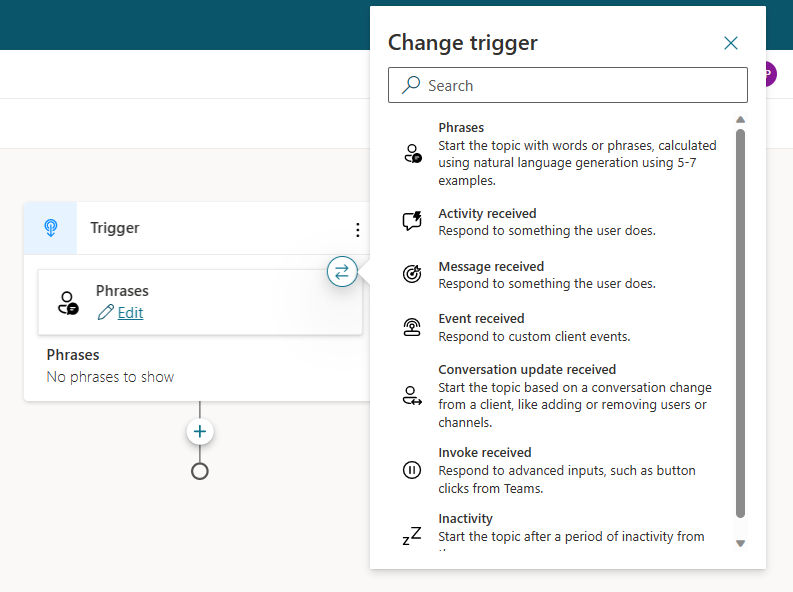
Select the type of trigger for your topic.
Important
Your current trigger type content, if any, gets deleted when the trigger type is changed. You're asked to confirm before changing the type.
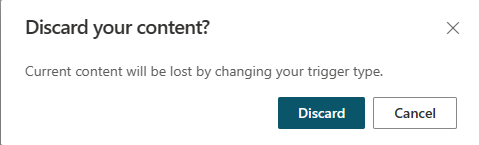
Select Edit on the trigger to open the properties for that trigger type.
Trigger condition
The Condition node allows you to specify condition(s) that must be met in order for the trigger to fire. For example, a condition fires only if the channel used by an employee is Microsoft Teams.
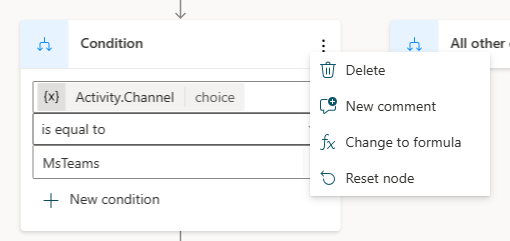
Optionally, you can switch to the full Power Fx editor, to author more complex conditions, by selecting the ... Node Menu and choosing Change to formula.
For more information, see Author using conditions (preview).
Trigger priority
More than one trigger can fire for a single incoming Activity, such as a message. The trigger type determines the order the triggers fire.
Order of execution:
- Activity Received
- Message / Event / Conversation Update / Invoke Received
- Phrases
If there's more than one qualifying trigger of the same type, the triggers get executed in the order of creation (oldest first).
You can use the Priority property on a node's Properties pane to explicitly determine the order of execution.
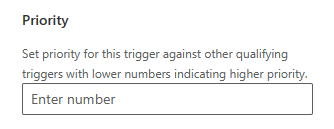
Other trigger properties
Some trigger types have more properties, beyond Condition and Priority. For example, the Inactivity trigger type lets you set the inactivity duration.
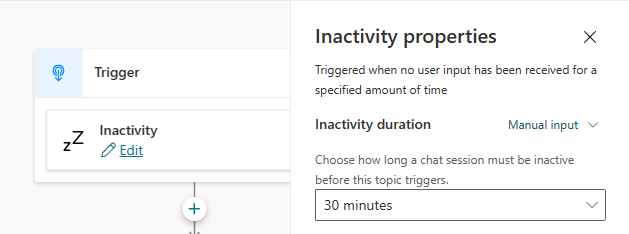
Default trigger types
These properties are empty by default.
However, if you choose an activity or event type, only matching incoming types are fired. For example, if you select the Hand off activity type when a conversation needs to escalate to an agent, only incoming messages that trigger Hand off fire.
| Activity Received | Event Received |
|---|---|
| Activity types | Event types |
For more information, see Sending event activities.
Feedback
Coming soon: Throughout 2024 we will be phasing out GitHub Issues as the feedback mechanism for content and replacing it with a new feedback system. For more information see: https://aka.ms/ContentUserFeedback.
Submit and view feedback for