Set up firewall tables and rules for Private Clouds
Firewall tables and the associated rules allow you to specify restrictions on traffic to apply to particular subnets and VLANs.
- A subnet can be associated with one firewall table.
- A firewall table can be associated with multiple subnets.
Add a new firewall table
Access the CloudSimple portal and select Network on the side menu.
Select Firewall Tables.
Select Create firewall table.
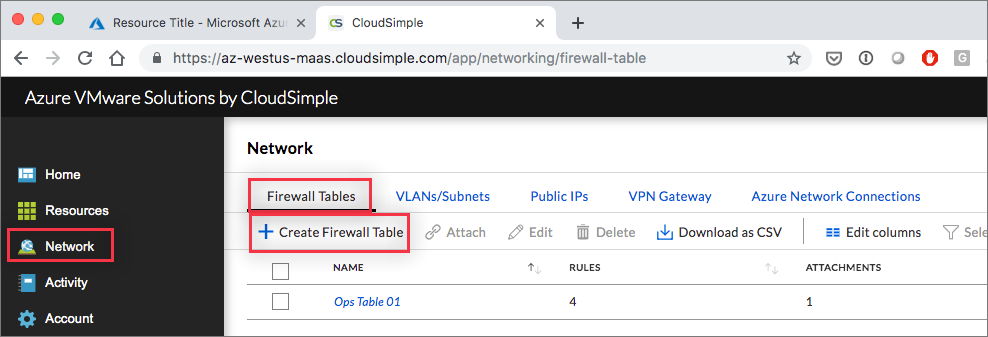
Enter a name for the table.
A default rule for the table is listed. Click Create New Rule to create an additional rule. See the following procedure for details.
Click Done to save the firewall table.
Important
You can create up to two Firewall tables per Private Cloud.
Firewall rules
Firewall rules determine how the firewall treats specific types of traffic. The Rules tab for a selected firewall table lists all the associated rules.
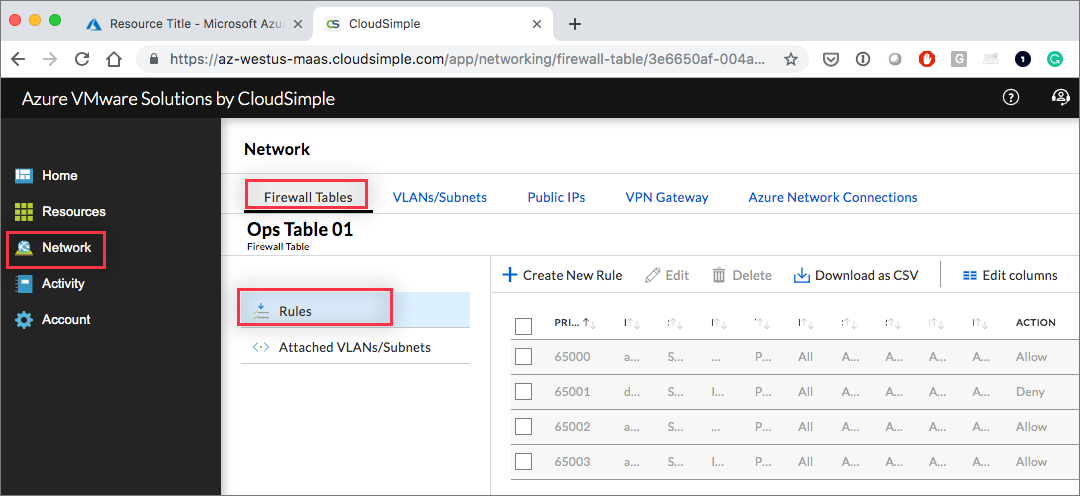
Create a firewall rule
Display the settings to create a firewall rule in either of these ways:
- Click Add Rule when creating a firewall table.
- Select a particular firewall table on the Network > Firewall Tables page and click Create new firewall rule.
Set up the rule as follows:
- Name. Give the rule a name.
- Priority. Assign a priority to the rule. Rules with lower numbers are executed first.
- Traffic type. Select whether the rule is for Private Cloud, Internet, or VPN traffic (stateless) or for a public IP address (stateful).
- Protocol. Select the protocol covered by the rule (TCP, UDP, or any protocol).
- Direction. Select whether the rule is for inbound or outbound traffic. You must define separate rules for inbound and outbound traffic.
- Action. Select the action to take if the rule matches (allow or deny).
- Source. Specify the sources covered by the rule (CIDR block, internal, or any source).
- Source port range. Specify the range of ports subject to the rule.
- Direction. Select inbound or outbound.
- Destination. Specify the destinations covered by the rule (CIDR block, internal, or any source).
- Source port range. Specify the range of ports subject to the rule.
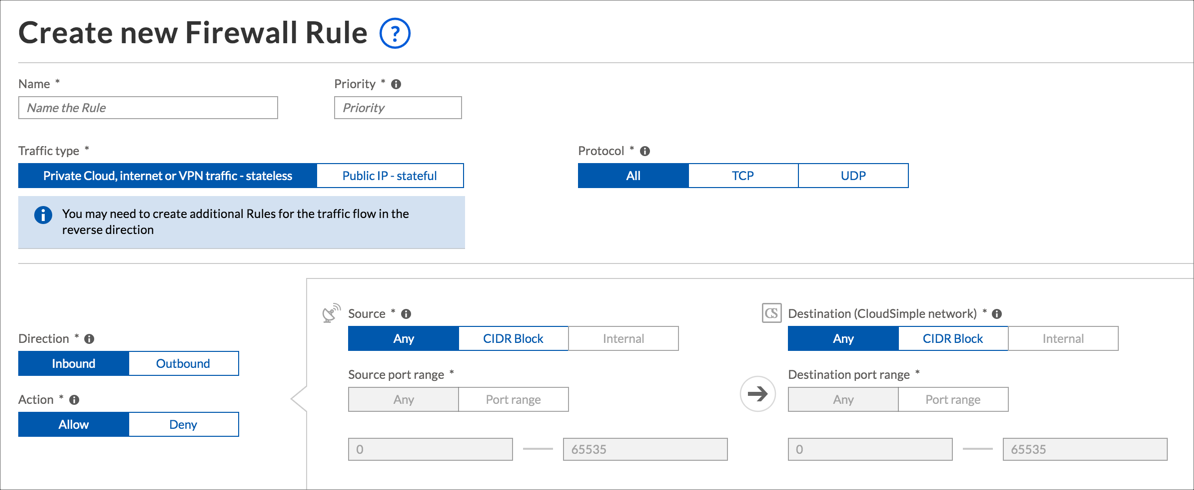
Click Done to save the rule and add it to the list of rules for the firewall table.
Important
Each Firewall table can have up to 10 inbound rules and 20 outbound rules. These limits can be increased by contacting support.
Attach VLANs/subnets
After you define a firewall table, you can specify the subnets that are subject to the rules in the table.
- On the Network > Firewall Tables page, select a firewall table.
- Open the Attached VLANs/Subnet tab.
- Click Attach to a VLAN/Subnet.
- Select the Private Cloud and VLAN. The associated subnet name and CIDR block are shown.
- Click Submit.