Shrink a CloudSimple Private Cloud
CloudSimple provides the flexibility to dynamically shrink a Private Cloud. A Private Cloud consists of one or more vSphere clusters. Each cluster can have 3 to 16 nodes. When shrinking a Private Cloud, you remove a node from the existing cluster or delete an entire cluster.
Before you begin
Following conditions must be met for shrink of a Private Cloud. Management cluster (first cluster) created when a Private Cloud was created cannot be deleted.
- A vSphere cluster must have three nodes. A cluster with only three nodes cannot be shrunk.
- Total storage consumed should not exceed the total capacity after shrink of the cluster.
- Check if any Distributed Resource Scheduler (DRS) rules prevents vMotion of a virtual machine. If rules are present, disable or delete the rules. DRS rules include virtual machine to host affinity rules.
Sign in to Azure
Sign in to the Azure portal at https://portal.azure.com.
Shrink a Private Cloud
Open the Resources page.
Click on the Private Cloud you want to shrink
On the summary page, click Shrink.
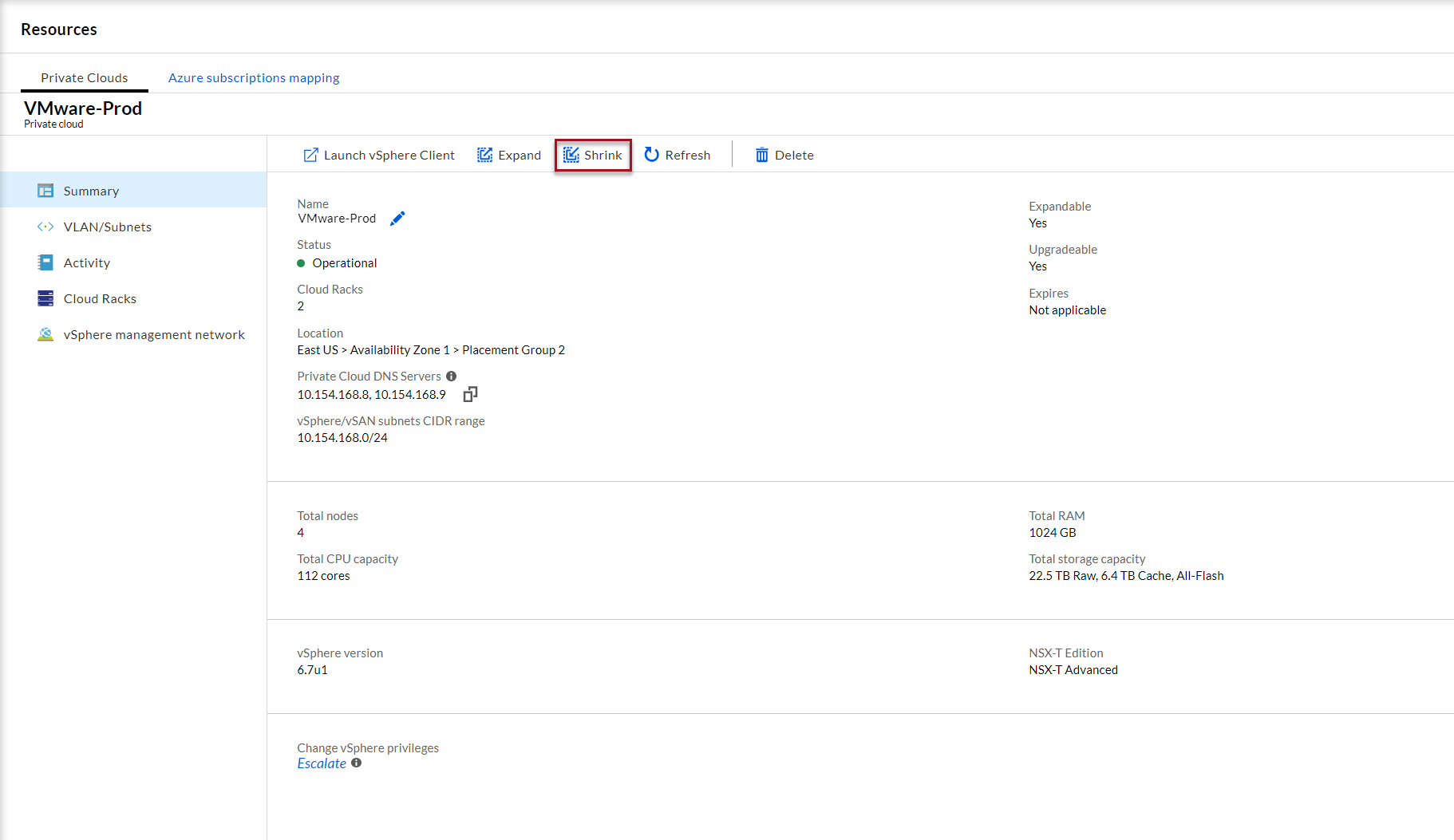
Select the cluster that you want to shrink or delete.
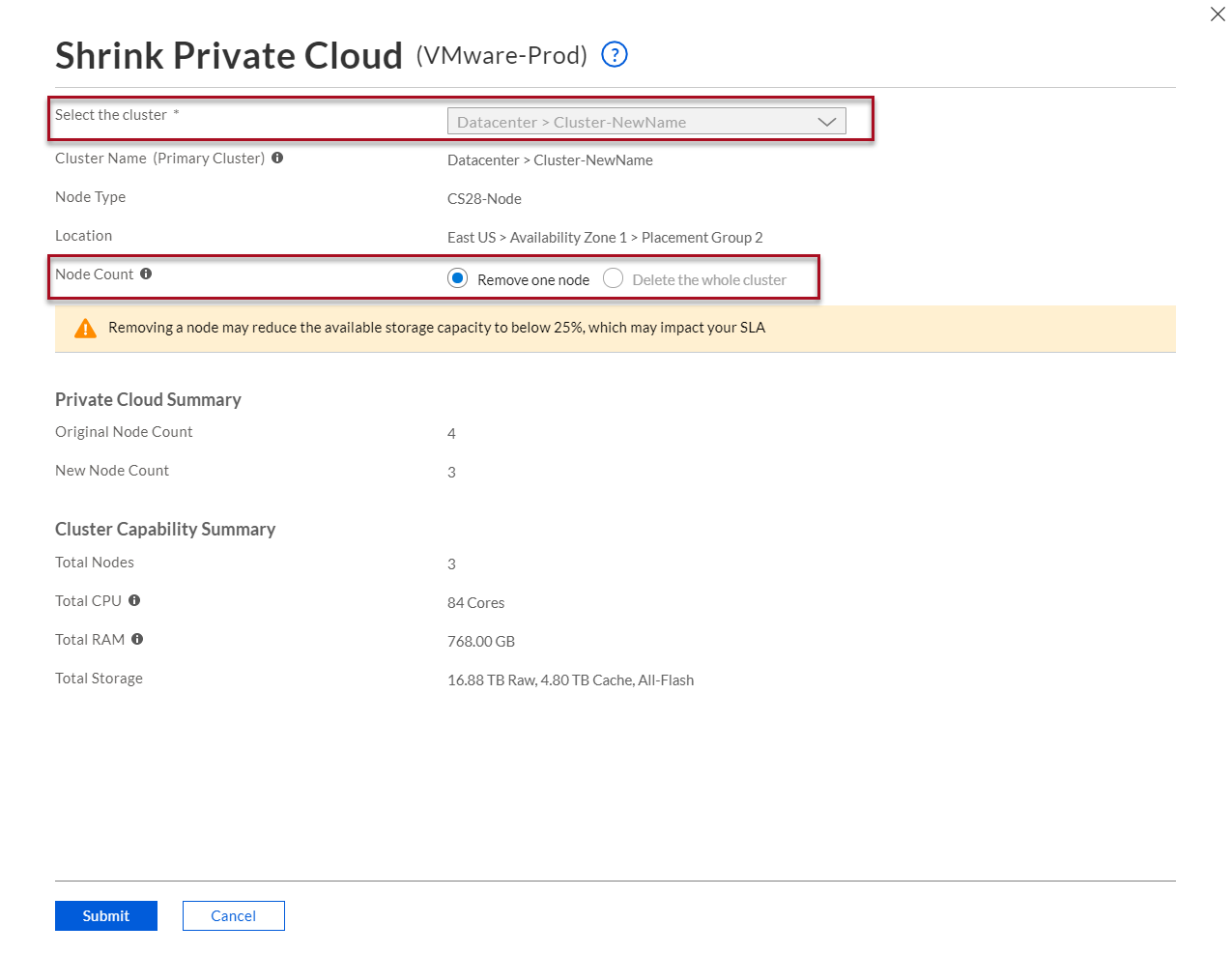
Select Remove one node or Delete the whole cluster.
Verify the cluster capacity
Click Submit to shrink the Private Cloud.
Shrink of the Private Cloud starts. You can monitor the progress in tasks. The shrink process can take a few hours depending on the data, which needs to be resynced on vSAN.
Note
- If you shrink a private cloud by deleting the last or the only cluster in the datacenter, the datacenter will not be deleted.
- If any DRS rule violation occurs, node will not be removed from the cluster and the task description shows that removing a node will violate DRS rules on the cluster.
Next steps
- Consume VMware VMs on Azure
- Learn more about Private Clouds