Note
Access to this page requires authorization. You can try signing in or changing directories.
Access to this page requires authorization. You can try changing directories.
The Creating and Drawing SkiaSharp Bitmaps article described how an SKBitmap object can be passed to an SKCanvas constructor. Any drawing method called on that canvas causes graphics to be rendered on the bitmap. These drawing methods include DrawBitmap, which means that this technique allows transferring part or all of one bitmap to another bitmap, perhaps with transforms applied.
You can use that technique for cropping a bitmap by calling the DrawBitmap method with source and destination rectangles:
canvas.DrawBitmap(bitmap, sourceRect, destRect);
However, applications that implement cropping often provide an interface for the user to interactively select the cropping rectangle:
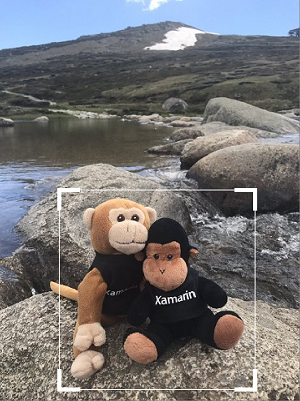
This article focuses on that interface.
Encapsulating the cropping rectangle
It's helpful to isolate some of the cropping logic in a class named CroppingRectangle. The constructor parameters include a maximum rectangle, which is generally the size of the bitmap being cropped, and an optional aspect ratio. The constructor first defines an initial cropping rectangle, which it makes public in the Rect property of type SKRect. This initial cropping rectangle is 80% of the width and height of the bitmap rectangle, but it is then adjusted if an aspect ratio is specified:
class CroppingRectangle
{
···
SKRect maxRect; // generally the size of the bitmap
float? aspectRatio;
public CroppingRectangle(SKRect maxRect, float? aspectRatio = null)
{
this.maxRect = maxRect;
this.aspectRatio = aspectRatio;
// Set initial cropping rectangle
Rect = new SKRect(0.9f * maxRect.Left + 0.1f * maxRect.Right,
0.9f * maxRect.Top + 0.1f * maxRect.Bottom,
0.1f * maxRect.Left + 0.9f * maxRect.Right,
0.1f * maxRect.Top + 0.9f * maxRect.Bottom);
// Adjust for aspect ratio
if (aspectRatio.HasValue)
{
SKRect rect = Rect;
float aspect = aspectRatio.Value;
if (rect.Width > aspect * rect.Height)
{
float width = aspect * rect.Height;
rect.Left = (maxRect.Width - width) / 2;
rect.Right = rect.Left + width;
}
else
{
float height = rect.Width / aspect;
rect.Top = (maxRect.Height - height) / 2;
rect.Bottom = rect.Top + height;
}
Rect = rect;
}
}
public SKRect Rect { set; get; }
···
}
One useful piece of information that CroppingRectangle also makes available is an array of SKPoint values corresponding to the four corners of the cropping rectangle in the order upper-left, upper-right, lower-right, and lower-left:
class CroppingRectangle
{
···
public SKPoint[] Corners
{
get
{
return new SKPoint[]
{
new SKPoint(Rect.Left, Rect.Top),
new SKPoint(Rect.Right, Rect.Top),
new SKPoint(Rect.Right, Rect.Bottom),
new SKPoint(Rect.Left, Rect.Bottom)
};
}
}
···
}
This array is used in the following method, which is called HitTest. The SKPoint parameter is a point corresponding to a finger touch or a mouse click. The method returns an index (0, 1, 2, or 3) corresponding to the corner that the finger or mouse pointer touched, within a distance given by the radius parameter:
class CroppingRectangle
{
···
public int HitTest(SKPoint point, float radius)
{
SKPoint[] corners = Corners;
for (int index = 0; index < corners.Length; index++)
{
SKPoint diff = point - corners[index];
if ((float)Math.Sqrt(diff.X * diff.X + diff.Y * diff.Y) < radius)
{
return index;
}
}
return -1;
}
···
}
If the touch or mouse point was not within radius units of any corner, the method returns –1.
The final method in CroppingRectangle is called MoveCorner, which is called in response to touch or mouse movement. The two parameters indicate the index of the corner being moved, and the new location of that corner. The first half of the method adjusts the cropping rectangle based on the new location of the corner, but always within the bounds of maxRect, which is the size of the bitmap. This logic also takes account of the MINIMUM field to avoid collapsing the cropping rectangle into nothing:
class CroppingRectangle
{
const float MINIMUM = 10; // pixels width or height
···
public void MoveCorner(int index, SKPoint point)
{
SKRect rect = Rect;
switch (index)
{
case 0: // upper-left
rect.Left = Math.Min(Math.Max(point.X, maxRect.Left), rect.Right - MINIMUM);
rect.Top = Math.Min(Math.Max(point.Y, maxRect.Top), rect.Bottom - MINIMUM);
break;
case 1: // upper-right
rect.Right = Math.Max(Math.Min(point.X, maxRect.Right), rect.Left + MINIMUM);
rect.Top = Math.Min(Math.Max(point.Y, maxRect.Top), rect.Bottom - MINIMUM);
break;
case 2: // lower-right
rect.Right = Math.Max(Math.Min(point.X, maxRect.Right), rect.Left + MINIMUM);
rect.Bottom = Math.Max(Math.Min(point.Y, maxRect.Bottom), rect.Top + MINIMUM);
break;
case 3: // lower-left
rect.Left = Math.Min(Math.Max(point.X, maxRect.Left), rect.Right - MINIMUM);
rect.Bottom = Math.Max(Math.Min(point.Y, maxRect.Bottom), rect.Top + MINIMUM);
break;
}
// Adjust for aspect ratio
if (aspectRatio.HasValue)
{
float aspect = aspectRatio.Value;
if (rect.Width > aspect * rect.Height)
{
float width = aspect * rect.Height;
switch (index)
{
case 0:
case 3: rect.Left = rect.Right - width; break;
case 1:
case 2: rect.Right = rect.Left + width; break;
}
}
else
{
float height = rect.Width / aspect;
switch (index)
{
case 0:
case 1: rect.Top = rect.Bottom - height; break;
case 2:
case 3: rect.Bottom = rect.Top + height; break;
}
}
}
Rect = rect;
}
}
The second half of the method adjusts for the optional aspect ratio.
Keep in mind that everything in this class is in units of pixels.
A canvas view just for cropping
The CroppingRectangle class you've just seen is used by the PhotoCropperCanvasView class, which derives from SKCanvasView. This class is responsible for displaying the bitmap and the cropping rectangle, as well as handling touch or mouse events for changing the cropping rectangle.
The PhotoCropperCanvasView constructor requires a bitmap. An aspect ratio is optional. The constructor instantiates an object of type CroppingRectangle based on this bitmap and aspect ratio and saves it as a field:
class PhotoCropperCanvasView : SKCanvasView
{
···
SKBitmap bitmap;
CroppingRectangle croppingRect;
···
public PhotoCropperCanvasView(SKBitmap bitmap, float? aspectRatio = null)
{
this.bitmap = bitmap;
SKRect bitmapRect = new SKRect(0, 0, bitmap.Width, bitmap.Height);
croppingRect = new CroppingRectangle(bitmapRect, aspectRatio);
···
}
···
}
Because this class derives from SKCanvasView, it doesn't need to install a handler for the PaintSurface event. It can instead override its OnPaintSurface method. The method displays the bitmap and uses a couple of SKPaint objects saved as fields to draw the current cropping rectangle:
class PhotoCropperCanvasView : SKCanvasView
{
const int CORNER = 50; // pixel length of cropper corner
···
SKBitmap bitmap;
CroppingRectangle croppingRect;
SKMatrix inverseBitmapMatrix;
···
// Drawing objects
SKPaint cornerStroke = new SKPaint
{
Style = SKPaintStyle.Stroke,
Color = SKColors.White,
StrokeWidth = 10
};
SKPaint edgeStroke = new SKPaint
{
Style = SKPaintStyle.Stroke,
Color = SKColors.White,
StrokeWidth = 2
};
···
protected override void OnPaintSurface(SKPaintSurfaceEventArgs args)
{
base.OnPaintSurface(args);
SKImageInfo info = args.Info;
SKSurface surface = args.Surface;
SKCanvas canvas = surface.Canvas;
canvas.Clear(SKColors.Gray);
// Calculate rectangle for displaying bitmap
float scale = Math.Min((float)info.Width / bitmap.Width, (float)info.Height / bitmap.Height);
float x = (info.Width - scale * bitmap.Width) / 2;
float y = (info.Height - scale * bitmap.Height) / 2;
SKRect bitmapRect = new SKRect(x, y, x + scale * bitmap.Width, y + scale * bitmap.Height);
canvas.DrawBitmap(bitmap, bitmapRect);
// Calculate a matrix transform for displaying the cropping rectangle
SKMatrix bitmapScaleMatrix = SKMatrix.MakeIdentity();
bitmapScaleMatrix.SetScaleTranslate(scale, scale, x, y);
// Display rectangle
SKRect scaledCropRect = bitmapScaleMatrix.MapRect(croppingRect.Rect);
canvas.DrawRect(scaledCropRect, edgeStroke);
// Display heavier corners
using (SKPath path = new SKPath())
{
path.MoveTo(scaledCropRect.Left, scaledCropRect.Top + CORNER);
path.LineTo(scaledCropRect.Left, scaledCropRect.Top);
path.LineTo(scaledCropRect.Left + CORNER, scaledCropRect.Top);
path.MoveTo(scaledCropRect.Right - CORNER, scaledCropRect.Top);
path.LineTo(scaledCropRect.Right, scaledCropRect.Top);
path.LineTo(scaledCropRect.Right, scaledCropRect.Top + CORNER);
path.MoveTo(scaledCropRect.Right, scaledCropRect.Bottom - CORNER);
path.LineTo(scaledCropRect.Right, scaledCropRect.Bottom);
path.LineTo(scaledCropRect.Right - CORNER, scaledCropRect.Bottom);
path.MoveTo(scaledCropRect.Left + CORNER, scaledCropRect.Bottom);
path.LineTo(scaledCropRect.Left, scaledCropRect.Bottom);
path.LineTo(scaledCropRect.Left, scaledCropRect.Bottom - CORNER);
canvas.DrawPath(path, cornerStroke);
}
// Invert the transform for touch tracking
bitmapScaleMatrix.TryInvert(out inverseBitmapMatrix);
}
···
}
The code in the CroppingRectangle class bases the cropping rectangle on the pixel size of the bitmap. However, the display of the bitmap by the PhotoCropperCanvasView class is scaled based on the size of the display area. The bitmapScaleMatrix calculated in the OnPaintSurface override maps from the bitmap pixels to the size and position of the bitmap as it is displayed. This matrix is then used to transform the cropping rectangle so that it can be displayed relative to the bitmap.
The last line of the OnPaintSurface override takes the inverse of the bitmapScaleMatrix and saves it as the inverseBitmapMatrix field. This is used for touch processing.
A TouchEffect object is instantiated as a field, and the constructor attaches a handler to the TouchAction event, but the TouchEffect needs to be added to the Effects collection of the parent of the SKCanvasView derivative, so that's done in the OnParentSet override:
class PhotoCropperCanvasView : SKCanvasView
{
···
const int RADIUS = 100; // pixel radius of touch hit-test
···
CroppingRectangle croppingRect;
SKMatrix inverseBitmapMatrix;
// Touch tracking
TouchEffect touchEffect = new TouchEffect();
struct TouchPoint
{
public int CornerIndex { set; get; }
public SKPoint Offset { set; get; }
}
Dictionary<long, TouchPoint> touchPoints = new Dictionary<long, TouchPoint>();
···
public PhotoCropperCanvasView(SKBitmap bitmap, float? aspectRatio = null)
{
···
touchEffect.TouchAction += OnTouchEffectTouchAction;
}
···
protected override void OnParentSet()
{
base.OnParentSet();
// Attach TouchEffect to parent view
Parent.Effects.Add(touchEffect);
}
···
void OnTouchEffectTouchAction(object sender, TouchActionEventArgs args)
{
SKPoint pixelLocation = ConvertToPixel(args.Location);
SKPoint bitmapLocation = inverseBitmapMatrix.MapPoint(pixelLocation);
switch (args.Type)
{
case TouchActionType.Pressed:
// Convert radius to bitmap/cropping scale
float radius = inverseBitmapMatrix.ScaleX * RADIUS;
// Find corner that the finger is touching
int cornerIndex = croppingRect.HitTest(bitmapLocation, radius);
if (cornerIndex != -1 && !touchPoints.ContainsKey(args.Id))
{
TouchPoint touchPoint = new TouchPoint
{
CornerIndex = cornerIndex,
Offset = bitmapLocation - croppingRect.Corners[cornerIndex]
};
touchPoints.Add(args.Id, touchPoint);
}
break;
case TouchActionType.Moved:
if (touchPoints.ContainsKey(args.Id))
{
TouchPoint touchPoint = touchPoints[args.Id];
croppingRect.MoveCorner(touchPoint.CornerIndex,
bitmapLocation - touchPoint.Offset);
InvalidateSurface();
}
break;
case TouchActionType.Released:
case TouchActionType.Cancelled:
if (touchPoints.ContainsKey(args.Id))
{
touchPoints.Remove(args.Id);
}
break;
}
}
SKPoint ConvertToPixel(Xamarin.Forms.Point pt)
{
return new SKPoint((float)(CanvasSize.Width * pt.X / Width),
(float)(CanvasSize.Height * pt.Y / Height));
}
}
The touch events processed by the TouchAction handler are in device-independent units. These first need to be converted to pixels using the ConvertToPixel method at the bottom of the class, and then converted to CroppingRectangle units using inverseBitmapMatrix.
For Pressed events, the TouchAction handler calls the HitTest method of CroppingRectangle. If this returns an index other than –1, then one of the corners of the cropping rectangle is being manipulated. That index and an offset of the actual touch point from the corner is stored in a TouchPoint object and added to the touchPoints dictionary.
For the Moved event, the MoveCorner method of CroppingRectangle is called to move the corner, with possible adjustments for the aspect ratio.
At any time, a program using PhotoCropperCanvasView can access the CroppedBitmap property. This property uses the Rect property of the CroppingRectangle to create a new bitmap of the cropped size. The version of DrawBitmap with destination and source rectangles then extracts a subset of the original bitmap:
class PhotoCropperCanvasView : SKCanvasView
{
···
SKBitmap bitmap;
CroppingRectangle croppingRect;
···
public SKBitmap CroppedBitmap
{
get
{
SKRect cropRect = croppingRect.Rect;
SKBitmap croppedBitmap = new SKBitmap((int)cropRect.Width,
(int)cropRect.Height);
SKRect dest = new SKRect(0, 0, cropRect.Width, cropRect.Height);
SKRect source = new SKRect(cropRect.Left, cropRect.Top,
cropRect.Right, cropRect.Bottom);
using (SKCanvas canvas = new SKCanvas(croppedBitmap))
{
canvas.DrawBitmap(bitmap, source, dest);
}
return croppedBitmap;
}
}
···
}
Hosting the photo cropper canvas view
With those two classes handling the cropping logic, the Photo Cropping page in the sample application has very little work to do. The XAML file instantiates a Grid to host the PhotoCropperCanvasView and a Done button:
<ContentPage xmlns="http://xamarin.com/schemas/2014/forms"
xmlns:x="http://schemas.microsoft.com/winfx/2009/xaml"
x:Class="SkiaSharpFormsDemos.Bitmaps.PhotoCroppingPage"
Title="Photo Cropping">
<Grid>
<Grid.RowDefinitions>
<RowDefinition Height="*" />
<RowDefinition Height="Auto" />
</Grid.RowDefinitions>
<Grid x:Name="canvasViewHost"
Grid.Row="0"
BackgroundColor="Gray"
Padding="5" />
<Button Text="Done"
Grid.Row="1"
HorizontalOptions="Center"
Margin="5"
Clicked="OnDoneButtonClicked" />
</Grid>
</ContentPage>
The PhotoCropperCanvasView cannot be instantiated in the XAML file because it requires a parameter of type SKBitmap.
Instead, the PhotoCropperCanvasView is instantiated in the constructor of the code-behind file using one of the resource bitmaps:
public partial class PhotoCroppingPage : ContentPage
{
PhotoCropperCanvasView photoCropper;
SKBitmap croppedBitmap;
public PhotoCroppingPage ()
{
InitializeComponent ();
SKBitmap bitmap = BitmapExtensions.LoadBitmapResource(GetType(),
"SkiaSharpFormsDemos.Media.MountainClimbers.jpg");
photoCropper = new PhotoCropperCanvasView(bitmap);
canvasViewHost.Children.Add(photoCropper);
}
void OnDoneButtonClicked(object sender, EventArgs args)
{
croppedBitmap = photoCropper.CroppedBitmap;
SKCanvasView canvasView = new SKCanvasView();
canvasView.PaintSurface += OnCanvasViewPaintSurface;
Content = canvasView;
}
void OnCanvasViewPaintSurface(object sender, SKPaintSurfaceEventArgs args)
{
SKImageInfo info = args.Info;
SKSurface surface = args.Surface;
SKCanvas canvas = surface.Canvas;
canvas.Clear();
canvas.DrawBitmap(croppedBitmap, info.Rect, BitmapStretch.Uniform);
}
}
The user can then manipulate the cropping rectangle:
When a good cropping rectangle has been defined, click the Done button. The Clicked handler obtains the cropped bitmap from the CroppedBitmap property of PhotoCropperCanvasView, and replaces all the content of the page with a new SKCanvasView object that displays this cropped bitmap:
Try setting the second argument of PhotoCropperCanvasView to 1.78f (for example):
photoCropper = new PhotoCropperCanvasView(bitmap, 1.78f);
You'll see the cropping rectangle restricted to a 16-to-9 aspect ratio characteristic of high-definition television.
Dividing a bitmap into tiles
A Xamarin.Forms version of the famous 14-15 puzzle appeared in Chapter 22 of the book Creating Mobile Apps with Xamarin.Forms and can be downloaded as XamagonXuzzle. However, the puzzle becomes more fun (and often more challenging) when it is based on an image from your own photo library.
This version of the 14-15 puzzle is part of the sample application, and consists of a series of pages titled Photo Puzzle.
The PhotoPuzzlePage1.xaml file consists of a Button:
<ContentPage xmlns="http://xamarin.com/schemas/2014/forms"
xmlns:x="http://schemas.microsoft.com/winfx/2009/xaml"
x:Class="SkiaSharpFormsDemos.Bitmaps.PhotoPuzzlePage1"
Title="Photo Puzzle">
<Button Text="Pick a photo from your library"
VerticalOptions="CenterAndExpand"
HorizontalOptions="CenterAndExpand"
Clicked="OnPickButtonClicked"/>
</ContentPage>
The code-behind file implements a Clicked handler that uses the IPhotoLibrary dependency service to let the user pick a photo from the photo library:
public partial class PhotoPuzzlePage1 : ContentPage
{
public PhotoPuzzlePage1 ()
{
InitializeComponent ();
}
async void OnPickButtonClicked(object sender, EventArgs args)
{
IPhotoLibrary photoLibrary = DependencyService.Get<IPhotoLibrary>();
using (Stream stream = await photoLibrary.PickPhotoAsync())
{
if (stream != null)
{
SKBitmap bitmap = SKBitmap.Decode(stream);
await Navigation.PushAsync(new PhotoPuzzlePage2(bitmap));
}
}
}
}
The method then navigates to PhotoPuzzlePage2, passing to the constuctor the selected bitmap.
It's possible that the photo selected from the library is not oriented as it appeared in the photo library, but is rotated or upside-down. (This is particularly a problem with iOS devices.) For that reason, PhotoPuzzlePage2 allows you to rotate the image to a desired orientation. The XAML file contains three buttons labeled 90° Right (meaning clockwise), 90° Left (counterclockwise), and Done.
The code-behind file implements the bitmap-rotation logic shown in the article Creating and Drawing on SkiaSharp Bitmaps. The user can rotate the image 90 degrees clockwise or counter-clockwise any number of times:
public partial class PhotoPuzzlePage2 : ContentPage
{
SKBitmap bitmap;
public PhotoPuzzlePage2 (SKBitmap bitmap)
{
this.bitmap = bitmap;
InitializeComponent ();
}
void OnCanvasViewPaintSurface(object sender, SKPaintSurfaceEventArgs args)
{
SKImageInfo info = args.Info;
SKSurface surface = args.Surface;
SKCanvas canvas = surface.Canvas;
canvas.Clear();
canvas.DrawBitmap(bitmap, info.Rect, BitmapStretch.Uniform);
}
void OnRotateRightButtonClicked(object sender, EventArgs args)
{
SKBitmap rotatedBitmap = new SKBitmap(bitmap.Height, bitmap.Width);
using (SKCanvas canvas = new SKCanvas(rotatedBitmap))
{
canvas.Clear();
canvas.Translate(bitmap.Height, 0);
canvas.RotateDegrees(90);
canvas.DrawBitmap(bitmap, new SKPoint());
}
bitmap = rotatedBitmap;
canvasView.InvalidateSurface();
}
void OnRotateLeftButtonClicked(object sender, EventArgs args)
{
SKBitmap rotatedBitmap = new SKBitmap(bitmap.Height, bitmap.Width);
using (SKCanvas canvas = new SKCanvas(rotatedBitmap))
{
canvas.Clear();
canvas.Translate(0, bitmap.Width);
canvas.RotateDegrees(-90);
canvas.DrawBitmap(bitmap, new SKPoint());
}
bitmap = rotatedBitmap;
canvasView.InvalidateSurface();
}
async void OnDoneButtonClicked(object sender, EventArgs args)
{
await Navigation.PushAsync(new PhotoPuzzlePage3(bitmap));
}
}
When the user clicks the Done button, the Clicked handler navigates to PhotoPuzzlePage3, passing the final rotated bitmap in the page's constructor.
PhotoPuzzlePage3 allows the photo to be cropped. The program requires a square bitmap to divide into a 4-by-4 grid of tiles.
The PhotoPuzzlePage3.xaml file contains a Label, a Grid to host the PhotoCropperCanvasView, and another Done button:
<ContentPage xmlns="http://xamarin.com/schemas/2014/forms"
xmlns:x="http://schemas.microsoft.com/winfx/2009/xaml"
x:Class="SkiaSharpFormsDemos.Bitmaps.PhotoPuzzlePage3"
Title="Photo Puzzle">
<Grid>
<Grid.RowDefinitions>
<RowDefinition Height="Auto" />
<RowDefinition Height="*" />
<RowDefinition Height="Auto" />
</Grid.RowDefinitions>
<Label Text="Crop the photo to a square"
Grid.Row="0"
FontSize="Large"
HorizontalTextAlignment="Center"
Margin="5" />
<Grid x:Name="canvasViewHost"
Grid.Row="1"
BackgroundColor="Gray"
Padding="5" />
<Button Text="Done"
Grid.Row="2"
HorizontalOptions="Center"
Margin="5"
Clicked="OnDoneButtonClicked" />
</Grid>
</ContentPage>
The code-behind file instantiates the PhotoCropperCanvasView with the bitmap passed to its constructor. Notice that a 1 is passed as the second argument to PhotoCropperCanvasView. This aspect ratio of 1 forces the cropping rectangle to be a square:
public partial class PhotoPuzzlePage3 : ContentPage
{
PhotoCropperCanvasView photoCropper;
public PhotoPuzzlePage3(SKBitmap bitmap)
{
InitializeComponent ();
photoCropper = new PhotoCropperCanvasView(bitmap, 1f);
canvasViewHost.Children.Add(photoCropper);
}
async void OnDoneButtonClicked(object sender, EventArgs args)
{
SKBitmap croppedBitmap = photoCropper.CroppedBitmap;
int width = croppedBitmap.Width / 4;
int height = croppedBitmap.Height / 4;
ImageSource[] imgSources = new ImageSource[15];
for (int row = 0; row < 4; row++)
{
for (int col = 0; col < 4; col++)
{
// Skip the last one!
if (row == 3 && col == 3)
break;
// Create a bitmap 1/4 the width and height of the original
SKBitmap bitmap = new SKBitmap(width, height);
SKRect dest = new SKRect(0, 0, width, height);
SKRect source = new SKRect(col * width, row * height, (col + 1) * width, (row + 1) * height);
// Copy 1/16 of the original into that bitmap
using (SKCanvas canvas = new SKCanvas(bitmap))
{
canvas.DrawBitmap(croppedBitmap, source, dest);
}
imgSources[4 * row + col] = (SKBitmapImageSource)bitmap;
}
}
await Navigation.PushAsync(new PhotoPuzzlePage4(imgSources));
}
}
The Done button handler obtains the width and height of the cropped bitmap (these two values should be the same) and then divides it into 15 separate bitmaps, each of which is 1/4 the width and height of the original. (The last of the possible 16 bitmaps is not created.) The DrawBitmap method with source and destination rectangle allows a bitmap to be created based on subset of a larger bitmap.
Converting to Xamarin.Forms bitmaps
In the OnDoneButtonClicked method, the array created for the 15 bitmaps is of type ImageSource:
ImageSource[] imgSources = new ImageSource[15];
ImageSource is the Xamarin.Forms base type that encapsulates a bitmap. Fortunately, SkiaSharp allows converting from SkiaSharp bitmaps to Xamarin.Forms bitmaps. The SkiaSharp.Views.Forms assembly defines an SKBitmapImageSource class that derives from ImageSource but can be created based on a SkiaSharp SKBitmap object. SKBitmapImageSource even defines conversions between SKBitmapImageSource and SKBitmap, and that's how SKBitmap objects are stored in an array as Xamarin.Forms bitmaps:
imgSources[4 * row + col] = (SKBitmapImageSource)bitmap;
This array of bitmaps is passed as a constructor to PhotoPuzzlePage4. That page is entirely Xamarin.Forms and doesn't use any SkiaSharp. It is very similar to XamagonXuzzle, so it won't be described here, but it displays your selected photo divided into 15 square tiles:
Pressing the Randomize button mixes up all the tiles:
Now you can put them back in the correct order. Any tiles in the same row or column as the blank square can be tapped to move them into the blank square.



