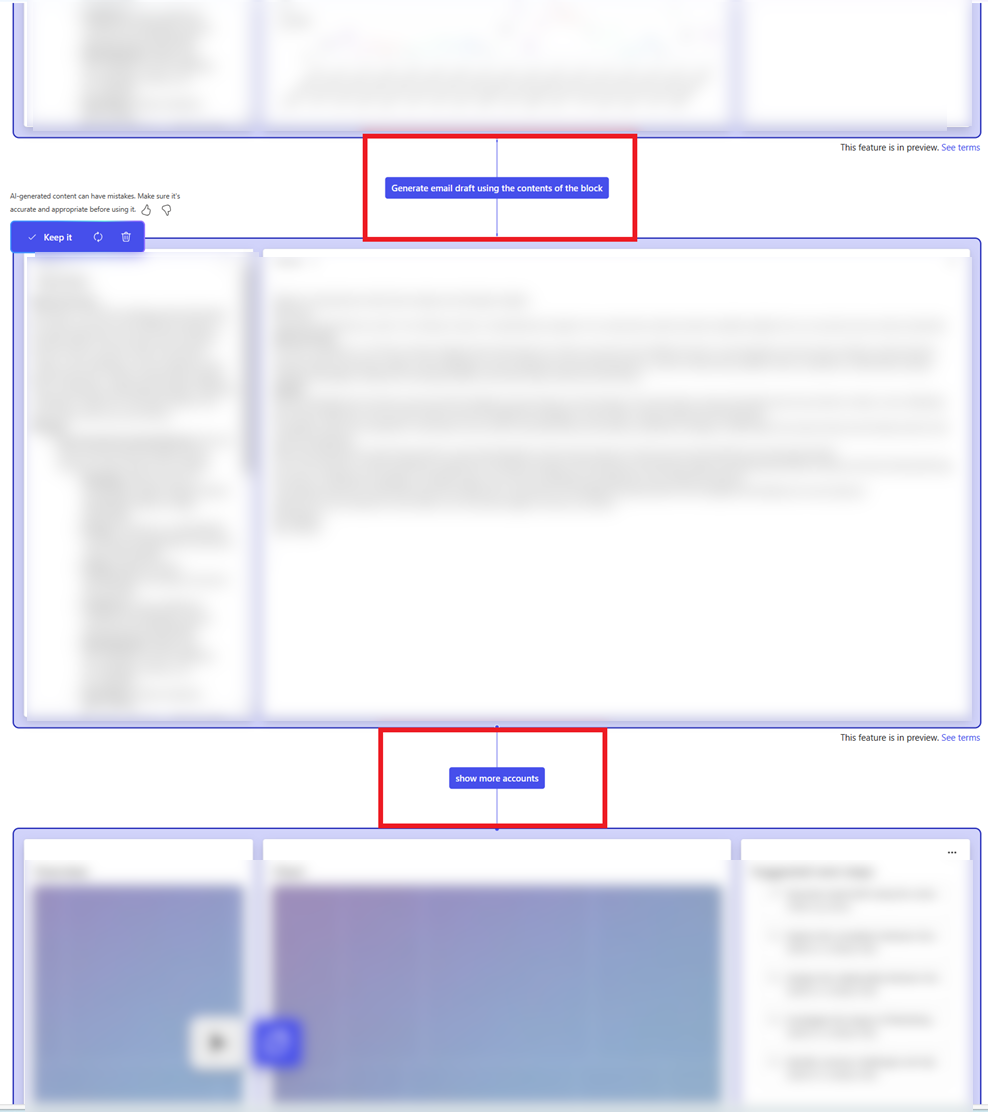Note
Access to this page requires authorization. You can try signing in or changing directories.
Access to this page requires authorization. You can try changing directories.
[This article is prerelease documentation and is subject to change.]
The AI cursor provides a way for you to interact with the generated data or ask a new question. It responds to natural language commands and provides contextual recommendations as you navigate the content. Use the AI cursor to ask questions about the content on a blueprint or a block of content in the blueprint.
When content is generated, follow these steps to use the AI cursor:
- Select the AI cursor or use the keyboard shortcut Alt + C.
- Select an area or block of content to ask a question about and enter your question. You can also select a generated suggestion.
- Select one of the following:
- Update block to regenerate content in the selected block. You can also press Enter to update the block.
- Generate as new blueprint to create a new blueprint.
- Attach data
 to connect to or upload new data sources.
to connect to or upload new data sources.
Tip
- Update block: If you experience unexpected results, you can ask Project "Sophia" to adjust the results. For example, update an existing block to use another chart type, group by something else, or explain what an acronym means in your source data to help get better results. When you press Enter it generates a new blueprint instead of updating an existing block on the current blueprint.
- Add data: You can add additional data to an existing workspace using the AI cursor. You can add more data by uploading files or connecting to a data source. If you already have a data connection established in the workspace, Project "Sophia" will consider the data source to answer the question.

Journey lines
As you explore a subject in depth, it can be beneficial to review the questions you asked along the way during your research journey. This can provide you with a clearer comprehension of what led you to the conclusion of your research journey.
As you ask questions, journey lines display the questions that you asked. By zooming out to view an overview of all your blueprints, you can use the journey lines to see the path that led to your conclusion.