How to create and manage governance domains
Ownership of data is an important aspect of data governance. However, today data is maintained and supported by IT infrastructure that doesn't always have the full context for how data can and should be used in an organization. Enter governance domains that brings users and data together with a data-use driven structure.
This article covers how to create and manage governance domains in Microsoft Purview. For more information about governance domains in general, see our governance domains concept page.
Prerequisites
- To create a governance domain the user must have the governance domain creator role.
- To assign data stewards or data product owners, a user must have governance domain owner permissions.
- To curate (add terms or OKRs to a governance domain) user must have Data Steward permissions.
- To add Data Products to a governance domain a user must have Data Product Owner permissions.
Access governance domains
To see governance domains, a user needs data catalog reader role.
- In the Microsoft Purview portal, open the data catalog and select the Catalog management drop-down.
- Select Governance domains.
- Here you'll see a list of all the governance domains in your organization.
- You can filter the governance domains by keyword.
- Select a governance domain to see its details, roles, aggregate data quality score, health actions, associated data products, glossary terms, OKRs, and critical data.
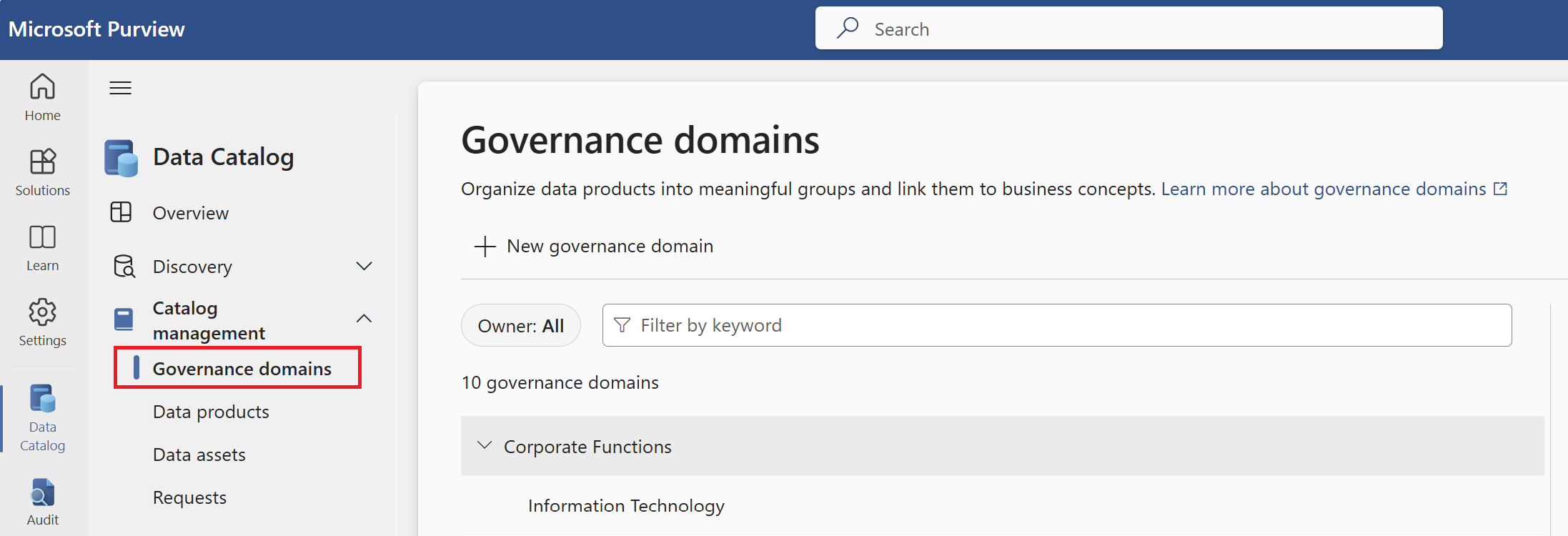
Note
Custom attributes (Preview) allow you to add your own attributes to business concepts to further describe them. Be aware that the current preview experience is evolving. We recommend deleting any existing ones and avoid creating new ones until the new version is released by December 2024.
Roles
To edit the users, groups, or service principals assigned to a role:
In the Microsoft Purview portal, open the data catalog, select Governance domains, and select the governance domain you want to edit the roles in.
Select the + add button next to the role name.
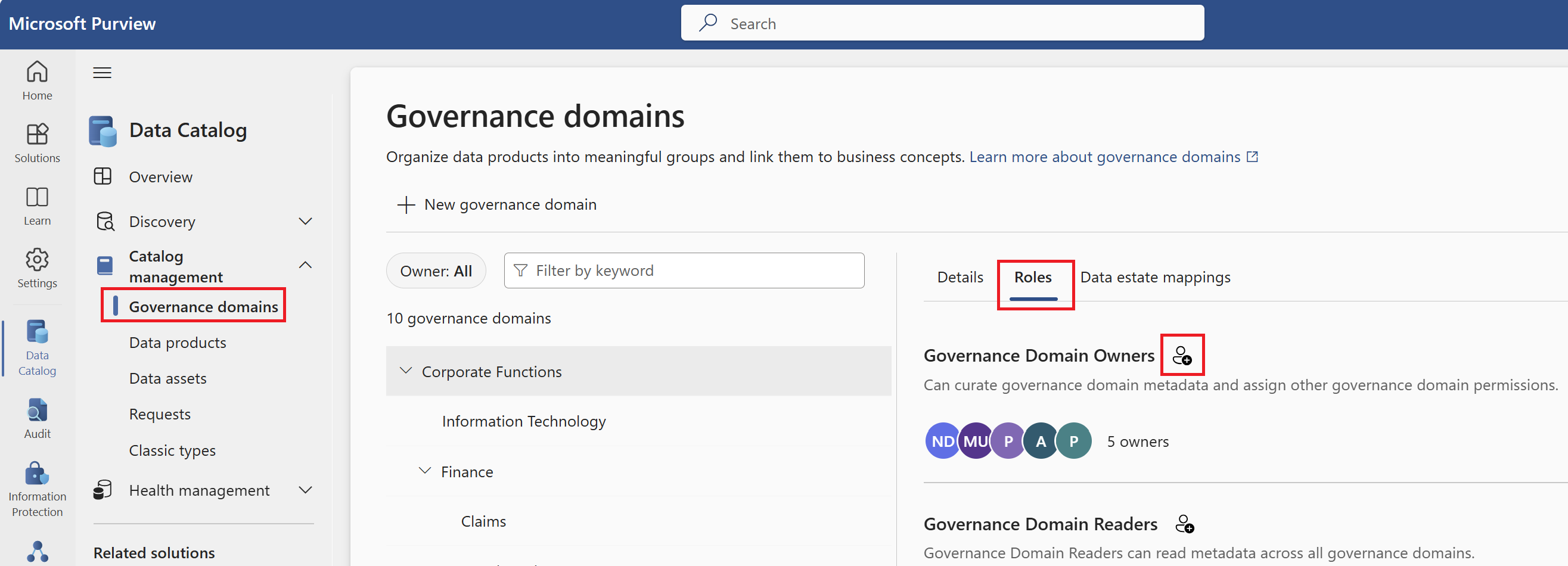
Search for users, groups, or service principals to add to the role and select them.
To remove users from the list, select the X next to their name.
Save your changes by selecting Save when you're finished.
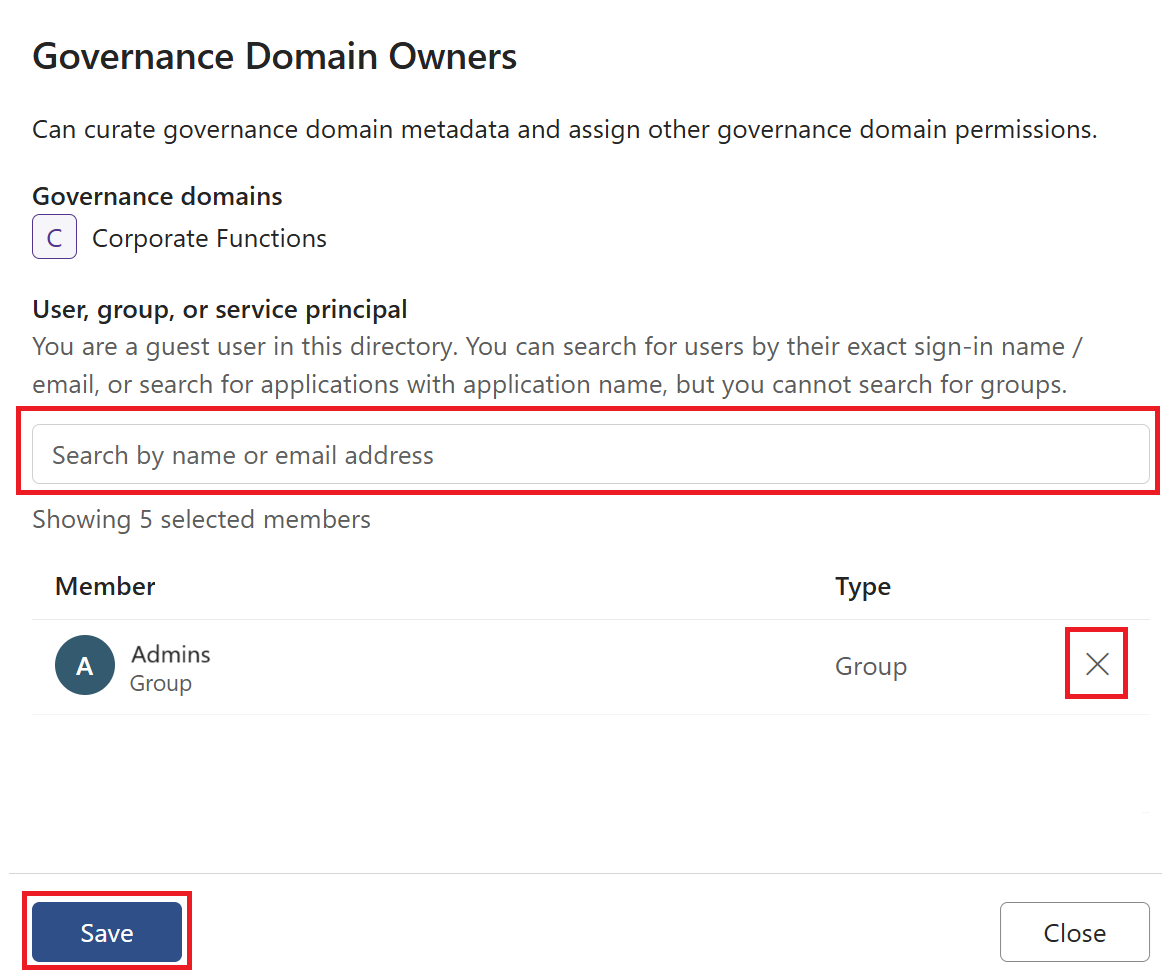
For more information about the roles assigned at the governance domain level, see our permissions documentation.
View your business concepts
Your governance domain has many business concepts associated with it: data products, glossary terms, OKRs, and critical data. You can find and view each of these concepts in your governance domain.
In this example, we'll look at data products:
In the Microsoft Purview portal, open the data catalog and select the Catalog management drop-down.
Select Governance domains.
Select one of your governance domains.
On your governance domain's detail page, scroll down to the Business concepts section. Here you can see your data products, glossary terms, OKRs, and critical data. Select one to view it.
For example, to view your data products, select the Data products card to see all associated data products.
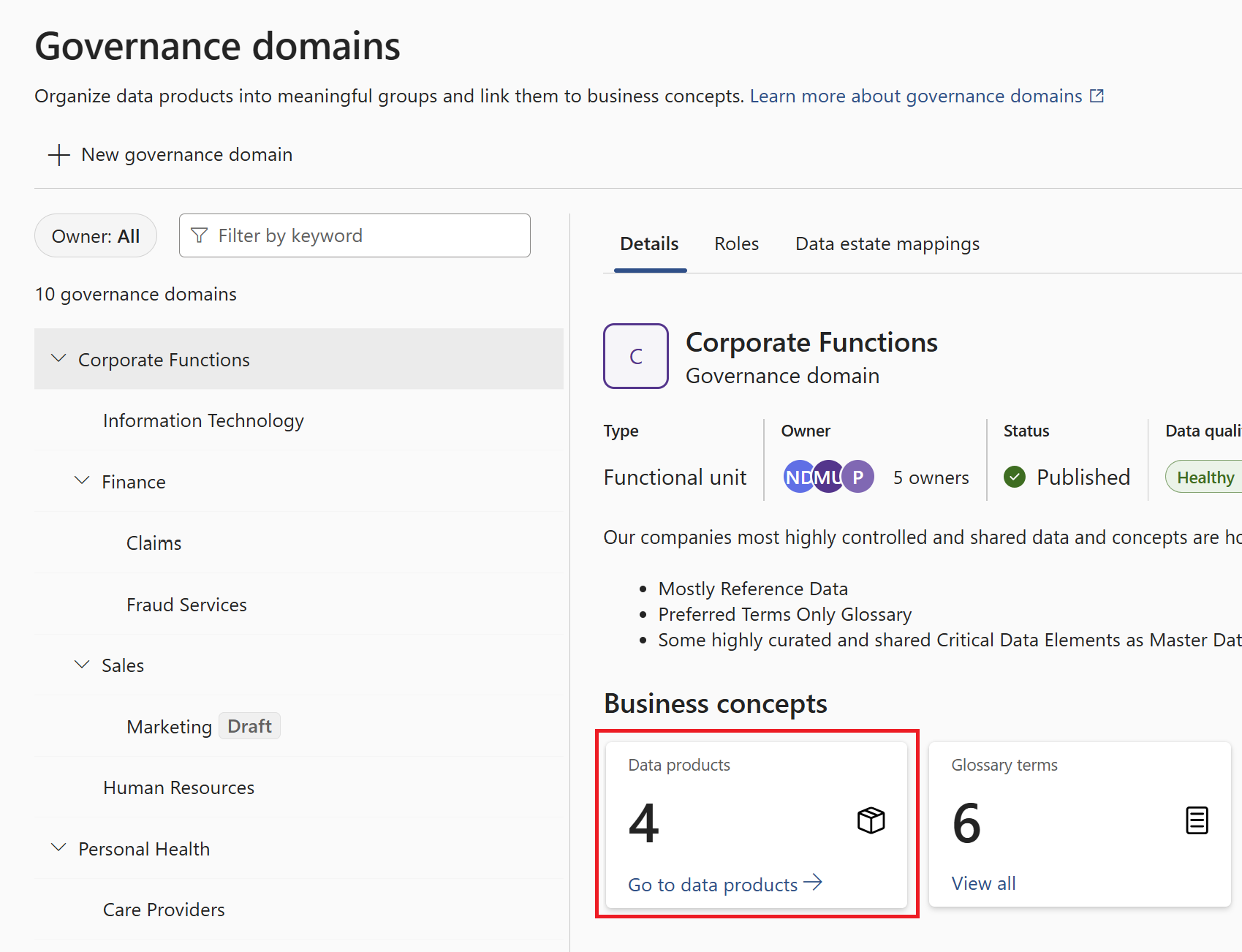
To add any of these concepts to your governance domain, see their individual documentation:
Create governance domains
Note
To create a governance domain you need the governance domain creator role.
In the Microsoft Purview portal, open the data catalog and select the Catalog management drop-down.
Select Governance domains.
Select + New Governance domain.
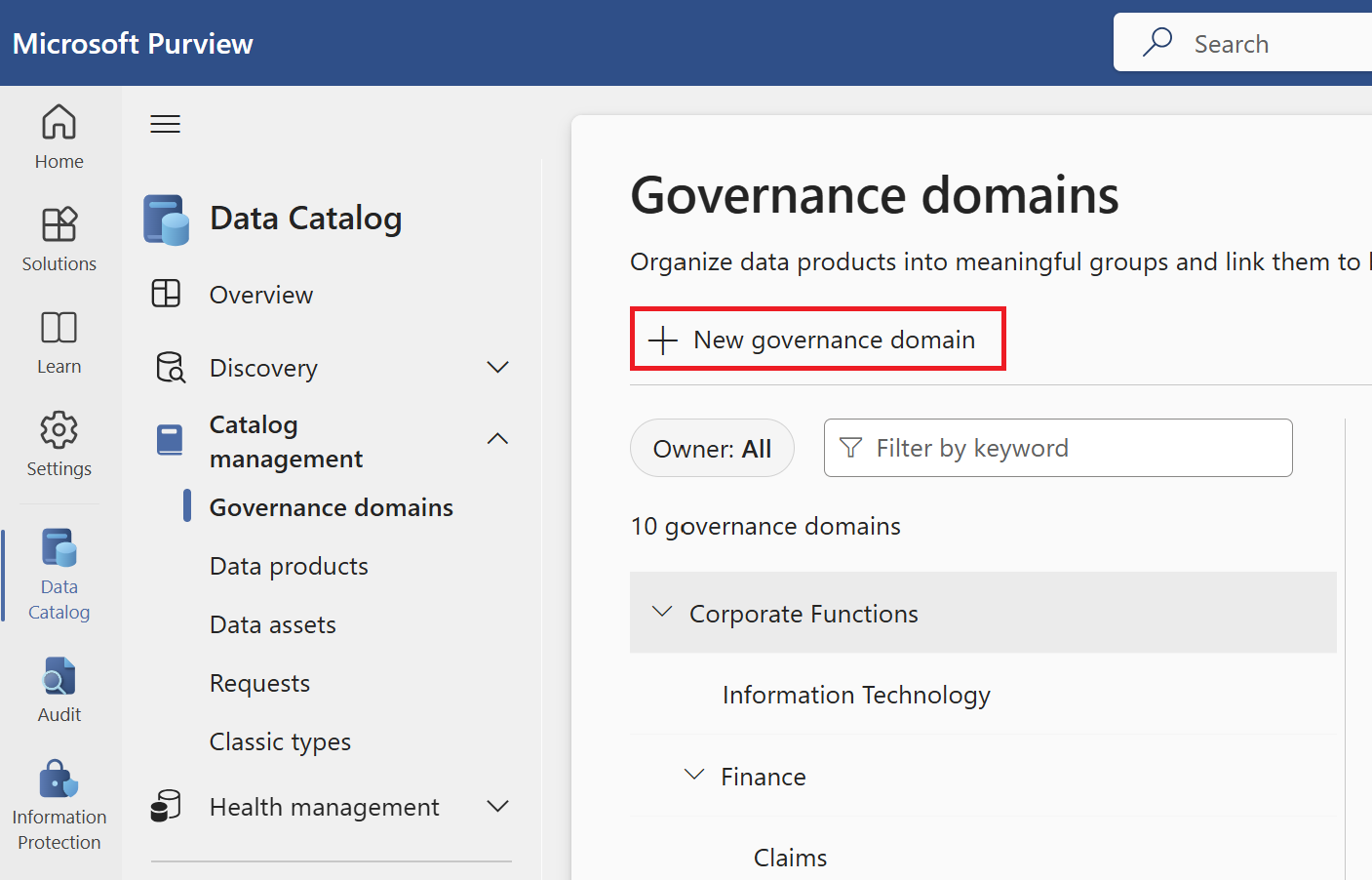
Give your governance domain a unique name, and description.
Select the governance domain Type: Functional unit, line of business, data domain, regulatory, project.
Note
Type is an extra descriptor to indicate your governance domain's purpose. There aren't any behavioral differences between types.
Optionally select an existing domain as a parent domain. Parent/child relationships can be visualized in a tree-like hierarchy.
Note
Governance domain hierarchies in the Data Catalog can support as many as 200 domains, including a maximum of five levels of depth.
Select Create.
You'll see your governance domain in the list of domains. Other users won't be able to see this governance domain until its status is set to Published. You must also first publish your domain before you can publish business concepts within like glossary terms or data products.
Tip
For guidance on what governance domains to create in your organization, see our best practices documentation.
Manage governance domains
Note
To edit a governance domain you need the governance domain owner role.
On the governance domain's details page, select Edit.
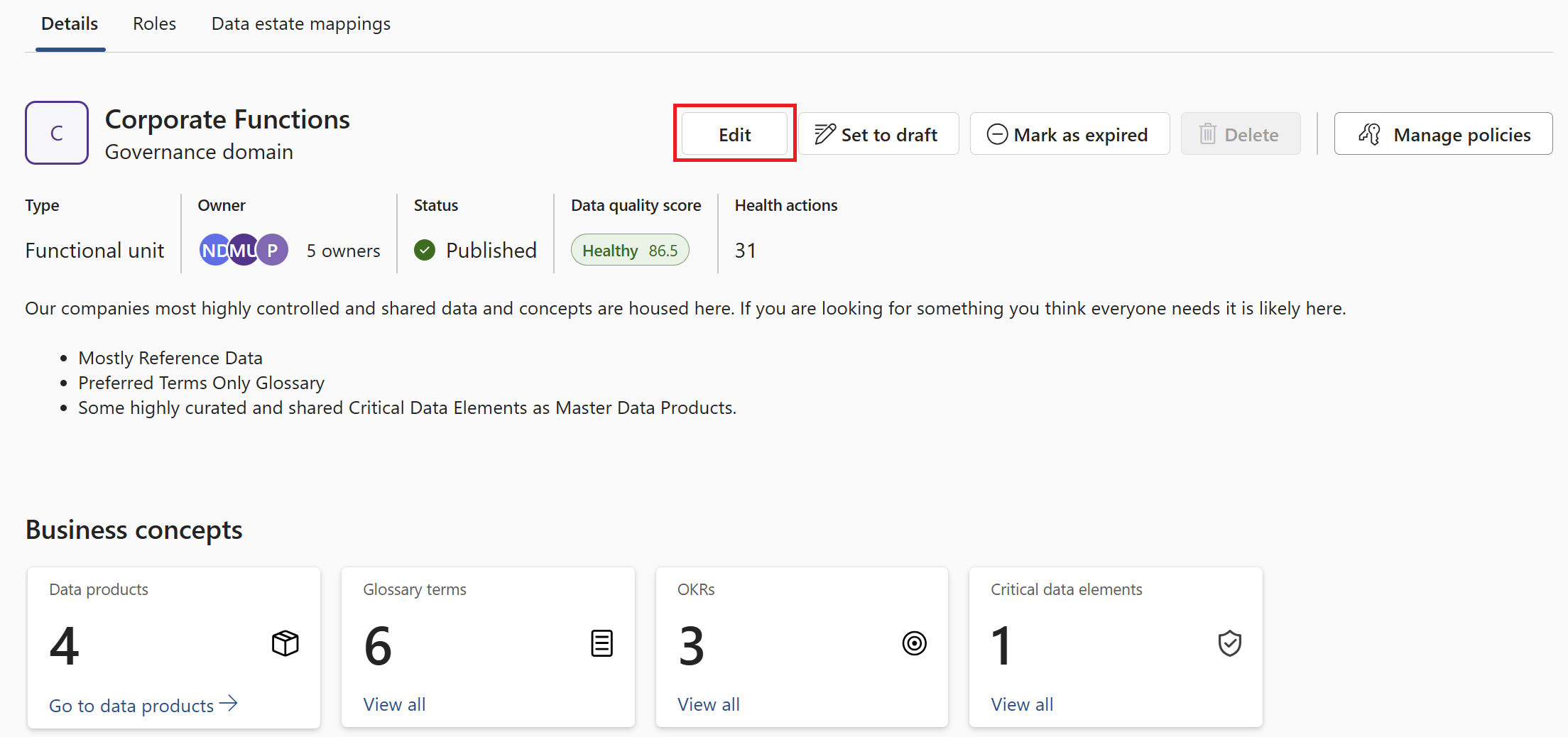
Here you're able to edit name, description, owner, and status.
Select Save to save your changes.
To add data products to a governance domain, see the data product documentation.
Data estate mappings
Governance domains can be mapped to collections in your data map. Mapping your governance domain to a collection means that the assets associated with the business concepts in that domain will be from that collection or its children.
To map your governance domain to a specific data map collection:
In the Microsoft Purview portal, open the data catalog and select the Catalog management drop-down.
Select Governance domains.
Select the governance domain you want to map to a data map collection.
Select the Data estate mappings tab.
Select the drop-down and select the collection you want to associate your governance domain with.
Note
You will only be able to see the collections that you have access to in the data map.
Select Save.
Delete governance domains
To delete a governance domain, you will need to unpublish it and delete all business concepts within it, including any sub-domains. You can then select the Delete button and proceed with deleting the governance domain.
Manage domain policies
To manage domain policies, you need data owner or data steward permissions.
- On your governance domain's page, select Configure access.
- From the policy configuration window, you're able to create and manage your access policies. For more information, see the documentation about managing access policies.
Access classic experiences in the governance domain
You can access classic glossaries, business assets or managed attributes under Classic types.
- In the Microsoft Purview portal, open Data Catalog.
- Select the Catalog management drop-down.
- Select Classic types.
- Select Glossaries or Business assets or Asset types or Managed attributes to access your classic experiences.