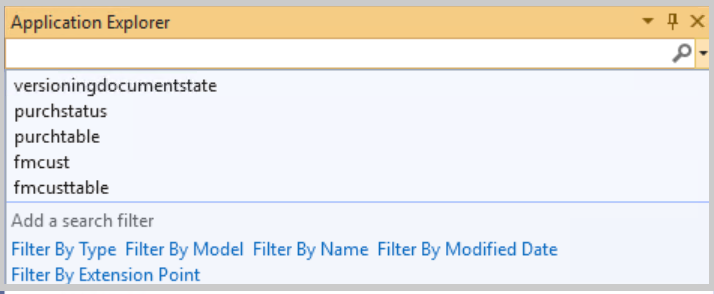Manage metadata by using the Application Explorer
In Visual Studio, all objects that define the application's structure and functionality-such as tables, forms, classes, and workflows-are stored within the Application Object Tree (AOT). The AOT serves as a centralized repository, organizing these elements for easy access and management during development and customization. Metadata in existing models is available in the Application Explorer as well.
Metadata types
The metadata types include:
- Extended Data Types (EDTs) - If you have programmed before, you might think of these as primitive types: Boolean, String, Real, Integer, Globally Unique Identifier (GUID), Container, Time, Date, and Enum.
- Enums - A type with a value that is chosen from a predefined list. One example might be a weekday, which must be one of Monday, Tuesday, Wednesday, Thursday, Friday, Saturday, or Sunday. An enum has great value because the enum values are stored as enum values in the database, rather than the full string value.
- Tables - Organize data into rows and columns.
- Forms - User interface elements that get their own page in finance and operations apps.
- Data entities - An abstraction of database tables that are used for integrations, data import/export, and more.
The Application Explorer contains the Application Object Tree (AOT), which has two views: the model view and the classic view. To access these views, right-click the AOT node and select model view or classic view.
Model view
The model view organizes metadata by the model that contains it, which is useful when you are browsing for elements that are related to a certain model's features.
Classic view
The classic view groups metadata elements by their type, which is more helpful when you know what kind of element that you need but not which module contains it.
There are more elements in Application Explorer that are specific to building solutions, including:
- Analytics - Use for aggregate dimensions, measurements, and Key Performance Indicators (KPIs).
- Label files - Use in both properties and in X++ code. Label files are categorized per language.
- Reports - Defined in the system, you must ensure the SSRS reports are published before using them.
- Resources - Use for extensible controls. Can be saved pictures, HTML, and JavaScript.
- Configuration - License codes and configuration keys that you define in the configuration.
- Security - Security roles, duties, privileges, and policies.
- References - .NET Framework assemblies from a dynamics link library (dll).
- Services - Custom services and service groups.
Use queries to find objects in the AOT
If these views aren't sufficient to help you find the elements that you need, you can also filter the AOT by entering the field name, followed by a colon and a space, and then followed by a value. If you are looking for a recently created element, but cannot find what you need, try using the Refresh button to make sure that the AOT has the latest data.
To view the types of filters you can use in the AOT, select the Search field and begin typing in the Application explorer. The list of filters and a list of previously searched terms will appear.