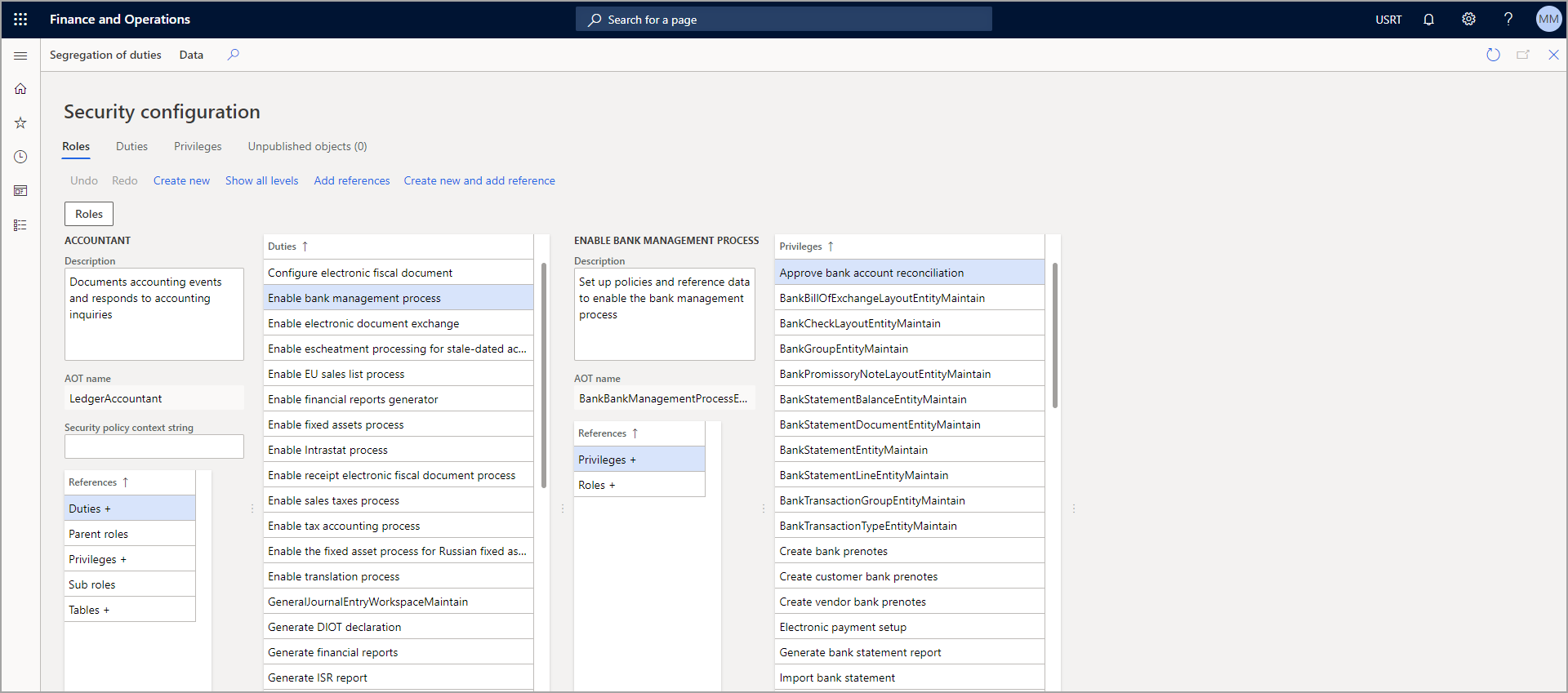Apply security permissions
Users are assigned to security roles in the System administration module in finance and operations apps by going to Security administration > Security > Security configuration.
You can automatically assign users to roles by using queries from Visual Studio, or you can manually assign an individual user to a role. Additionally, you can choose to have a user excluded from automatic role assignment by resetting her or his status.
Follow these steps to assign users to roles automatically:
- In finance and operations apps, open the Navigation pane by selecting the menu icon in the top-left corner of the page.
- Under the Modules node, select System administration.
- Select Security to expand the node, and then select Assign users to roles.
- In the left column, select the role that you want to assign users to, such as Accounts payable clerk.
- In the middle column, beneath the Rules for dynamically assigning users to role heading, select Add rule.
- Select your desired query name for the rule, such as LedgerJournalPostControl.
- To modify the query, such as removing a company from the rule or adding a table join, select Edit query.
- In the Action Pane, select Run automatic role assignment. You will see the users that have been added in the middle column under the Users assigned to role heading.