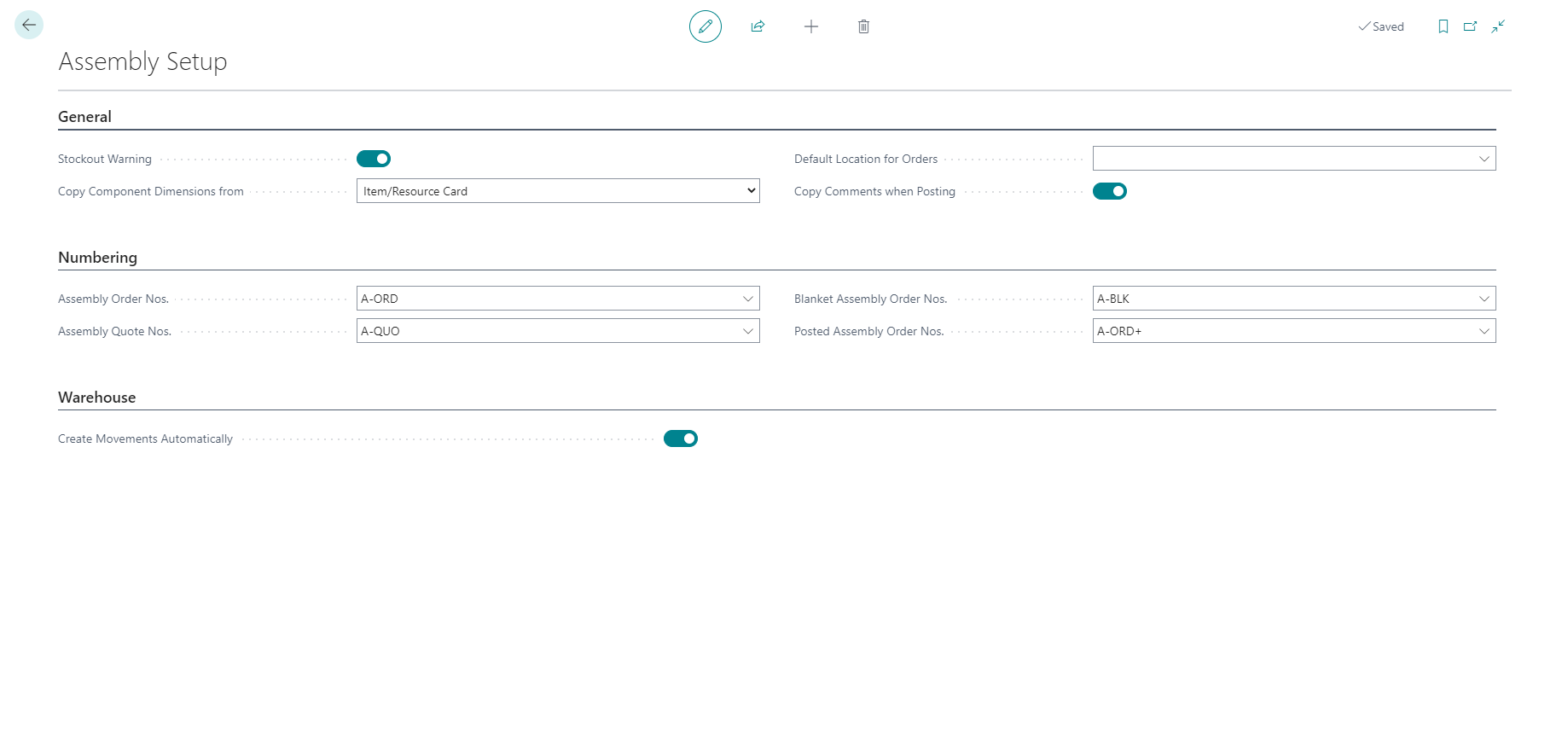Introduction - Assembly setup
To support companies that supply products to their customers by combining components in simple processes without the need of manufacturing functionality, Business Central includes features to assemble items that integrate with existing features, such as sales, planning, reservations, and warehousing.
An assembly item is defined as a sellable item that contains an assembly bill of materials (BOM). By using this feature, you can produce these items in an assembly order.
Assembly orders, like production orders, are internal orders that are used to manage the assembly process and to connect the sales requirements with the involved warehouse activities. Assembly orders differ from other order types because when posting they involve both output and consumption.
To support a just-in-time inventory strategy and the ability to customize products to customer requests, assembly orders may be automatically created and linked as soon as the sales order line is created. The link between the sales demand and the assembly supply allows sales order processors to customize the assembly item on the fly. The link also allows the promise of delivery dates according to component availability, and the post of output and shipment of the assembled item directly from their sales order interface.
Assembly management in Business Central supports the following two policies:
Assemble to Order (ATO): Used for items that you do not want to stock because you want to minimize inventory costs or because you expect customers to request changes to the items during sales order entry.
Assemble to Stock (ATS): Used for items that you want to assemble and put in inventory before a sale, and where the assembly process is easy. Users, therefore, do not have to use the manufacturing functionality.
Business Central offers the following features in support of assembly management:
Use assembly items in sales orders, sales quotes, and blanket sales orders
Promise assembly delivery dates based on component availability
Customize assembly items in the sales process
Combine assemble-to-order and inventory items on one sales order line
Full support for reservations on both the assembly item and the assembly component level
Full integration with sales, planning, and warehousing
Assembly Setup
To open the Assembly Setup page, select the Search for Page icon in the top-right corner of the page, enter Assembly Setup, and then choose the related link.
The following fields are important to order processors:
Stockout Warning: Determines if the assembly availability warning appears during sales order entry. The warning occurs when an insufficient quantity of item components is available on the due date to assemble the assembly items.
Default Location for Orders: Specifies the default location for assembly orders that are manually created. The location for assembly orders that are automatically created and linked to sales orders is managed by the related sales order line.
Copy Component Dimensions from Field: Defines how dimension codes are copied to assembly components when they are consumed in an assembly order posting. The two options include:
Order Header: Copies the dimension code of the assembly item from the assembly order header to each posted consumption entry.
Item/Resource Card: Copies the dimension code of the component, item, or resource to each posted consumption entry.
Copy Comments when Posting: Specifies that comments on assembly order lines are copied to the resulting posted documents.
Create Movements Automatically: Specifies that an inventory movement for the required components is created automatically when you create an inventory pick. Components for assembly orders cannot be picked or posted with inventory picks. Instead, use the Inventory Movement page.