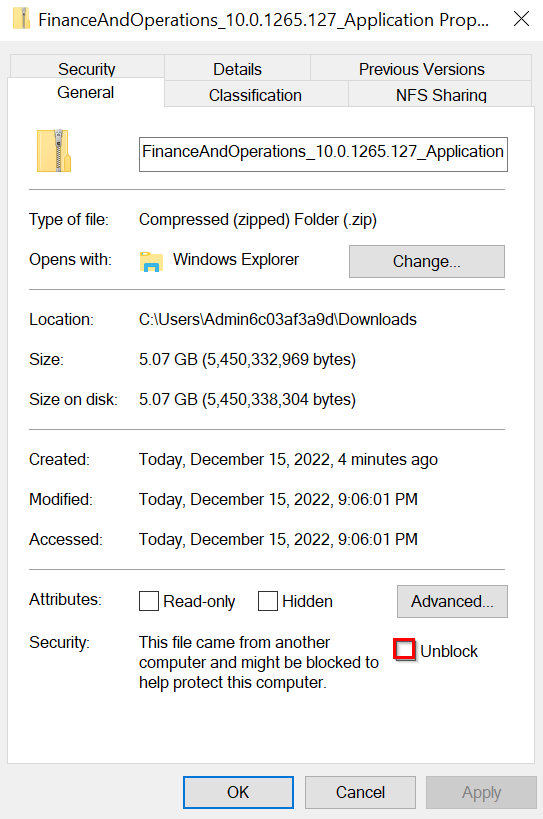Upgrade the VHD
As you continue to work on the virtual hard disk (VHD) and use it with your Lifecycle Services deployed environments, updates happen and make the local VHD out of date in comparison. Therefore, you might want to update your VHD to keep up with the environments in Lifecycle Services as they continue to move from version to version. The process to update the environments is similar to the process of deploying code packages to a Development topology environment that’s deployed from Lifecycle Services. For that reason, the process should be familiar to more technical resources.
Your first step is to download the newest version of your update from Lifecycle Services in the Asset library onto the VHD. To do this, sign in to Lifecycle Services by using your credentials. In the Lifecycle Services project, select an environment. On the Environment page, go to Available updates.
Make sure that the .zip file is unlocked after it’s downloaded. To do so, locate the .zip file in your downloads, right-click the file, and then select Properties. The properties window contains a checkbox that you’ll need to select.
When you’re finished, select OK.
After you’ve unlocked the .zip file, you’ll need to extract its contents to a place on the VHD’s local drive. A good place to put these files is C:/Temp because it’s accessible from the command prompt and simple to navigate to. After the files are extracted in a secondary location, you’ll need to go to that folder. Open the Command Prompt tool as an administrator, from File Explorer or separately, and then go to the same folder.
When in the folder, run the following command:
AXUpdateInstaller.exe devinstall
This process might take some time; it runs through the entire devinstall playbook that’s located inside the package that was downloaded. After the process has completed, you’ll need to complete a compile and sync through Visual Studio to ensure that the VHD is set up and operational after the update.
For more information, see: Install deployable packages from the command line.