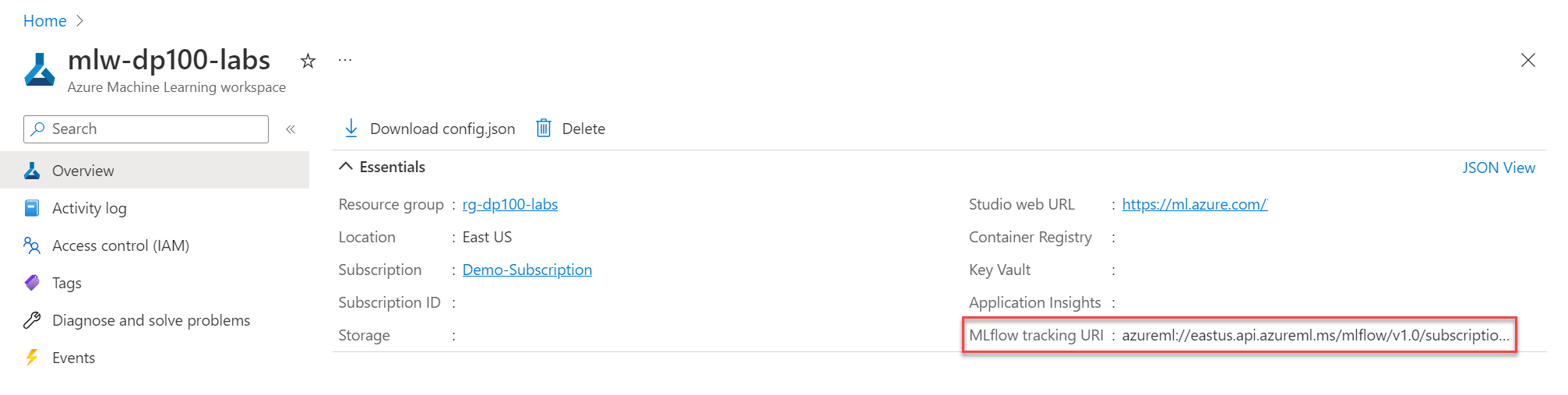Configure MLflow for model tracking in notebooks
As a data scientist, you'll want to develop a model in a notebook as it allows you to quickly test and run code.
Anytime you train a model, you want the results to be reproducible. By tracking and logging your work, you can review your work at any time and decide what the best approach is to train a model.
MLflow is an open-source library for tracking and managing your machine learning experiments. In particular, MLflow Tracking is a component of MLflow that logs everything about the model you're training, such as parameters, metrics, and artifacts.
To use MLflow in notebooks in the Azure Machine Learning workspace, you'll need to install the necessary libraries and set Azure Machine Learning as the tracking store. When you've configured MLflow, you can start to use MLflow when training models in notebooks.
Configure MLflow in notebooks
You can create and edit notebooks within Azure Machine Learning or on a local device.
Use Azure Machine Learning notebooks
Within the Azure Machine Learning workspace, you can create notebooks and connect the notebooks to an Azure Machine Learning managed compute instance.
When you're running a notebook on a compute instance, MLflow is already configured, and ready to be used.
To verify that the necessary packages are installed, you can run the following code:
pip show mlflow
pip show azureml-mlflow
The mlflow package is the open-source library. The azureml-mlflow package contains the integration code of Azure Machine Learning with MLflow.
Use MLflow on a local device
When you prefer working in notebooks on a local device, you can also make use of MLflow. You'll need to configure MLflow by completing the following steps:
Install the
mlflowandazureml-mlflowpackage.pip install mlflow pip install azureml-mlflowNavigate to the Azure Machine Learning studio.
Select the name of the workspace you're working on in the top right corner of the studio.
Select View all properties in Azure portal. A new tab will open to take you to the Azure Machine Learning service in the Azure portal.
Copy the value of the MLflow tracking URI.
Use the following code in your local notebook to configure MLflow to point to the Azure Machine Learning workspace, and set it to the workspace tracking URI.
mlflow.set_tracking_uri = "MLFLOW-TRACKING-URI"
Tip
Learn about alternative approaches to set up the tracking environment when working on a local device. For example, you can also use the Azure Machine Learning SDK v2 for Python, together with the workspace configuration file, to set the tracking URI.
When you've configured MLflow to track your model's results and store it in your Azure Machine Learning workspace, you're ready to experiment in a notebook.