Hi @Haley McCarthy ,
Welcome to our forum!
Agree with Andy, it is recommended that you put the shared mailbox separately in one Outlook profile and then enable Automatic Accept or Decline options for it. In contrast, I'll add the details of adding the shared mailbox to your Outlook client as an separate account:
1.Create a new profile (Control Panel>Mail>Show Profiles>add).
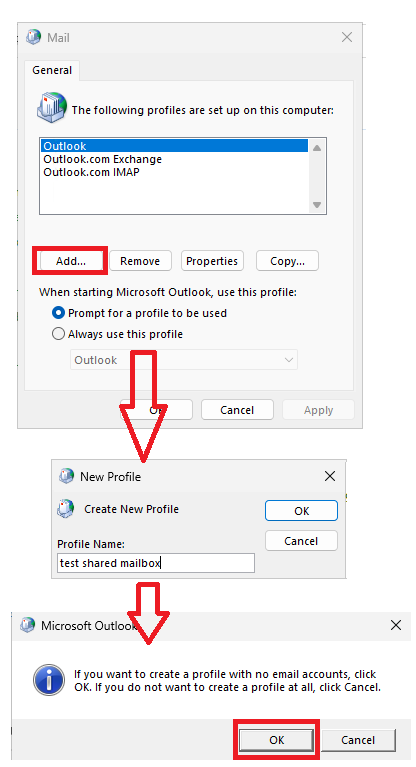
2.Enable "Prompt for a profile to be used" option.
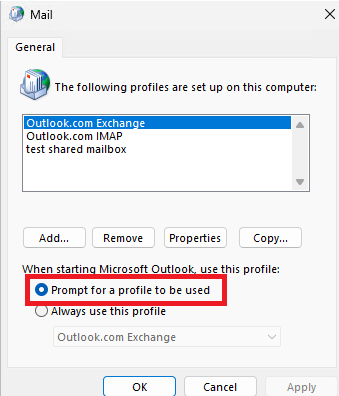
3.Start Outlook and choose the new profile:
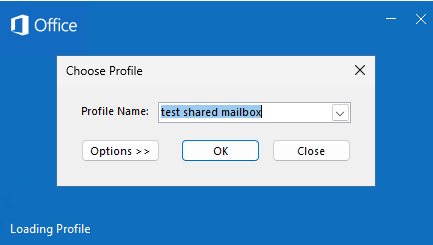
4.Enter the address of shared mailbox:
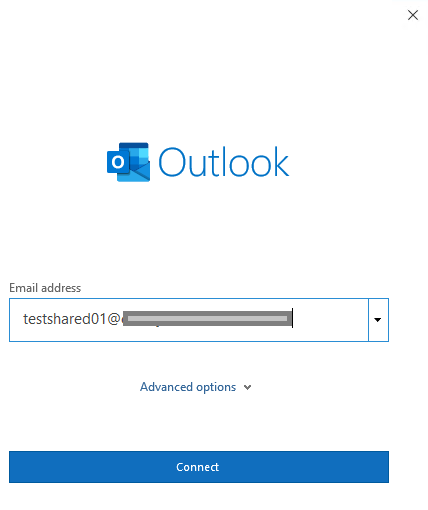
5.A very critical step: in the pop-up window for entering the password, do not enter the password, and click "sign in with other account" below.
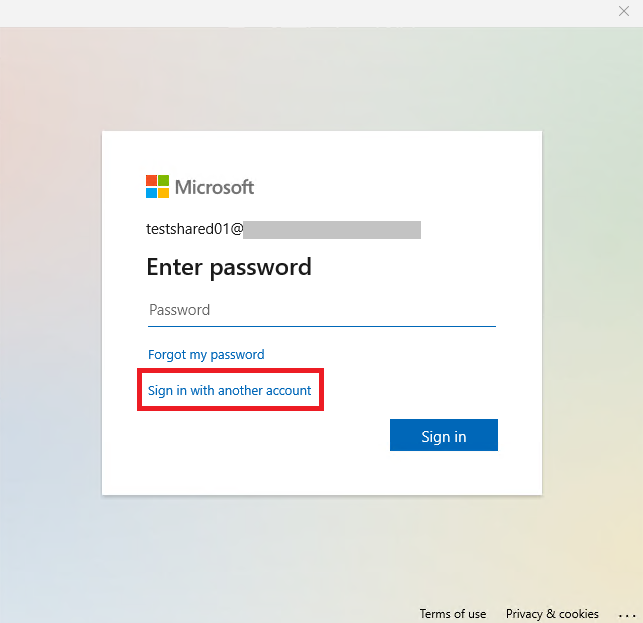
6.Log in as an account with shared mailbox permission.
7.Shared mailbox configuration succeeded and remember to restart Outlook.
8.Then enable Automatic Accept or Decline options for it.
Hope to help you!
If the answer is helpful, please click "Accept Answer" and kindly upvote it. If you have extra questions about this answer, please click "Comment".
Note: Please follow the steps in our documentation to enable e-mail notifications if you want to receive the related email notification for this thread.
