Sometimes it just is the simple answer - the account provided as a Domain Join Account simply did not have rights to add Servers to the Domain - only Desktops. I used my Domain Admin Account and everything worked as it should have.
SCCM Current Branch - Server 2012 R2 - Add to Network works but not on domain
Built a starter task sequence to test driver packages and the captured image for a Server 2012 R2. Came across the Add to Network Test Connection bug where if you check the account password twice it does not work. What is strange is that the logs do not show any issue with the domain join and show where it was supposedly added to. However, when the task sequence ends, we cannot log in as there is no local password set up nor is there a domain to be found? Maybe drivers, but not sure at this point.
3 additional answers
Sort by: Most helpful
-
 Gary Blok 1,741 Reputation points
Gary Blok 1,741 Reputation points2020-10-25T05:42:06.597+00:00 I'd start by changing the step to use a static local admin password so you can at least logon and troubleshoot.
If you test on a HyperV VM, at least you'd rule out the drivers as a potential issue.
-
 Aravinth Mathan 331 Reputation points
Aravinth Mathan 331 Reputation points2020-10-25T18:35:03.95+00:00 Add to network step in SCCM task sequence just Writes the details into unattended file and it actually executes during the configmgr client setup phase. On SMSTS logs kindly refer the configmgr setup step and see whether it says client joined to domain or not. Additionally netsetup log can help in providing actually error. %windir%\debug\Netsetup.log
Regards
Aravinth -
 Simon Ren-MSFT 35,311 Reputation points Microsoft Vendor
Simon Ren-MSFT 35,311 Reputation points Microsoft Vendor2020-10-26T09:25:54.49+00:00 Hi,
Thanks for posting in Microsoft MECM Q&A forum.
This may be by-design.
When testing the Apply Network Settings account connection - only test it once. If you get a valid connection test, do not run the test again as it will fail and so will your task sequence. I can also reproduce the failure with the error 0x8007052E "The user name or password is incorrect." However, after clear the encrypted many characters password and then re-enter the password, the connection will be successfully verified. So only test the connection once to have a try.
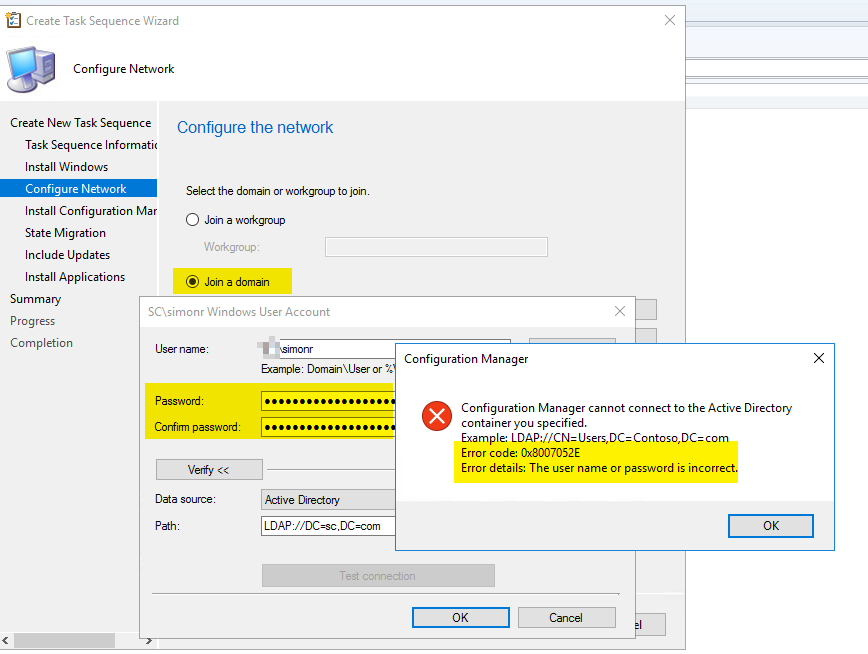
Best regards,
Simon
If the response is helpful, please click "Accept Answer" and upvote it.
Note: Please follow the steps in our documentation to enable e-mail notifications if you want to receive the related email notification for this thread.
https://learn.microsoft.com/en-us/answers/articles/67444/email-notifications.html
