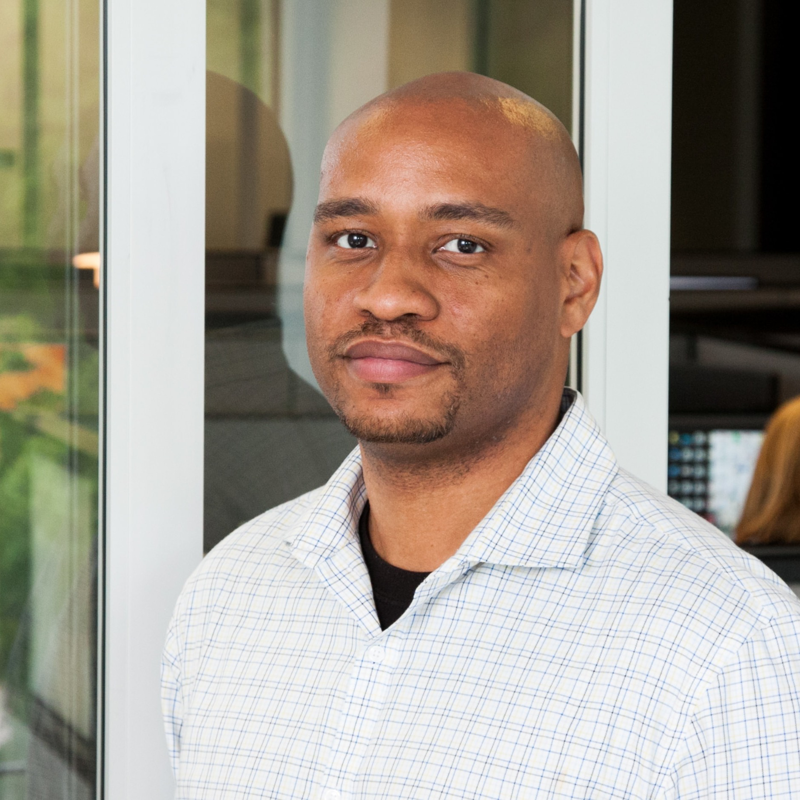Hello mx-oss,
Welcome to the Microsoft Q&A and thank you for posting your questions here.
Problem
I understand that you are facing challenges to configure Time Range Type and you need details on the value that needs to be configured for the new field “Time Range type.”
Solution
When configuring the Time Range for the Azure Logic App - Run Query and List Results V2 (Preview) connector, you'll want to select the option to "Set in query". This option allows you to specify the time range directly within your query. You can define the time range using datetime values in your query expression. In this example, the time range is set between May 22, 2020, at 00:00:00 and May 22, 2020, at 00:15:00.
SecurityEvent
| where ingestion_time() between (datetime(2020-05-22T00:00:00.0000000) .. datetime(2020-05-22T00:15:00.0000000))
However, when configuring the Time Range using the GUI, follow these steps:
- In the Logic App Designer, open your workflow.
- Add the Azure Monitor Logs connector.
- In the Time Range type field, select Set in query.
- Save your workflow.
By choosing Set in query, you’ll be able to specify the time range directly within your query.
References
Source: Source: Run Query and List Results Logic App - Microsoft Community Hub. Accessed, 7/24/2024Accessed, 7/24/2024
Source: Source: Azure Monitor Logs - Connectors. Accessed, 7/24/2024 Accessed, 7/24/2024
Accept Answer
I hope this is helpful! Do not hesitate to let me know if you have any other questions.
** Please don't forget to close up the thread here by upvoting and accept it as an answer if it is helpful ** so that others in the community facing similar issues can easily find the solution.
Best Regards,
Sina Salam