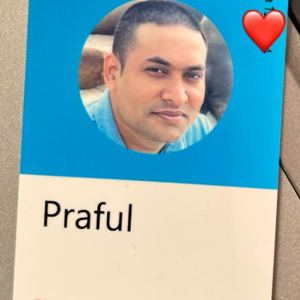- On the menu of the Hyper-V's Virtual Machine Connection window select View and deselect Enhanced Mode Session. This will bring the password sign-in box back.
- Log in as usual.
- On Windows Settings \ Accounts \ Sign-in option, turn off Require Hello sign-in for Microsoft accounts.
- That's all. No step four!
Hyper-V Login in enhanced mode not possible
Hello,
I installed Windows 10 Pro completely new and installed all updates.
Afterwards I enabeled hyper-v and installed Windows 10 Pro as a new guest.
The normal mode works, I can login and windows is works correct.
However when I switch to enhance mode the login screen is blurred and no login is presented.
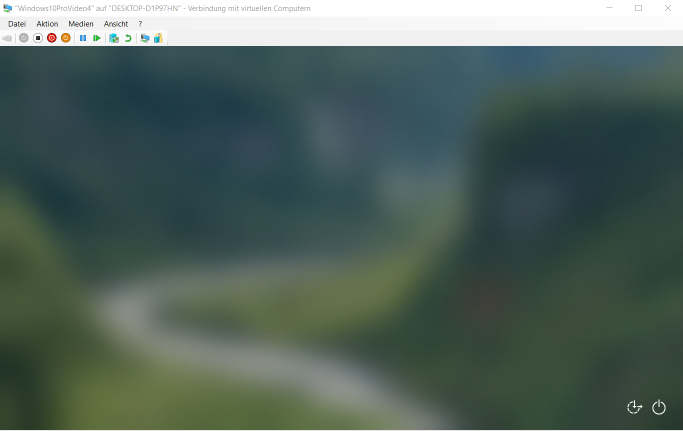
11 answers
Sort by: Most helpful
-
SaoSilvestre 121 Reputation points
2021-08-22T21:33:52.977+00:00 -
Mitchell 46 Reputation points
2021-06-28T15:42:09.783+00:00 I recently read another forum post on this subject and personally found that disabling Windows Hello on the VM did the trick for some reason.
-
Black 6 Reputation points
2021-07-20T23:28:08.653+00:00 Like Mitchell pointed out 'Windows Hello' is the culprit. Enhanced Session relies on Remote Desktop Protocol(RDP) and that does not understand Windows Hello.
-
 Kurt G. Peterson 31 Reputation points
Kurt G. Peterson 31 Reputation points2022-07-09T03:11:03.717+00:00 Thank you @SaoSilvestre for posting the fix:
Windows 11 Start> Settings> Accounts> Sign-in options> (Turn Off) For improved security, only allow Windows Hello sign-in for Microsoft accounts on this device -
R S 6 Reputation points
2022-09-23T22:28:07.967+00:00 Turned off Windows Hello and this fixed it for me too, reported to the W11 feedback hub