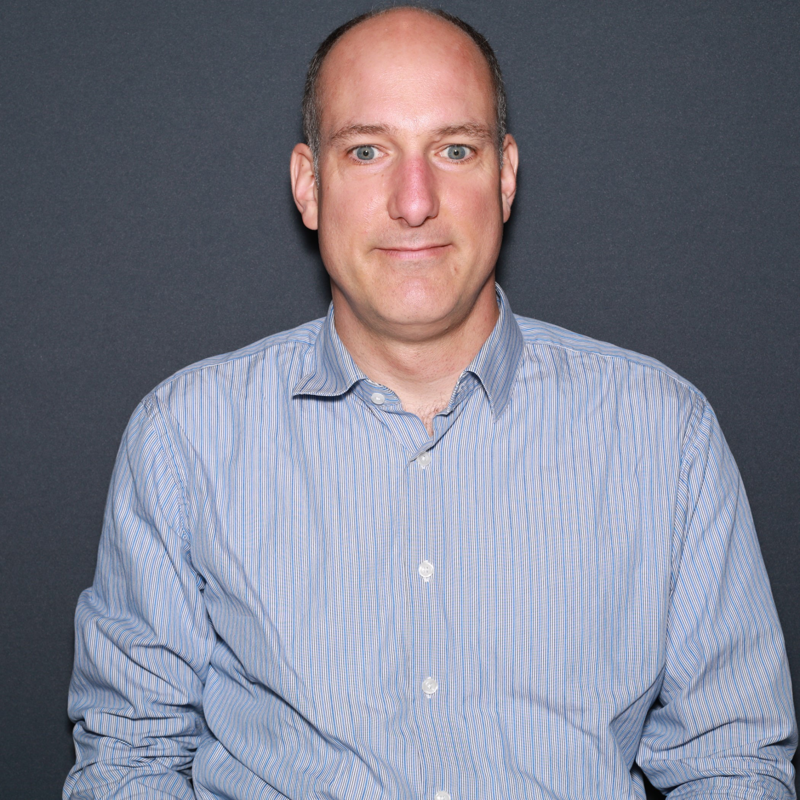- Storage Logging using portal you can enable Metrics.
You can monitor metrics over time in the Azure portal. Storage account->Monitoring-> Metrics options Access metrics in the Azure portal
- Hour Metrics
The Azure portal does not currently enable you to configure minute metrics in your storage account; you must enable minute metrics using PowerShell or programmatically.
The cmdlets that control Storage Metrics use the following parameters:
MetricsType: possible values are Hour and Minute.
ServiceType: possible values are Blob, Queue, and Table.
MetricsLevel: possible values are None, Service, and ServiceAndApi.
$storagecontext = New-AzStorageContext -StorageAccountName <storageaccountname> -StorageAccountKey <storageaccountkey>
Set-AzStorageServiceMetricsProperty -MetricsType Minute -ServiceType Blob -MetricsLevel ServiceAndApi -RetentionDays 5` -Context $storagecontext.context
Get-AzStorageServiceMetricsProperty -MetricsType Hour -ServiceType Blob -Context $storagecontext.Context
For more information, you may refer to the suggestions mentioned in this article.
- Storage - browsing tool is Microsoft Azure Storage Explorer
Azure Storage Explorer: Easily manage Storage anywhere from Windows, macOS and Linux, Access multiple accounts and subscriptions across Azure, Azure Stack, and the sovereign Cloud, Create, delete, view, and edit storage resources, View and edit Blob, Queue, Table, File, Cosmos DB storage and Data Lake Storage.
Viewing $logs blob containers for Storage Accounts with enabled metrics
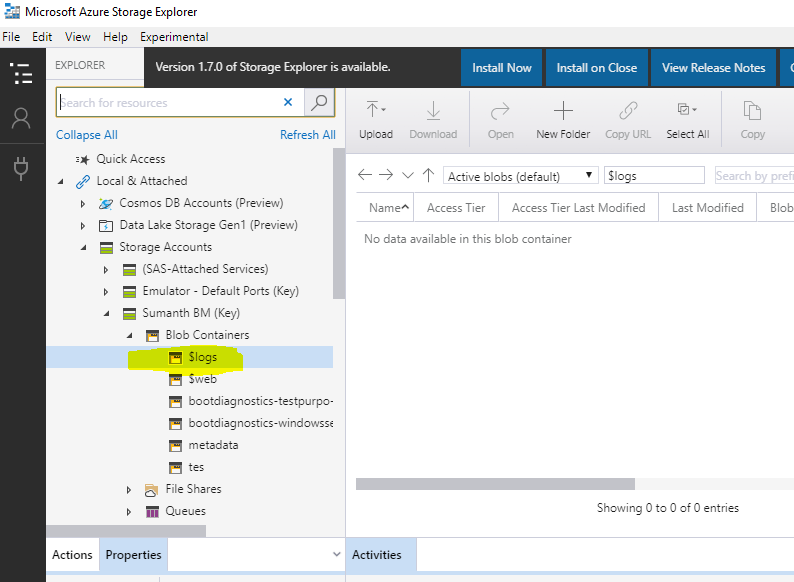
Additional information: Third-Party Azure Storage Client Tools
Source: MSDN