@aptosoglouv - Thanks for reaching out.
You can follow this section to register the target instance. The doc is updated to reflect the same as well.
- In the Azure portal, go to Backup center and click +Backup.
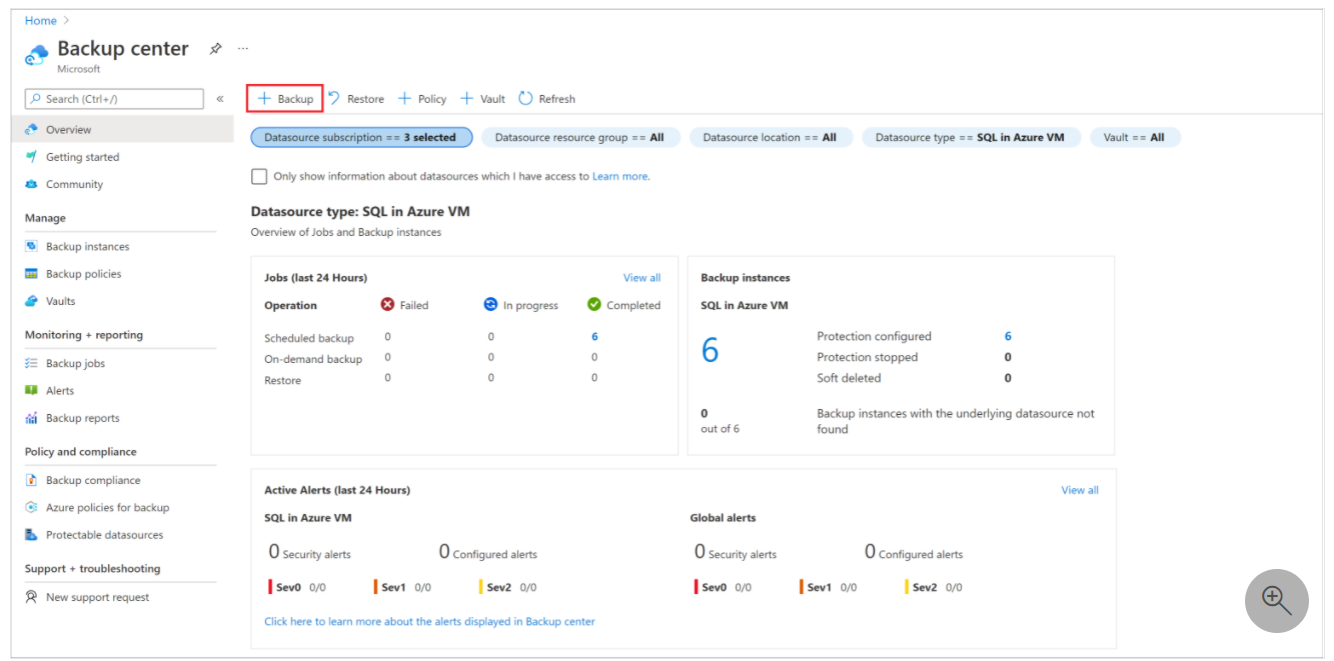
- Select SAP HANA in Azure VM as the datasource type, select a Recovery Services vault to use for backup, and then click Continue.
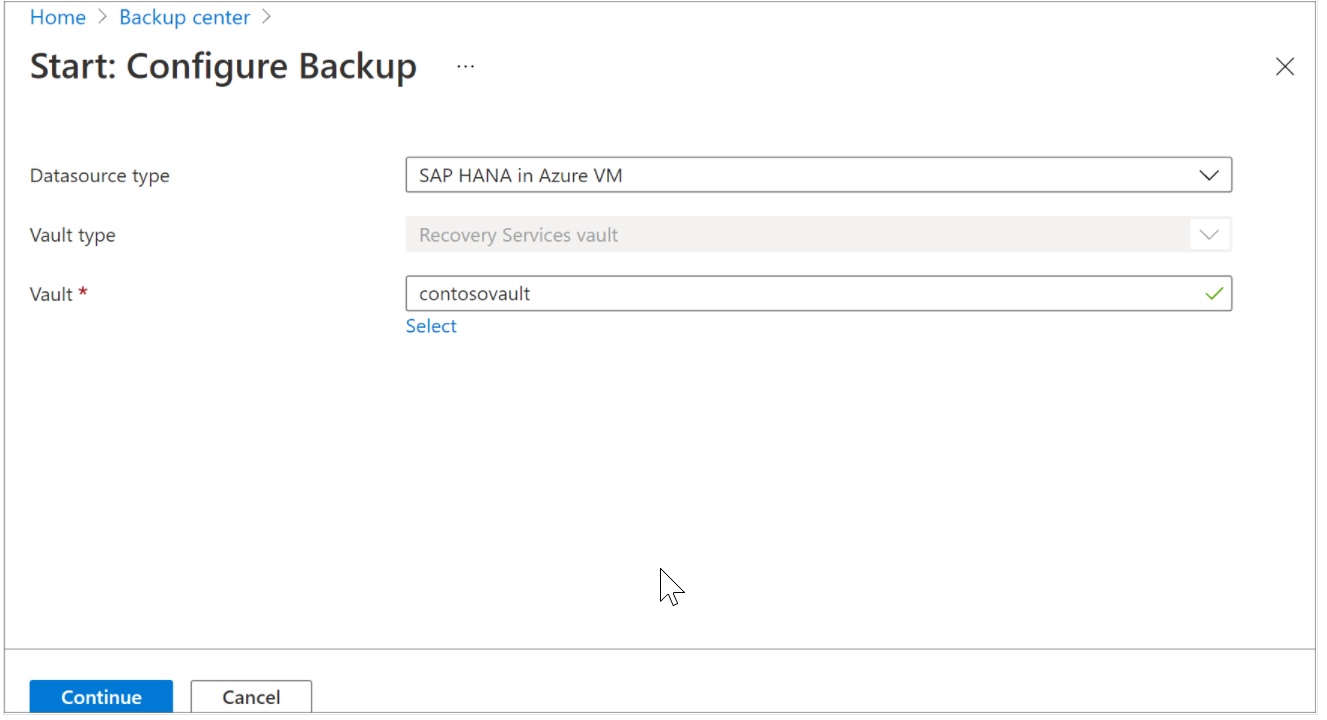
- Select Start Discovery. This initiates discovery of unprotected Linux VMs in the vault region.
- After discovery, unprotected VMs appear in the portal, listed by name and resource group.
- If a VM isn't listed as expected, check whether it's already backed up in a vault.
- Multiple VMs can have the same name but they belong to different resource groups.
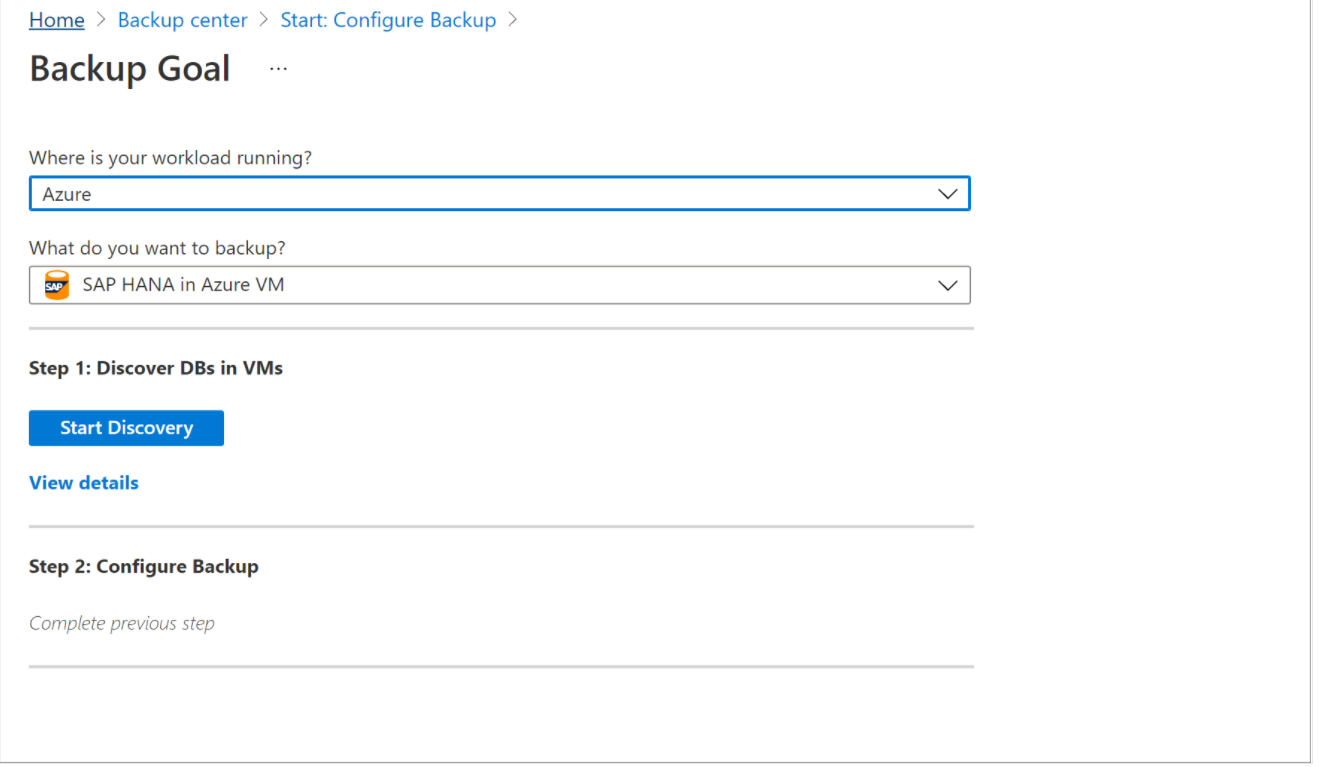
- In Select Virtual Machines, select the link to download the script that provides permissions for the Azure Backup service to access the SAP HANA VMs for database discovery.
- Run the script on each VM hosting SAP HANA databases that you want to back up.
- After running the script on the VMs, in Select Virtual Machines, select the VMs. Then select Discover DBs.
- Azure Backup discovers all SAP HANA databases on the VM. During discovery, Azure Backup registers the VM with the vault, and installs an extension on the VM. No agent is installed on the database.
Hope that helps.
If the above response helped, please feel to "Accept as Answer" and "Upvote" so it can be beneficial to the community.
