I encountered the same problem. I don't know if this is the proper solution, but I used a VPN to change my IP then everything has become fine.
Can't create new project in Language Studio -> Custom question answering
A new account, I'm following the tutorials, trying to create a new project in Language Studio ->
Custom question answering.
I fill the project name, description , and select the language (English), click create , but it fails. I get a popup showing:
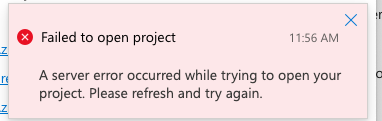
2 answers
Sort by: Most helpful
-
-
KSK 76 Reputation points
2022-05-29T11:08:12.98+00:00 Hello Oren,
To use Language Studio, you will need an Azure resource for language for authentication.
The setup process and requirements for the custom features are different.Step 1: Make sure you have Azure subscription - Free or paid. If not, create an Azure Subscription. You can create one for free. Click on the link to create an Azure Subscription ai
Step 2: Log into Language Studio. If it's your first time logging in, you'll see a window appear that lets you choose a language resource or if you wish to, choose a particular language from the drop-down menu. Click on the link to log into Language Studio https://aka.ms/languageStudio
Step 3: Select Create a new language resource. Then enter information for your new resource, such as a name, location and resource group.
Step 4: Select Done. Your resource will be created, and you will be able to try the different features offered by the Language serviceWhen selecting a location for your Azure resource, choose one that's closest (geographical location) to you for lower latency.
It is better to turn the Managed Identity option on, to authenticate your requests across Azure.
If you use the free pricing tier, you can keep using the Language service even after your Azure free trial or service credit expires.If it resolves your issue, please click on 'Yes' below and comment.
Regards,
K S Kishore.