Migrate an API Management instance hosted on the stv1 platform to stv2
APPLIES TO: Developer | Basic | Standard | Premium
Here we help you find guidance to migrate your API Management instance hosted on the stv1 compute platform to the newer stv2 platform. Find out if you need to do this.
There are two different migration scenarios, depending on whether or not your API Management instance is currently deployed (injected) in an external or internal VNet. Choose the migration guide for your scenario. Both scenarios migrate an existing instance in-place to the stv2 platform.
Important
Support for API Management instances hosted on the stv1 platform will be retired by 31 August 2024. If you have instances hosted on the stv1 platform, migrate them to the stv2 platform before that date to avoid service disruptions. Learn more.
In-place migration scenarios
Scenario 1: Migrate a non-VNet-injected API Management instance - Migrate your instance to the
stv2platform using the portal or the Migrate to stv2 REST API.Scenario 2: Migrate a VNet-injected API Management instance - Migrate your instance to the
stv2platform by updating the VNet configuration settings
Alternative: Side-by-side deployment
While we strongly recommend using in-place migration to the stv2 platform, you can also choose to deploy a new stv2 instance side-by-side with your original API Management instance. Use API Management's backup and restore capabilities to back up your original instance and restore onto the new instance.
With side-by-side deployment, you can control the timing of deploying and verifying the new instance, whether to roll back (if needed) to the original instance, and when to decommission the original instance. This approach increases the costs because you run an additional instance for a period and requires more effort, but gives you full control over the migration process. For limitations and considerations, see A guide to creating a copy of an API Management instance.
The following image shows a high level overview of what happens during side-by-side migration.
Help and support
We're here to help you migrate to the stv2 platform with minimal disruptions to your services.
If you have questions, get fast answers from community experts in Microsoft Q&A. If you have a support plan and you need technical help, create a support request.
- For Summary, type a description of your issue, for example, "stv1 retirement".
- Under Issue type, select Technical.
- Under Subscription, select your subscription.
- Under Service, select My services, then select API Management Service.
- Under Resource, select the Azure resource that you’re creating a support request for.
- For Problem type, select Administration and Management.
- For Problem subtype, select Upgrade, Scale or SKU Changes.
Video
Related content
Feedback
Coming soon: Throughout 2024 we will be phasing out GitHub Issues as the feedback mechanism for content and replacing it with a new feedback system. For more information see: https://aka.ms/ContentUserFeedback.
Submit and view feedback for