Note
Access to this page requires authorization. You can try signing in or changing directories.
Access to this page requires authorization. You can try changing directories.
APPLIES TO:
Cassandra
This article explains the different ways to create a container in Azure Cosmos DB for Apache Cassandra. It shows how to create a container using Azure portal, Azure CLI, PowerShell, or supported SDKs. This article demonstrates how to create a container, specify the partition key, and provision throughput.
This article explains the different ways to create a container in Azure Cosmos DB for Apache Cassandra. If you're using a different API, see API for MongoDB, API for Gremlin, API for Table, and API for NoSQL articles to create the container.
Note
When creating containers, make sure you don’t create two containers with the same name but different casing. That’s because some parts of the Azure platform aren't case-sensitive, and this can result in confusion/collision of telemetry and actions on containers with such names.
Create using Azure portal
Sign in to the Azure portal.
Create a new Azure Cosmos DB account, or select an existing account.
Open the Data Explorer pane, and select New Table. Next, provide the following details:
- Indicate whether you're creating a new keyspace, or using an existing one.
- Enter a table name.
- Enter the properties and specify a primary key.
- Enter a throughput to be provisioned (for example, 1000 RUs).
- Select OK.
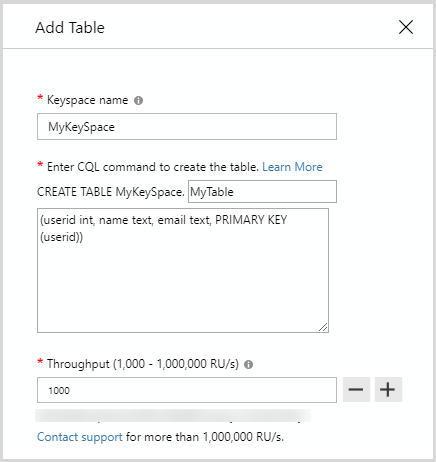
Note
For API for Cassandra, the primary key is used as the partition key.
Create using .NET SDK
// Create a Cassandra table with a partition/primary key and provision 1000 RU/s throughput.
session.Execute(CREATE TABLE myKeySpace.myTable(
user_id int PRIMARY KEY,
firstName text,
lastName text) WITH cosmosdb_provisioned_throughput=1000);
If you encounter timeout exception when creating a collection, do a read operation to validate if the collection was created successfully. The read operation throws an exception until the collection create operation is successful. For the list of status codes supported by the create operation see the HTTP Status Codes for Azure Cosmos DB article.