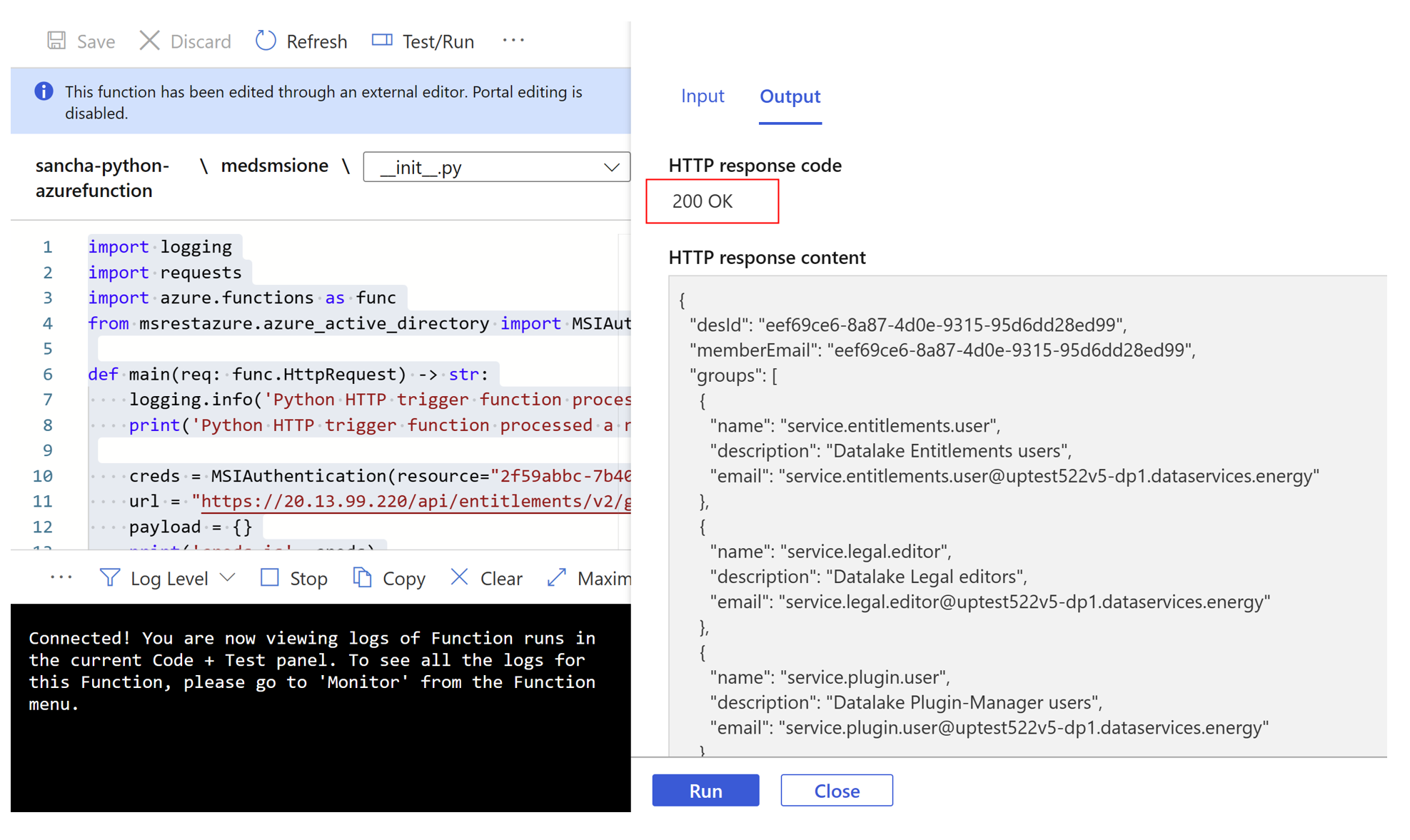Use a managed identity to access Azure Data Manager for Energy from other Azure services
This article describes how to access the data plane or control plane of Azure Data Manager for Energy from other Microsoft Azure services by using a managed identity.
There's a need for services such as Azure Functions to be able to consume Azure Data Manager for Energy APIs. This interoperability allows you to use the best capabilities of multiple Azure services.
For example, you can write a script in Azure Functions to ingest data in Azure Data Manager for Energy. In that scenario, you should assume that Azure Functions is the source service and Azure Data Manager for Energy is the target service.
This article walks you through the five main steps for configuring Azure Functions to access Azure Data Manager for Energy.
Overview of managed identities
A managed identity from Microsoft Entra ID allows your application to easily access other Microsoft Entra protected resources. The identity is managed by the Azure platform and doesn't require you to create or rotate any secrets. Any Azure service that wants to access Azure Data Manager for Energy control plane or data plane for any operation can use a managed identity to do so.
There are two types of managed identities:
- System-assigned managed identities have their lifecycle tied to the resource that created them.
- User-assigned managed identities can be used on multiple resources.
To learn more about managed identities, see What are managed identities for Azure resources?.
Currently, other services can connect to Azure Data Manager for Energy by using a system-assigned or user-assigned managed identity. However, Azure Data Manager for Energy doesn't support system-assigned managed identities.
For the scenario in this article, you'll use a user-assigned managed identity in Azure Functions to call a data plane API in Azure Data Manager for Energy.
Prerequisites
Before you begin, create the following resources:
Python-based Azure function, by using the Azure portal or the command line
Step 1: Retrieve the object ID
To retrieve the object ID for the user-assigned identity that will access the Azure Data Manager for Energy APIs:
- Sign in to the Azure portal.
- Go to the managed identity, and then select Overview.
- Under Essentials, note the Object (principal) ID value.
Step 2: Retrieve the application ID
Retrieve the application ID of the user-assigned identity by using the object ID:
- In the Azure portal, go to Microsoft Entra ID.
- On the left menu, select Enterprise applications.
- In the Search by application name or object ID box, enter the object ID.
- For the application that appears in the results, note the Application ID value.
Step 3: Add the user-assigned managed identity to Azure Functions
- In the Azure portal, go to your Azure function.
- Under Account Settings, select Identity.
- Select the User assigned tab, and then select Add.
- Select your existing user-assigned managed identity, and then select Add. You're then returned to the User assigned tab.
Step 4: Add the application ID to entitlement groups
Next, add the application ID to the appropriate groups that will use the entitlement service to access Azure Data Manager for Energy APIs. The following example adds the application ID to two groups:
- users@[partition ID].dataservices.energy
- users.datalake.editors@[partition ID].dataservices.energy
To add the application ID:
Gather the following information:
- Tenant ID
- Client ID
- Client secret
- Azure Data Manager for Energy URI
- Data partition ID
- Access token
- Application ID of the managed identity
Use the Add Member API to add the application ID of the user-assigned managed identity to the appropriate entitlement groups.
Note
In the following commands, be sure to use the application ID of the managed identity and not the object ID.
To add the application ID to the users@[partition ID].dataservices.energy group, run the following cURL command via Bash in Azure:
curl --location --request POST 'https://<Azure Data Manager for Energy URI>/api/entitlements/v2/groups/users@ <data-partition-id>.dataservices.energy/members' \ --header 'data-partition-id: <data-partition-id>' \ --header 'Authorization: Bearer \ --header 'Content-Type: application/json' \ --data-raw '{ "email": "<application ID of the managed identity>", "role": "MEMBER" }'Here's a sample response:
{ "email": "<application ID of the managed identity>", "role": "MEMBER" }To add the application ID to the users.datalake.editors@[partition ID].dataservices.energy group, run the following cURL command via Bash in Azure:
curl --location --request POST 'https://<Azure Data Manager for Energy URI>/api/entitlements/v2/groups/ users.datalake.editors@ <data-partition-id>.dataservices.energy/members' \ --header 'data-partition-id: <data-partition-id>' \ --header 'Authorization: Bearer \ --header 'Content-Type: application/json' \ --data-raw '{ "email": "<application ID of the managed identity>", "role": "MEMBER" }'Here's a sample response:
{ "email": "<application ID of the managed identity>", "role": "MEMBER" }
Step 5: Generate a token
Now Azure Functions is ready to access Azure Data Manager for Energy APIs.
The Azure function generates a token by using the user-assigned identity. The function uses the application ID that's present in the Azure Data Manager for Energy instance while generating the token.
Here's an example of the Azure function code:
import logging
import requests
import azure.functions as func
from msrestazure.azure_active_directory import MSIAuthentication
def main(req: func.HttpRequest) -> str:
logging.info('Python HTTP trigger function processed a request.')
//To authenticate by using a managed identity, you need to pass the Azure Data Manager for Energy application ID as the resource.
//To use a user-assigned identity, you should include the
//client ID as an additional parameter.
//Managed identity using user-assigned identity: MSIAuthentication(client_id, resource)
creds = MSIAuthentication(client_id="<client_id_of_managed_identity>”, resource="<meds_app_id>")
url = "https://<meds-uri>/api/entitlements/v2/groups"
payload = {}
// Passing the data partition ID of Azure Data Manager for Energy in headers along with the token received using the managed instance.
headers = {
'data-partition-id': '<data partition id>',
'Authorization': 'Bearer ' + creds.token["access_token"]
}
response = requests.request("GET", url, headers=headers, data=payload, verify=False)
return response.text
You should get the following successful response from Azure Functions:
With the preceding steps completed, you can now use Azure Functions to access Azure Data Manager for Energy APIs with appropriate use of managed identities.
Next steps
Learn about Lockbox:
Feedback
Coming soon: Throughout 2024 we will be phasing out GitHub Issues as the feedback mechanism for content and replacing it with a new feedback system. For more information see: https://aka.ms/ContentUserFeedback.
Submit and view feedback for