Azure Firewall SNAT private IP address ranges
Azure Firewall provides SNAT capability for all outbound traffic to public IP addresses. By default, Azure Firewall doesn't SNAT with Network rules when the destination IP address is in a private IP address range per IANA RFC 1918 or shared address space per IANA RFC 6598. Application rules are always SNATed using a transparent proxy whatever the destination IP address.
This logic works well when you route traffic directly to the Internet. However, there are scenarios where you may want to override the default SNAT behavior.
- If you've enabled forced tunneling, Internet-bound traffic is SNATed to one of the firewall private IP addresses in AzureFirewallSubnet, hiding the source from your on-premises firewall.
- If your organization uses registered IP address ranges outside of IANA RFC 1918 or IANA RFC 6598 for private networks, Azure Firewall SNATs the traffic to one of the firewall private IP addresses in AzureFirewallSubnet. However, you can configure Azure Firewall to not SNAT your public IP address range. For example, to specify an individual IP address you can specify it like this:
192.168.1.10. To specify a range of IP addresses, you can specify it like this:192.168.1.0/24.
Azure Firewall SNAT behavior can be changed in the following ways:
To configure Azure Firewall to never SNAT traffic processed by network rules regardless of the destination IP address, use 0.0.0.0/0 as your private IP address range. With this configuration, Azure Firewall can never route traffic directly to the Internet.
To configure the firewall to always SNAT processed by network rules regardless of the destination address, use 255.255.255.255/32 as your private IP address range.
Azure Firewall can be configured to auto-learn registered and private ranges every hour and use the learned routes for SNAT. This preview capability must have Azure Route Server deployed in the same VNet as the Azure Firewall.
Important
The private address range configuration only applies to network rules. Currently, application rules always SNAT.
Important
If you want to specify your own private IP address ranges, and keep the default IANA RFC 1918 address ranges, make sure your custom list still includes the IANA RFC 1918 range.
You can configure the SNAT private IP addresses using the following methods. You must configure the SNAT private addresses using the method appropriate for your configuration. Firewalls associated with a firewall policy must specify the range in the policy and not use AdditionalProperties.
| Method | Using classic rules | Using firewall policy |
|---|---|---|
| Azure portal | supported | supported |
| Azure PowerShell | configure PrivateRange |
currently unsupported |
| Azure CLI | configure --private-ranges |
currently unsupported |
| ARM template | configure AdditionalProperties in firewall property |
configure snat/privateRanges in firewall policy |
Configure SNAT private IP address ranges - Azure PowerShell
Classic rules
You can use Azure PowerShell to specify private IP address ranges for the firewall.
Note
The firewall PrivateRange property is ignored for firewalls associated with a Firewall Policy. You must use the SNAT property in firewallPolicies as described in Configure SNAT private IP address ranges - ARM template.
New firewall
For a new firewall using classic rules, the Azure PowerShell cmdlet is:
$azFw = @{
Name = '<fw-name>'
ResourceGroupName = '<resourcegroup-name>'
Location = '<location>'
VirtualNetworkName = '<vnet-name>'
PublicIpName = '<public-ip-name>'
PrivateRange = @("IANAPrivateRanges", "192.168.1.0/24", "192.168.1.10")
}
New-AzFirewall @azFw
Note
Deploying Azure Firewall using New-AzFirewall requires an existing VNet and Public IP address. See Deploy and configure Azure Firewall using Azure PowerShell for a full deployment guide.
Note
IANAPrivateRanges is expanded to the current defaults on Azure Firewall while the other ranges are added to it. To keep the IANAPrivateRanges default in your private range specification, it must remain in your PrivateRange specification as shown in the following examples.
For more information, see New-AzFirewall.
Existing firewall
To configure an existing firewall using classic rules, use the following Azure PowerShell cmdlets:
$azfw = Get-AzFirewall -Name '<fw-name>' -ResourceGroupName '<resourcegroup-name>'
$azfw.PrivateRange = @("IANAPrivateRanges","192.168.1.0/24", "192.168.1.10")
Set-AzFirewall -AzureFirewall $azfw
Configure SNAT private IP address ranges - Azure CLI
Classic rules
You can use Azure CLI to specify private IP address ranges for the firewall using classic rules.
New firewall
For a new firewall using classic rules, the Azure CLI command is:
az network firewall create \
-n <fw-name> \
-g <resourcegroup-name> \
--private-ranges 192.168.1.0/24 192.168.1.10 IANAPrivateRanges
Note
Deploying Azure Firewall using Azure CLI command az network firewall create requires additional configuration steps to create public IP addresses and IP configuration. See Deploy and configure Azure Firewall using Azure CLI for a full deployment guide.
Note
IANAPrivateRanges is expanded to the current defaults on Azure Firewall while the other ranges are added to it. To keep the IANAPrivateRanges default in your private range specification, it must remain in your private-ranges specification as shown in the following examples.
Existing firewall
To configure an existing firewall using classic rules, the Azure CLI command is:
az network firewall update \
-n <fw-name> \
-g <resourcegroup-name> \
--private-ranges 192.168.1.0/24 192.168.1.10 IANAPrivateRanges
Configure SNAT private IP address ranges - ARM template
Classic rules
To configure SNAT during ARM Template deployment, you can add the following to the additionalProperties property:
"additionalProperties": {
"Network.SNAT.PrivateRanges": "IANAPrivateRanges , IPRange1, IPRange2"
},
Firewall policy
Azure Firewalls associated with a firewall policy have supported SNAT private ranges since the 2020-11-01 API version. Currently, you can use a template to update the SNAT private range on the Firewall Policy. The following sample configures the firewall to always SNAT network traffic:
{
"type": "Microsoft.Network/firewallPolicies",
"apiVersion": "2020-11-01",
"name": "[parameters('firewallPolicies_DatabasePolicy_name')]",
"location": "eastus",
"properties": {
"sku": {
"tier": "Standard"
},
"snat": {
"privateRanges": "[255.255.255.255/32]"
}
}
Configure SNAT private IP address ranges - Azure portal
Classic rules
You can use the Azure portal to specify private IP address ranges for the firewall.
Select your resource group, and then select your firewall.
On the Overview page, Private IP Ranges, select the default value IANA RFC 1918.
The Edit Private IP Prefixes page opens:
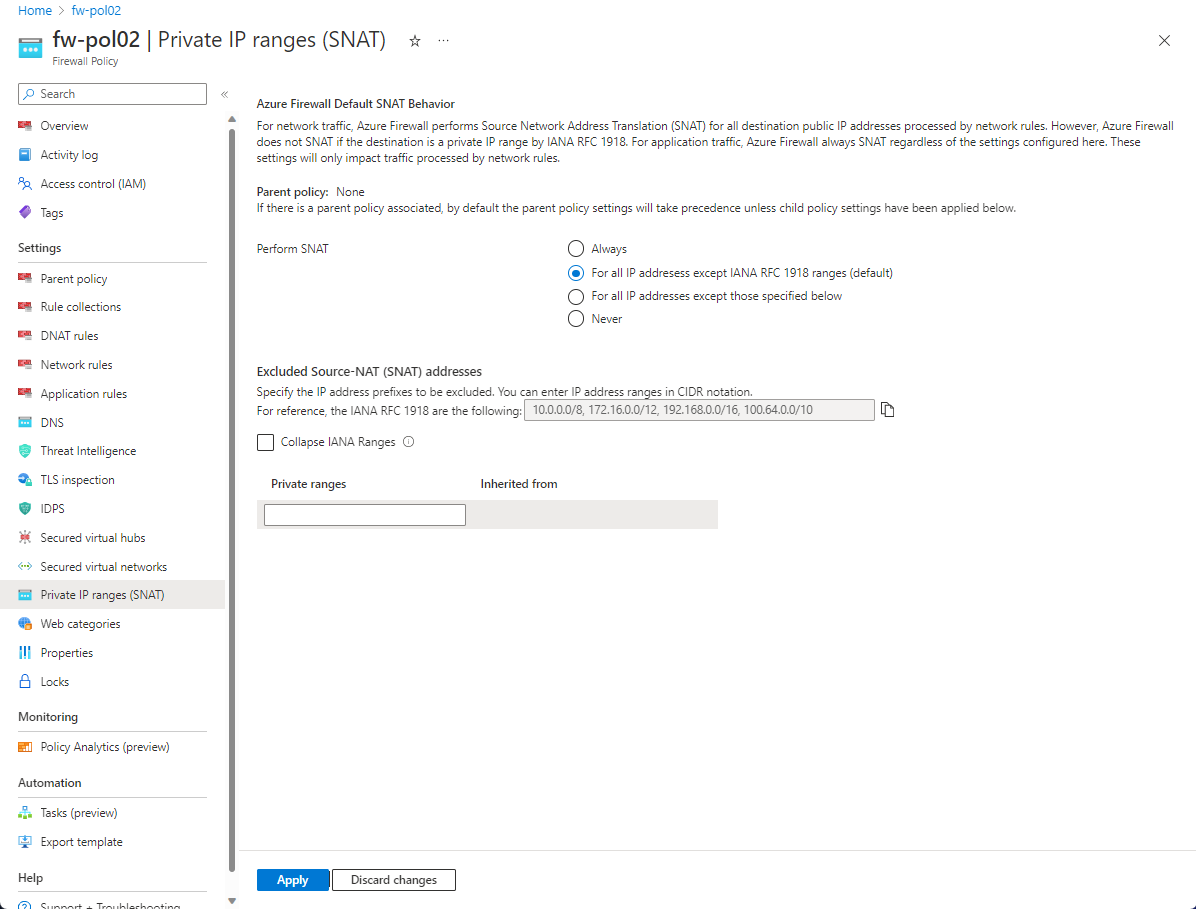
By default, IANAPrivateRanges is configured.
Edit the private IP address ranges for your environment and then select Save.
Firewall policy
Select your resource group, and then select your firewall policy.
Select Private IP ranges (SNAT) in the Settings column.
Select the conditions to perform SNAT for your environment under Perform SNAT to customize the SNAT configuration.
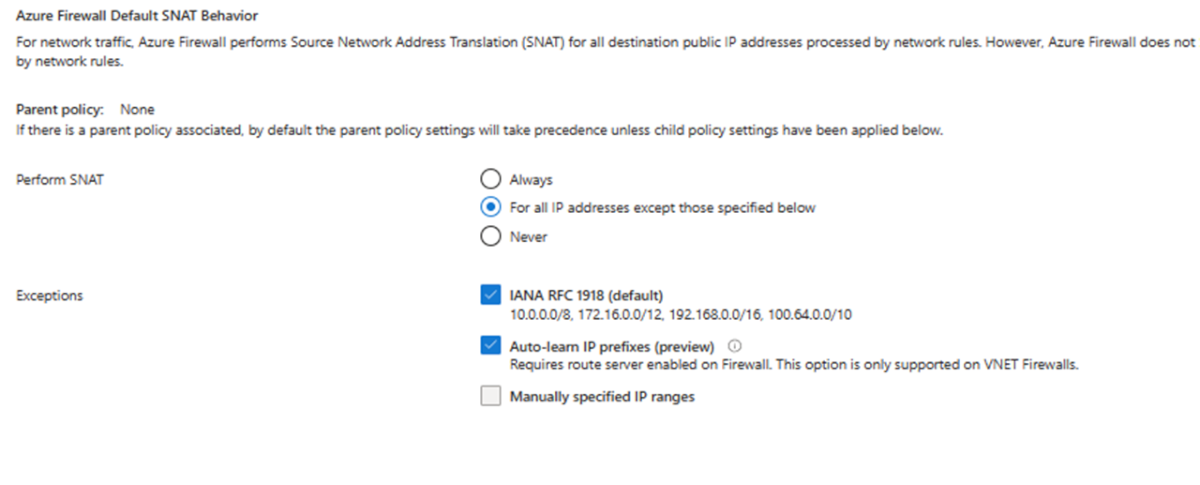
Select Apply.
Auto-learn SNAT routes (preview)
You can configure Azure Firewall to auto-learn both registered and private ranges every 30 minutes. These learned address ranges are considered to be internal to the network, so traffic to destinations in the learned ranges aren't SNATed. Auto-learn SNAT ranges requires Azure Route Server to be deployed in the same VNet as the Azure Firewall. The firewall must be associated with the Azure Route Server and configured to auto-learn SNAT ranges in the Azure Firewall Policy. You can currently use an ARM template, Azure PowerShell, or the Azure portal to configure auto-learn SNAT routes.
Note
Auto-learn SNAT routes is availalable only on VNet deployments (hub virtual network). It isn't availble on VWAN deployments (secured virtual hub). For more information about Azure Firewall architecture options, see What are the Azure Firewall Manager architecture options?
Configure using an ARM template
You can use the following JSON to configure auto-learn. Azure Firewall must be associated with an Azure Route Server.
"type": "Microsoft.Network/firewallPolicies",
"apiVersion": "2022-11-01",
"name": "[parameters('firewallPolicies_DatabasePolicy_name')]",
"location": "eastus",
"properties": {
"sku": {
"tier": "Standard"
},
"snat": {
"autoLearnPrivateRanges": "Enabled"
}
}
Use the following JSON to associate an Azure Route Server:
"type": "Microsoft.Network/azureFirewalls",
"apiVersion": "2022-11-01",
"name": "[parameters('azureFirewalls_testFW_name')]",
"location": "eastus",
"properties": {
"sku": {
"name": "AZFW_VNet",
"tier": "Standard"
},
"threatIntelMode": "Alert",
"additionalProperties": {
"Network.RouteServerInfo.RouteServerID": "[parameters'virtualHubs_TestRouteServer_externalid')]"
},
...
}
Configure using Azure PowerShell
Create a new firewall with a RouteServerId.
# specify RouteServerId Uri $routeServerId="/subscriptions/your_sub/resourceGroups/testRG/providers/Microsoft.Network/virtualHubs/TestRS" # Create AzureFirewall $azureFirewall = New-AzFirewall -Name $azureFirewallName -ResourceGroupName ` $rgname -Location $location -RouteServerId $routeServerId # Get firewall and confirm if RouteServerId is included on the response under additional properties (Network.RouteServerInfo.RouteServerID) Get-AzFirewall -Name $azureFirewallName -ResourceGroupName $rgnameUpdate an existing firewall with RouteServerId
# specify RouteServerId Uri $routeServerId="/subscriptions/ your_sub /resourceGroups/testRG/providers/Microsoft.Network/virtualHubs/TestRS" # Get firewall $azFirewall = Get-AzFirewall -Name $azureFirewallName -ResourceGroupName $rgname # Update the response with RouteServerId and do firewall SET $azFirewall.RouteServerId = $routeServerId Set-AzFirewall -AzureFirewall $azFirewall # Do firewall Get and confirm if routeServerId is updated Get-AzFirewall -Name $azureFirewallName -ResourceGroupName $rgnameCreate new firewall policy with SNAT parameter provided
# If AutoLearnPrivateRange parameter is provided, auto learn will be enabled, if not it will be disabled $snat = New-AzFirewallPolicySnat -PrivateRange $privateRange -AutoLearnPrivateRange # Create AzureFirewallPolicy (with SNAT) $azureFirewallPolicy = New-AzFirewallPolicy -Name $azureFirewallPolicyName ` -ResourceGroupName $rgname -Location $location -Snat $snat # Get AzureFirewallPolicy and verify Get-AzFirewallPolicy -Name $azureFirewallPolicyName -ResourceGroupName $rgnameUpdate an existing firewall policy with SNAT
$snat = New-AzFirewallPolicySnat -PrivateRange $privateRange2 # Set AzureFirewallPolicy $azureFirewallPolicy.Snat = $snat Set-AzFirewallPolicy -InputObject $azureFirewallPolicy # Do Get and Verify Get-AzFirewallPolicy -Name $azureFirewallPolicyName -ResourceGroupName $rgnameGet Firewall Learned Prefixes
Get-AzFirewallLearnedIpPrefix -Name $azureFirewallName -ResourceGroupName $rgname
Configure using the Azure portal
You can use the portal to associate a Route Server with Azure Firewall to configure auto-learn SNAT routes (preview).
Use the portal to complete the following tasks:
- Add a subnet named RouteServerSubnet to your existing firewall VNet. The size of the subnet should be at least /27.
- Deploy a Route Server into the existing firewall VNet. For information about Azure Route Server, see Quickstart: Create and configure Route Server using the Azure portal.
- Add the route server on the firewall Learned SNAT IP Prefixes (preview) page.
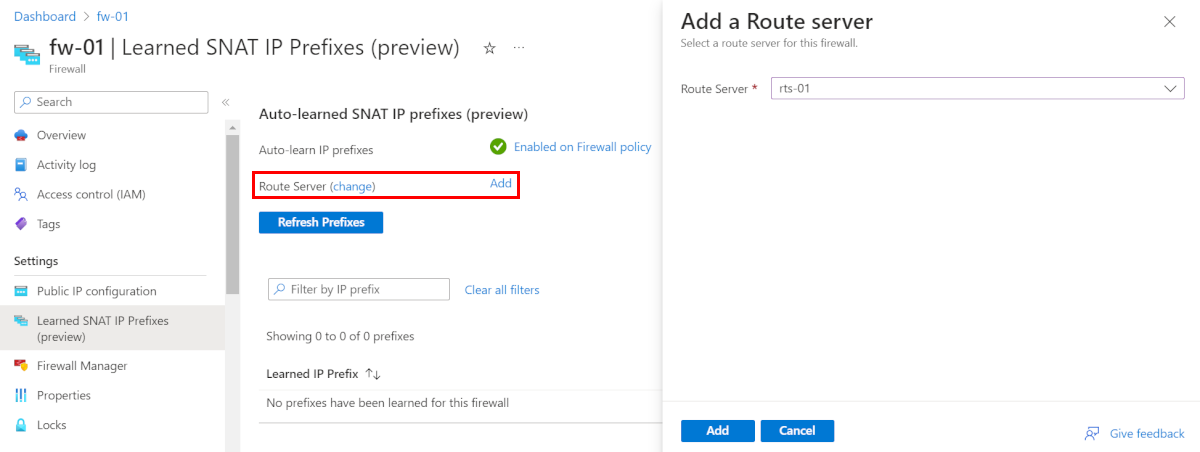
- Modify your firewall policy to enable Auto-learn IP prefixes (preview) in the Private IP ranges (SNAT) section.
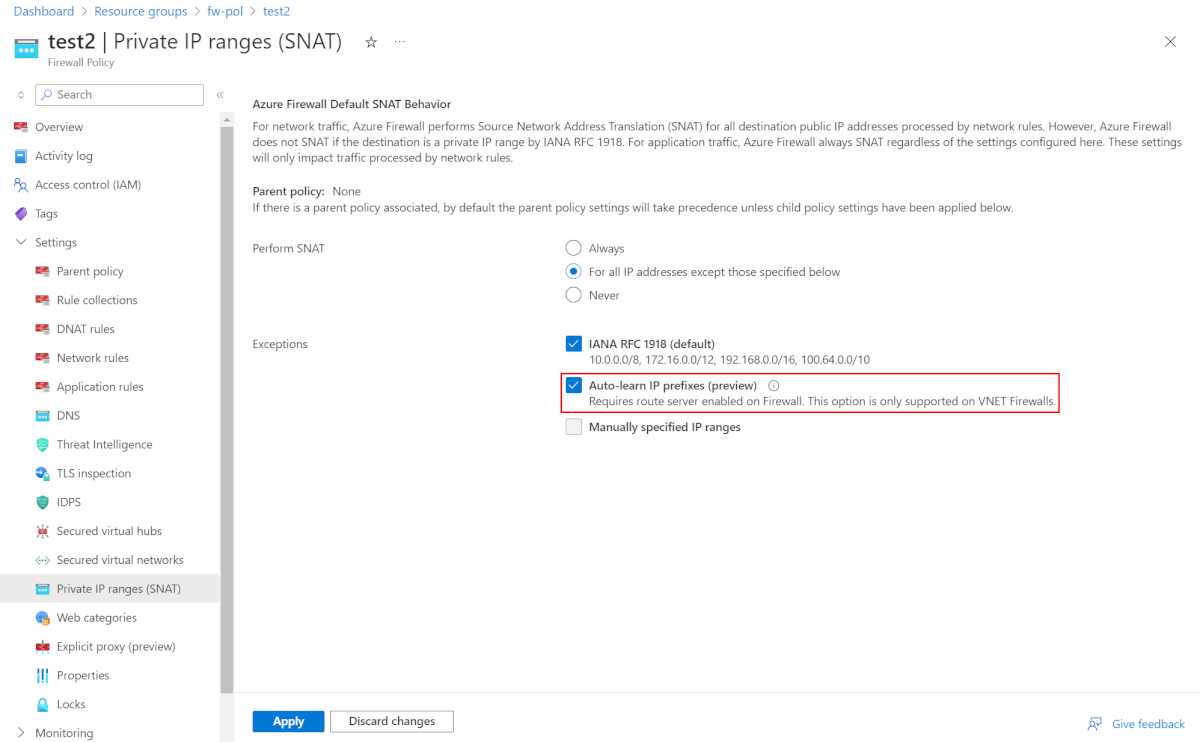
- You can see the learned routes on the Learned SNAT IP Prefixes (preview) page.
Next steps
- Learn about Azure Firewall forced tunneling.
Feedback
Coming soon: Throughout 2024 we will be phasing out GitHub Issues as the feedback mechanism for content and replacing it with a new feedback system. For more information see: https://aka.ms/ContentUserFeedback.
Submit and view feedback for