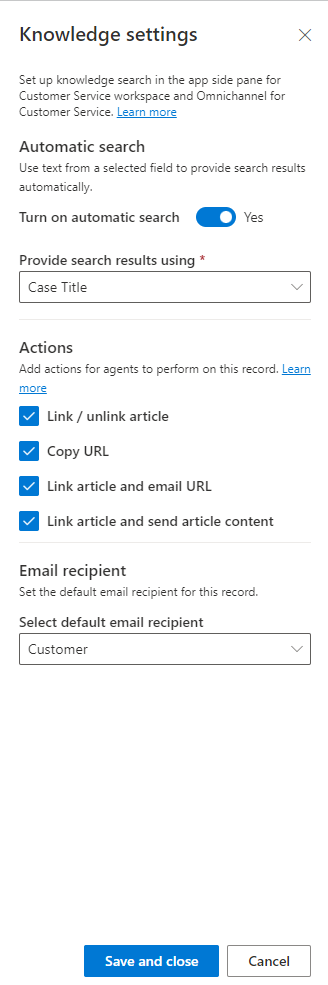Configure knowledge search control on app side pane for an entity record
Applies to: Dynamics 365 Contact Center—standalone and Dynamics 365 Customer Service only
You can configure how you want the knowledge base search control to appear for your entities on the app side pane of Customer Service workspace and Contact Center workspace. To do so, you'll need to first add the record types for which you want to turn on knowledge management and then configure the record type settings.
Configuring a record type specifies the information that your customer service representatives (service representatives or representatives) see while they interact with customers. Case and Conversation record types are enabled by default. The Conversation record type is available by default if you purchased add-on SKUs, such as Chat, Digital messaging, or Voice. If you're an existing user, you also see all the entities previously enabled by you.
Add record types for which you want to turn on knowledge management
Go to the Customer Service admin center or Contact Center admin center app, and perform the following steps:
- In the site map, select Knowledge in Agent Experience.
- On the Knowledge page, in the Record Types section, select Manage.
- On the Record Types page, select Add. The Add record type dialog appears.
- On the Add record type dialog, from the Select record type dropdown list, select the record type.
- Select Save and Close.
Setting up knowledge base search control on a standard or custom form makes it easy for representatives in your organization to find knowledge articles, so they can answer common customer questions and resolve their issues right from the records, without having to switch to a different application.
To set up knowledge search control on the app side pane, see Configure knowledge search control on the app side pane.
Configure knowledge search control on the app side pane
After you add the record types for which you want to turn on knowledge management, you can configure the knowledge search control on the app side pane by editing the record type. The app side pane is available only in Customer Service workspace and Omnichannel for Customer Service. For more information on how to set up an app side pane, go to Configure productivity pane.
Note
You can configure the knowledge settings for record types from the Customer Service admin center or Contact Center admin center app only. You'll also be able to view and edit the record types that you previously enabled in Customer Service Hub.
To edit an entity record:
In the Customer Service admin center or Contact Center admin center, on the Record Types page, select the entity you want to edit.
Select Edit. The Knowledge settings dialog appears.
In Automatic search:
- Set the Turn on automatic search toggle to Yes, if you want automatic search to be enabled for your entity record.
- From the Provide search results using dropdown list, select the field by which the search results are provided for the entity.
In Actions, select the checkboxes as required for the following:
- Link / unlink article
- Copy URL
- Link article and email URL
- Link article and send article content
In Email recipient, from the Select default email recipient dropdown list, select the email recipient. The Email recipient option is available only to the Customer or Lookup attribute type, and to the Account or Contact lookup entity.
Select Save and Close.