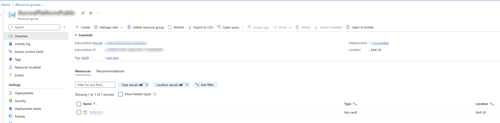Advanced: Connect using an existing Azure resource
Note
The feature availability information is as follows.
| Dynamics 365 Contact Center—embedded | Dynamics 365 Contact Center—standalone | Dynamics 365 Customer Service |
|---|---|---|
| Yes | Yes | Yes |
Important
Azure Active Directory is being renamed to Microsoft Entra ID. No action is needed from you. For more information, see New name for Azure Active Directory.
You can connect your voice or SMS channels to Azure Communication Services using an existing Azure resource from any of your Azure subscriptions within the same tenant. If you disconnected a resource and want to use it now, you can do so using this option.
Prerequisites
- The organization that you're using isn't a trial version.
- The Get started button that connects to an existing Azure resource is visible on the Phone numbers page of Customer Service admin center or Contact Center admin center. The Get Started button appears only when:
- The trial has ended after the free calling time has elapsed.
- You've manually ended the trial.
- You've disconnected from the Azure resource.
- Your active Azure subscription is in the same tenant as your Dynamics 365 account in the enhanced voice experience.
- Your role has Contributor privileges.
Get Azure resource information
Before you connect an existing Azure resource to Azure Communication Services, you must retrieve the following information from the Azure portal:
Go to Resource groups and select the required resource group.
Select Properties in Settings.
On the Properties page, copy the Name and Resource ID field values, which you must specify as ACS Resource Name and ACS Resource ID values in Customer Service admin center or Contact Center admin center.
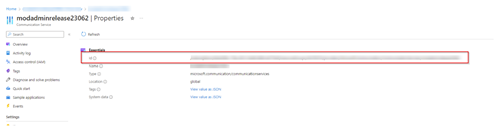
Select Tools in Keys. On the Keys, copy Connection string in Primary key, which you'll use as the value of Connection string in Customer Service admin center or Contact Center admin center.
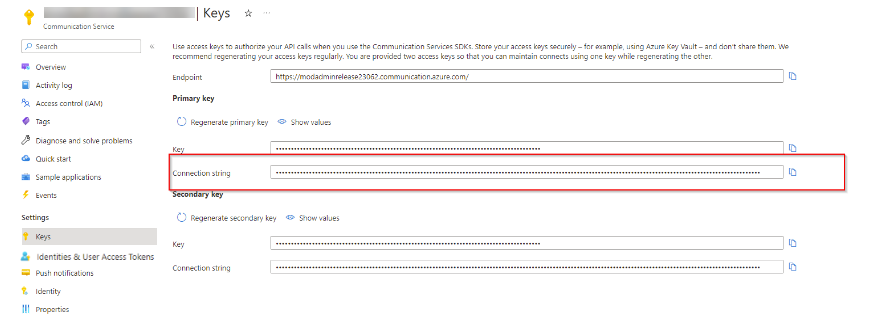
Note
If you regenerate the connection string in Azure Communication Services after establishing connectivity to the Azure Communication Service resource, the existing connection string in Customer Service admin center or Contact Center admin center becomes invalid. An error message is also displayed in the connection string field in Customer Service admin center or Contact Center admin center. To resolve the error, copy the correct connection string from the Azure portal and paste it in the Connection string field in Channels > Phone Numbers > Advanced > Manage Azure Communication Services. The application displays a success message if the connection is successful.
Get application and tenant IDs from the Azure portal
You'll need to specify the values of Application (client) ID and Directory (tenant) ID in Event grid app id and Event grid app tenant id in Customer Service admin center or Contact Center admin center. Perform the following steps to get these values:
Open the App registrations page on the Azure portal.
If you're registering your app on the Azure portal for the first time, then perform the following steps:
On the Register an application page, enter the following details:
- Name: Enter a name for your application.
- Supported account types: Select Accounts in any organizational directory (Any Microsoft Entra ID - Multitenant).
Select Register.
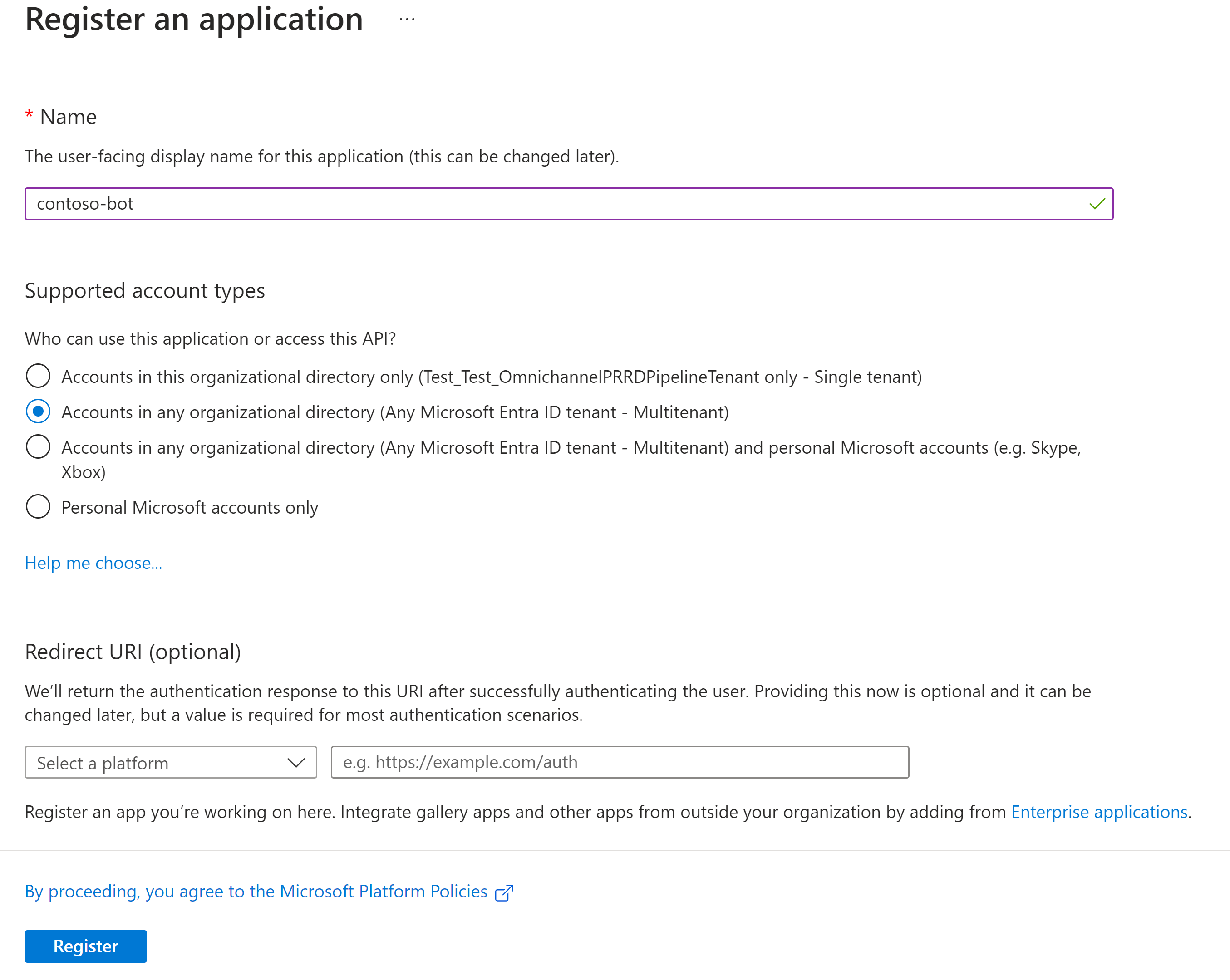
Select the value of the Application (client) ID field, and then select the Copy to clipboard button. You'll need to enter this as the value of Event grid app id in Customer Service admin center or Contact Center admin center.
Select the value of the Directory (tenant) ID field, select the Copy to clipboard button, and then note the value. You'll need to enter this as the value of Event grid app tenant id in Customer Service admin center or Contact Center admin center.
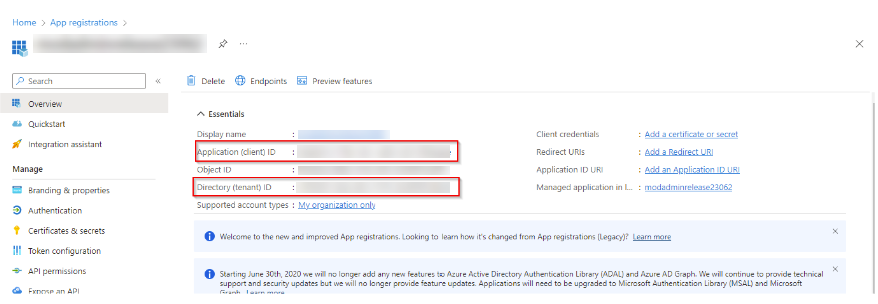
Connect using an existing Azure resource
In the site map of Customer Service admin center or Contact Center admin center, under Customer support, select Channels.
Select Manage for Phone numbers.
Select Use existing resource and specify the following:
Paste the values you've copied in the Get Azure resource information section to the following fields:
- ACS Resource name and ACS Resource ID: The Name and Resource ID field values.
- Connection String: The Connection string field value.
Paste the values you've copied in Get application and tenant IDs to the following fields:
- Event grid app id: The value of the Application (client) ID
- Event grid app tenant id: The value of the Directory (tenant) ID
Select the checkbox to confirm that the Azure Communication Services resource is connected to this Dynamics 365 Customer Service instance only.
Select Connect to connect the resource to Azure Communication Services.
After you configure the Azure Communication Services resource, the Manage Azure Communication Services page displays the following:
- Event grid app id
- Event grid app tenant id
- Recording Web Hook Endpoint
- SMS Web Hook Endpoint
- Incoming call Web Hook Endpoint (preview).
You can copy the subscriber endpoint values such as Recording Web Hook Endpoint, SMS Web Hook Endpoint, and Incoming call Web Hook Endpoint (preview) to use them in the following section.
Note
Incoming call Web Hook Endpoint (preview) is available only if the enhanced voice experience is deployed in your region.
Enable incoming calls, call recording, and SMS services
Azure Communication Services integrates with Azure Event Grid to send real-time notifications for chat, telephony, SMS, video, and voice calling events. The Azure Event Grid, in turn, uses event subscriptions to route event messages to subscribers.
To enable call recording and SMS services, you must first configure your applications to listen to Azure Communication Services events by registering Event Grid system topics. Then, subscribe to the specific incoming call, call recording, or SMS events by creating Event Grid subscriptions on the Azure portal.
Important
- You need to be an owner of the App registration in order to create Event Grid subscriptions.
- You can set one webhook endpoint only at a time using the following procedure. To enable incoming calls, SMS, and call recording services, you must perform the procedure thrice to set a webhook endpoint for each service.
- When you connect your event subscription, you must use the same application (client) ID and tenant (directory) ID for the app registration as you did when you first connected to your Azure resource. To get the event grid app and tenant IDs from the Power Apps portal, see Get event grid app and tenant IDs from the Power Apps portal.
Open the Event Grid System Topics service on the Azure portal.
On the Event Grid System Topic page, select the Subscription link.
In the resource subscription page, select Settings > Resource providers, and then check whether the Microsoft.EventGrid provider is listed as Registered. If the Event Grid isn't registered, then select the record, and then select Re-register to register it.
Open the resource on the Azure portal. Select Events, and then select Event Subscription.
Enter the following details in the Basic tab:
- Name: Enter a name for the recording event subscription.
- Event Schema: Select Event Grid Schema in the list.
- Topic Types: Select Azure Communication Services in the list.
- Subscription: Select your subscription in the list.
- Resource Group: Select the resource group.
- Resource: Select the resource.
- System Topic Name: This field is automatically populated with the system topic name you created. However, if you see multiple values, select the specific system topic name from the list.
- Filter to Event Types: You can filter events for call recording, incoming calls, or SMS services.
- To filter event types for recording services, select Recording File Status Updated in the list.
- To filter event types for SMS services, select SMS Received and SMS Delivery Report Received in the list.
- To filter event types for incoming calls, select Incoming Call in the list.
- Endpoint Type: Select Web Hook in the list.
- Endpoint: Select Select an endpoint, and then enter the incoming call, recording, or SMS webhook endpoint from the Customer Service admin center or Contact Center admin center. Go to Channels > Phone Numbers > Advanced > Manage Azure Communication Services to get the following webhook endpoints:
- Recording Web Hook Endpoint to enable recording services.
- SMS Web Hook Endpoint to enable SMS services.
- Incoming call Web Hook Endpoint (preview) to enable incoming calls.
Select the Additional Features tab. Select the Use AAD authentication checkbox, and enter the following details:
- AAD Tenant ID: Enter the tenant (directory) ID of your Azure resource.
- AAD Application ID or URI: Enter the application (client) ID of your Azure resource.
Select Create to create the event subscription endpoint for recording.
It can take up to 15 minutes to sync. If you get an error like "Webhook validation handshake failed," then retry this step after a few minutes.
Get event grid app and tenant IDs from the Power Apps portal
Open the Power Apps portal and select your environment.
In the site map, select Dataverse > Tables > All.
Search for the Communication Provider Setting Entry table and open it.
In the Communication Provider Setting Entry columns and data section, view the EventGridAppID and EventGripAppTenantID fields in the Key column, and note down the corresponding ID values from the Values column.
Next steps
Manage phone numbers
configure voice workstream settings
Configure inbound calling
Configure outbound calling
See also
Overview of the voice channel
Connect to Azure Communication Services
Connect using a new Azure resource
Set up outbound calling
Set up inbound calling
Integrate third-party IVR systems with voice channel
Configure call recording and transcription for a voice workstream.
Feedback
Coming soon: Throughout 2024 we will be phasing out GitHub Issues as the feedback mechanism for content and replacing it with a new feedback system. For more information see: https://aka.ms/ContentUserFeedback.
Submit and view feedback for