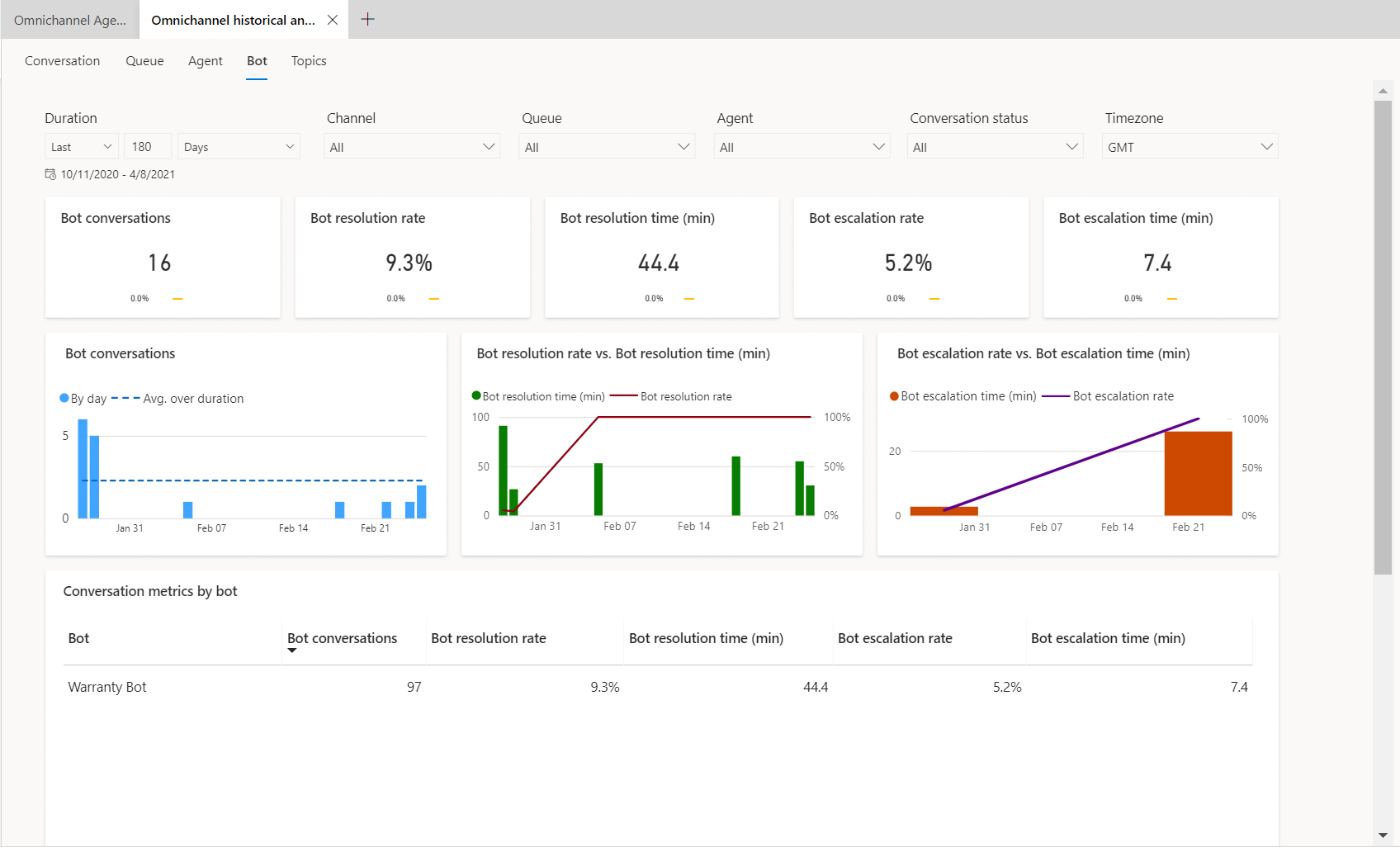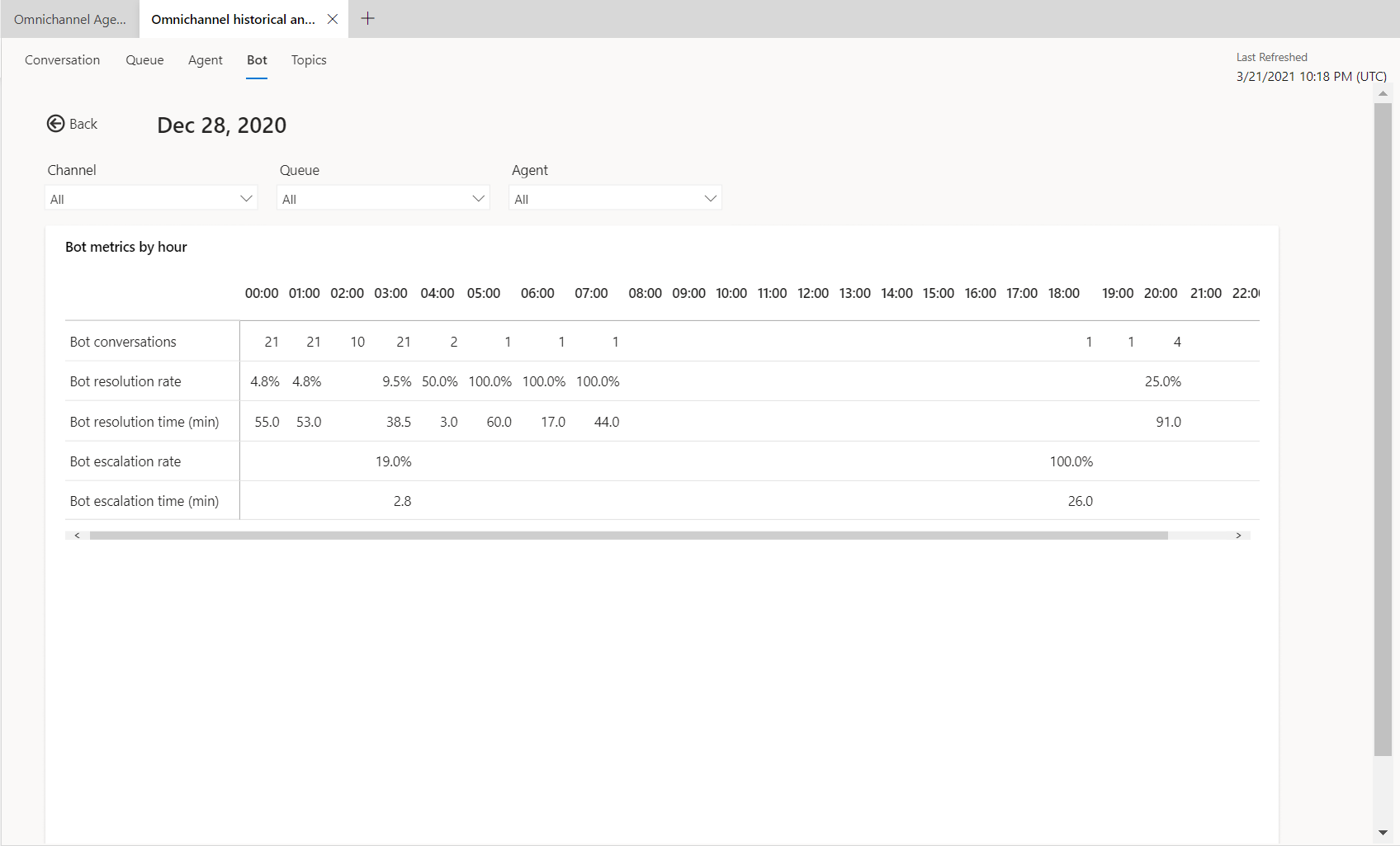Bot dashboard
Applies to: Dynamics 365 Contact Center—standalone and Dynamics 365 Customer Service only
Important
Power Virtual Agents capabilities and features are now part of Microsoft Copilot Studio following significant investments in generative AI and enhanced integrations across Microsoft Copilot.
Some articles and screenshots might refer to Power Virtual Agents while we update documentation and training content.
Note
Copilot Studio bot is renamed as Copilot agent (agent or AI agent). Human agent is now renamed as customer service representative (service representative or representative). You might come across references to the old and new terms while we update the product UI, documentation, and training content.
In the application, you can integrate both Azure and Copilot agents to perform tasks like starting a conversation with the customer, providing automated responses, and then transferring the conversation to customer service representatives (service representatives or representatives), as required. The bot dashboard shows key performance indicators (KPIs) and charts for chat and IVR AI agents. You can use the dashboard to understand how AI agents are performing in a support organization.
In the Customer Service workspace or Contact Center workspace application, perform the following steps to view the dashboard:
- In the site map, select Omnichannel historical analytics.
- On the page that appears, select the Bot dashboard.
Based on your administrator's configuration of the Add historical analytics for bots option in the Contact Center or Customer Service admin center, the dashboard is as follows:
- Enabled: Indicates that your organization only has Copilot agents configured and the dashboard is specific to them. Additional metrics, charts, and KPIs that are applicable only to Copilot agents are displayed.
- Disabled: Indicates that your organization has both Azure and Copilot agents configured. The dashboard displays you metrics, KPIs, and charts that are common to both.
Prerequisites
- You must have the Analytics Report Author role to use the visual customizations in the bot dashboard. Visual customization is limited to the data available in the embedded Power BI report. If you want to add additional data, you need a Power BI license and enable data model customization.
The bot dashboard displays metrics specific to Copilot agents only if Copilot agents are integrated with Omnichannel for Customer Service and the Add historical analytics for bots checkbox in Customer Service admin center is enabled.
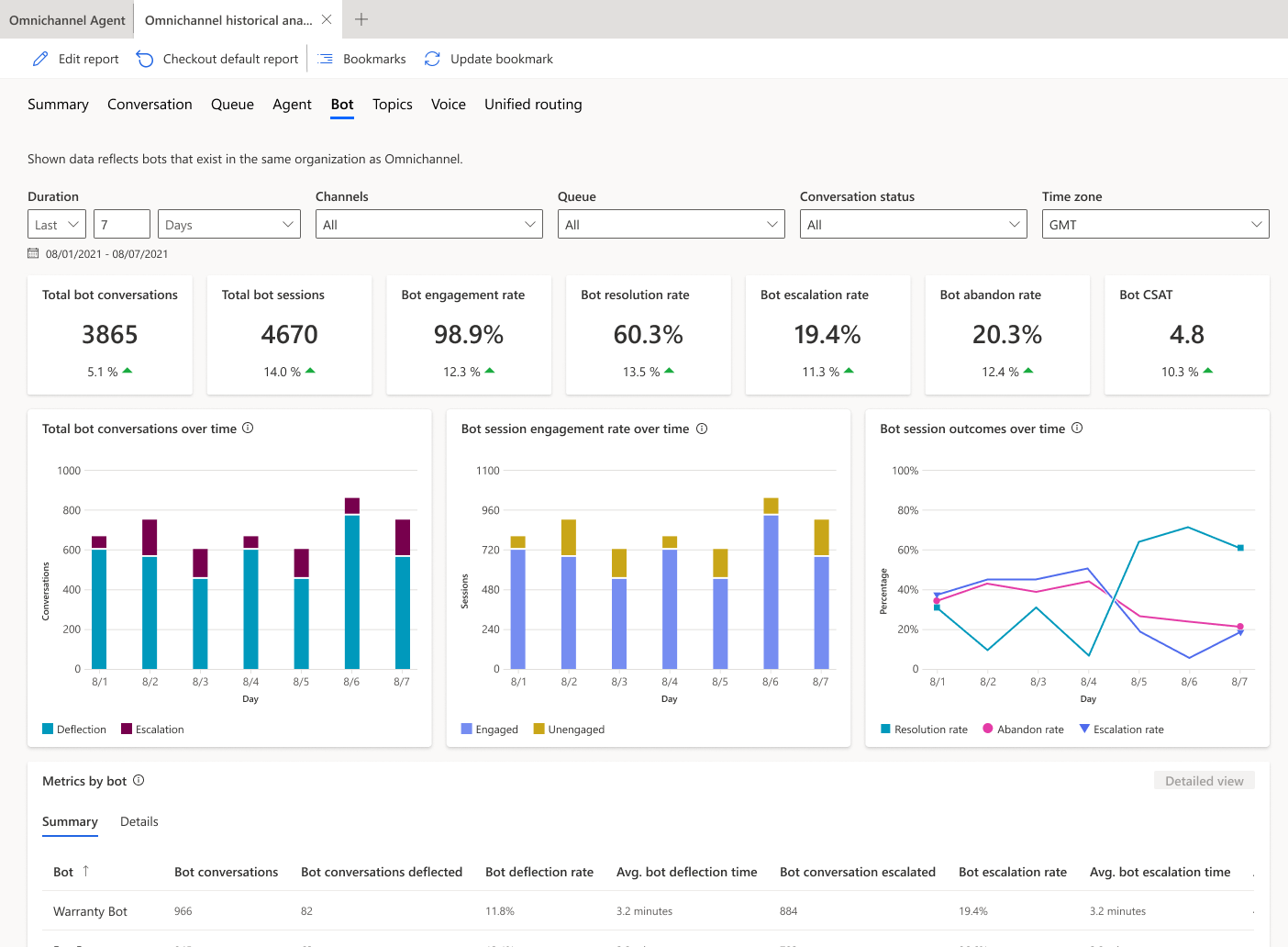
Report details
The report summarizes KPIs for the specified time period and the percentage change over that period. These metrics are specific to Copilot agents. You can filter these areas by duration, channel, queue, or service representatives.

| KPI | Description |
|---|---|
| Total bot conversations | The number of conversations initiated by the customer and engaged by a bot. |
| Bot escalation rate | The percentage of bot sessions that were escalated by an AI agent to a service representative or to an external phone number. |
| Total bot sessions | The total number of bot sessions within the specified time period. A bot session is any conversation where an AI agent is invoked, whether at the beginning, during, or end. A single AI agent conversation can include multiple sessions, based on the number of topics the agent traverses while interacting with the customer. For example, if a customer uses a returns AI agent for both an exchange and a return, the system counts this as two bot sessions, even though it is one conversation. |
| Bot engagement rate | The percentage of total bot sessions that are engaged sessions. An engaged bot session is a session in which a user-created topic (as opposed to a system topic) is triggered, or the session ends in an escalation. Engaged bot sessions can have one of three outcomes: they're either resolved, escalated, or abandoned. |
| Bot resolution rate | The percentage of sessions that were closed by interacting with an AI agent out of all the sessions engaged by the same agent. |
| Bot abandon rate | The percentage of engaged bot sessions that are abandoned. An abandoned session is an engaged session that isn't resolved or escalated after one hour from the beginning of the session. |
| Bot CSAT | The graphical view of the average of customer satisfaction (CSAT) scores for bot sessions in which customers respond to an end-of-session request to take the survey. |
The following table shows the bot KPI chart metrics.
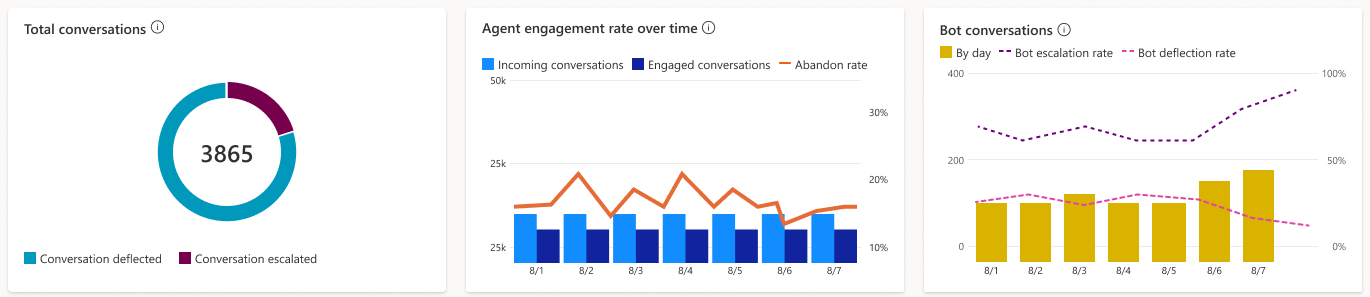
| Title | Description |
|---|---|
| Total conversations | A graphical view of the total number of AI agent conversations with the number of escalated and deflected conversations over time. |
| Engagement over time | A graphical view of the number of engaged and unengaged bot sessions over time. An engaged session is a session in which a user-created topic is triggered or the session ends in escalation. |
| Session outcomes over time | A graphical view of the daily resolution rate, escalation rate, and abandon rate over the specified time period. |
Metrics by bot
The Metrics by bot section displays a comprehensive set of analytics that show you the key performance indicators. You can also view the trends and usage for your AI agent's topics at a granular level, highlighting the topics that have the greatest impact on your AI agent's performance.
Summary
The Summary tab gives you a broad overview of your AI agent's performance.
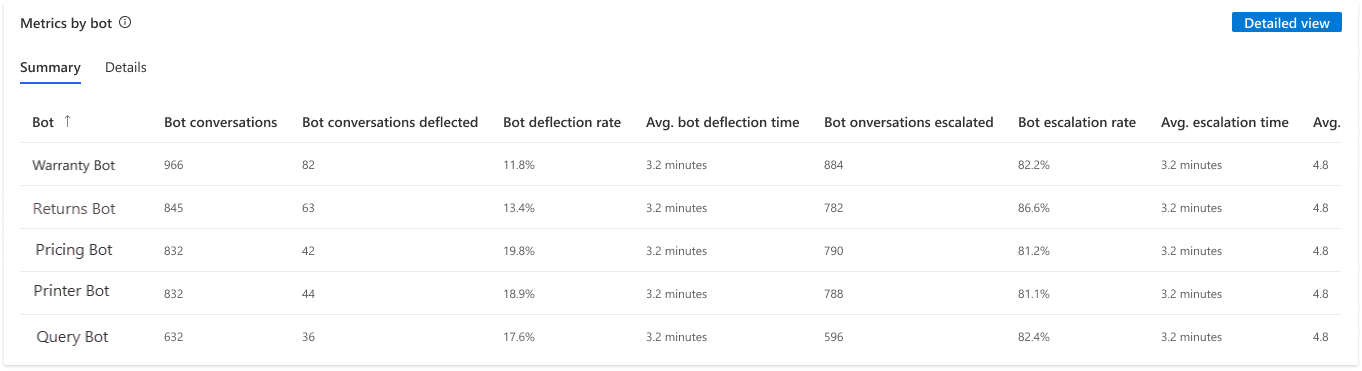
KPIs for the following areas are displayed.
| Title | Description |
|---|---|
| Total conversations | The number of conversations initiated by the customer and engaged by an AI agent. |
| Conversations escalated | The total number of conversations that were escalated to a service representative or an external number. |
| Bot escalation rate | The percentage of conversations that were escalated by an AI agent to a service representative. |
| Avg. escalation time (min) | The average time, in minutes, that a customer interacts with an AI agent before the conversation is escalated to a service representative or an external number. |
| Conversations deflected | The total number of conversations that were resolved by the AI agent without having to escalate it to a service representative. |
| Bot deflection rate | The percentage of conversations that were closed by interacting with an AI agent, out of all conversations engaged by the same agent. |
| Avg. resolution time (min) | The average time, in minutes, that a customer interacts with an AI agent before the conversation is closed. |
| Bot CSAT | The customer satisfaction (CSAT) scores for AI agent-handled conversations where customers respond to an end-of-session survey request. |
Details
The Details tab gives you an insight into the bot sessions.
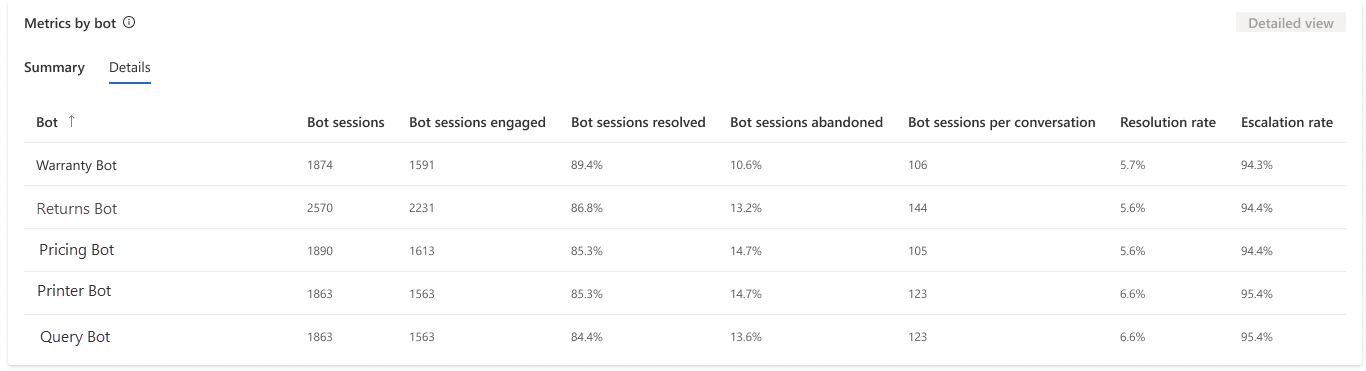
KPIs for the following areas are displayed.
| Title | Description |
|---|---|
| Total sessions | The total number of bot sessions within the specified time period. |
| Bot sessions engaged | The number of engaged bot sessions the AI agent is engaged in within the specified time period. |
| Engaged session rate | The percentage of bot sessions where the AI agent engages with the customer out of the total number of sessions within the specified time period. |
| Bot sessions escalated | The number of bot sessions that are escalated to a service representative or an external number. |
| Escalated session rate | The percentage of total bot sessions that were escalated by the AI agent to a service representative or an external phone number within the specified time period. |
| Bot sessions resolved | The number of engaged bot sessions that are resolved by the AI agent. |
| Resolved session rate | The percentage of total bot sessions that were resolved by the AI agent within the specified time period. |
| Bot sessions abandoned | The number of engaged bot sessions that are abandoned. An abandoned session is an engaged session that is not resolved or escalated after one hour from the beginning of the session. |
| Abandoned session rate | The percentage of total bot sessions that were abandoned within the specified time period. |
| Bot sessions per conversation | The average number of AI agent sessions per conversation. |
Bot drill-down view
In the Metrics by bot section, you can select a Copilot agent to view the individual AI agent's performance on the bot drill-down view. Bot topics and their corresponding metrics are also displayed, giving supervisors further insights into individual topic performance.
To access the drill-down view, select the AI agent that you're interested in, and then select Detailed view.
The application displays the key performance metrics and charts for the individual AI agent.
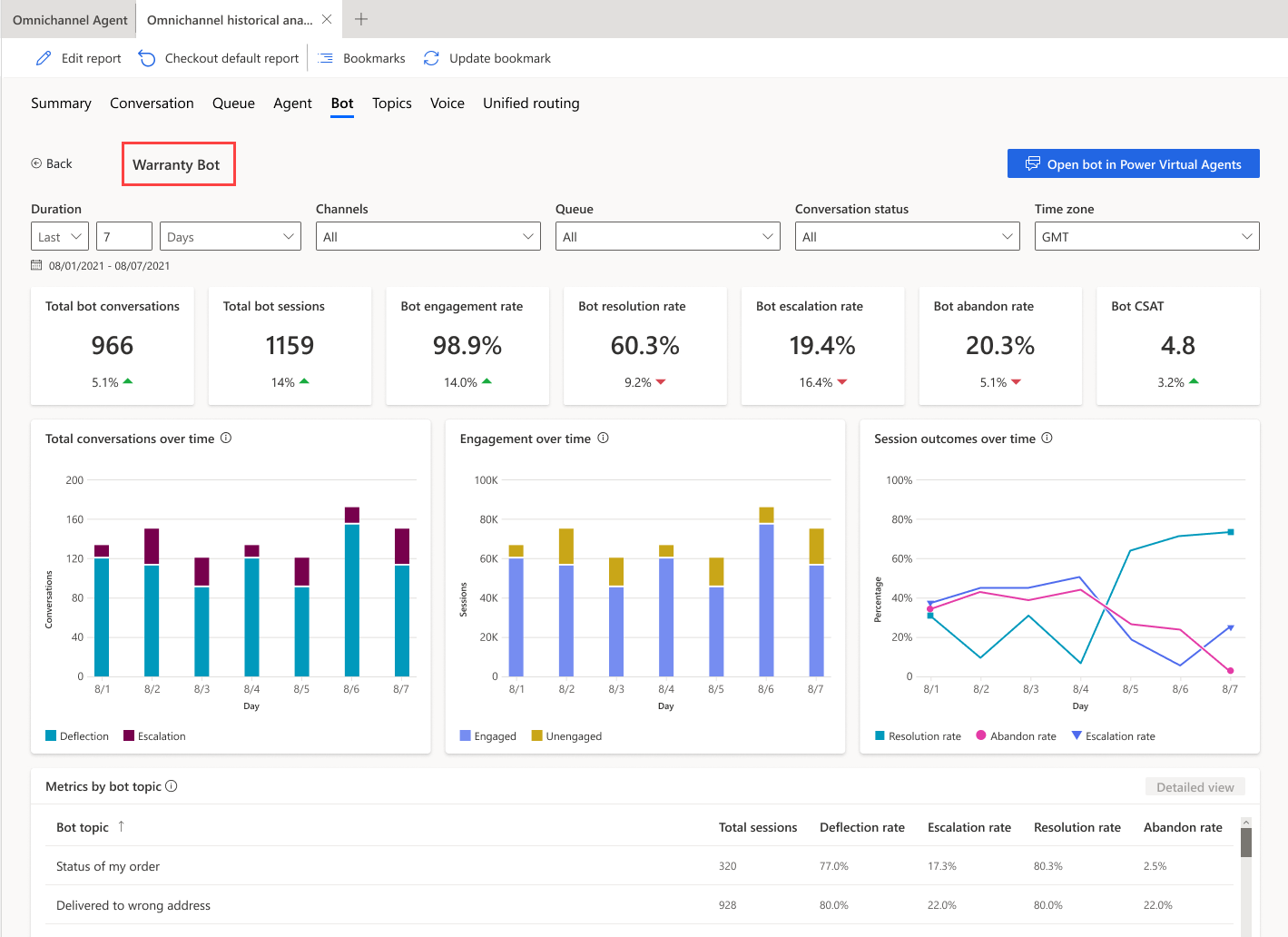
| Title | Description |
|---|---|
| Total conversations | The number of conversations initiated by the customer and engaged by the bot. |
| Total sessions | The total number of bot sessions within the specified time period. A bot session is defined as a conversation in which an AI agent is invoked. The AI agent can be invoked at the beginning, during, or end of a conversation. |
| Engagement rate | The percentage of total bot sessions that are engaged by the AI agent. An engaged session is a session in which a user-created topic (as opposed to a system topic) is triggered, or the session ends in escalation. Engaged bot sessions can have one of three outcomes—they're either resolved, escalated, or abandoned. |
| Resolution rate | The percentage of engaged bot sessions that are resolved. A resolved session is an engaged session in which the user receives an end-of-conversation survey that asks the question "Did that answer your question?" and the user either doesn't respond or responds Yes. |
| Escalation rate | The percentage of engaged bot sessions that are escalated by the AI agent. An escalated session is an engaged session that is escalated to a service representative or an external phone number. |
| Abandon rate | The percentage of engaged bot sessions that are abandoned. An abandoned session is an engaged session that isn't resolved or escalated after one hour from the beginning of the session. |
| Bot CSAT | The average of customer satisfaction (CSAT) scores for bot sessions in which customers respond to an end-of-session request to take the survey. |
The following charts are displayed:
| Title | Description |
|---|---|
| Total conversations over time | The number of conversations initiated by the customer and engaged by the AI agent that were either escalated or deflected. |
| Engagement over time | Provides a graphical view of the number of engaged and unengaged bot sessions over time. An engaged session is a session in which a user-created topic is triggered or the session ends in escalation. |
| Session outcomes over time | Provides a graphical view of the daily resolution rate, escalation rate, and abandon rate over the specified time period. |
Metrics by bot topic
The Metrics by bot topic section provides insights into the performance of individual bot topics and their key business metrics. The metrics give the supervisor an overview of which topics the AI agent was able to deflect or escalate.
You can also select a topic and drill down into the individual topic performance and metrics. The topic-level metrics help supervisors further analyze how the AI agent is handling the topic.
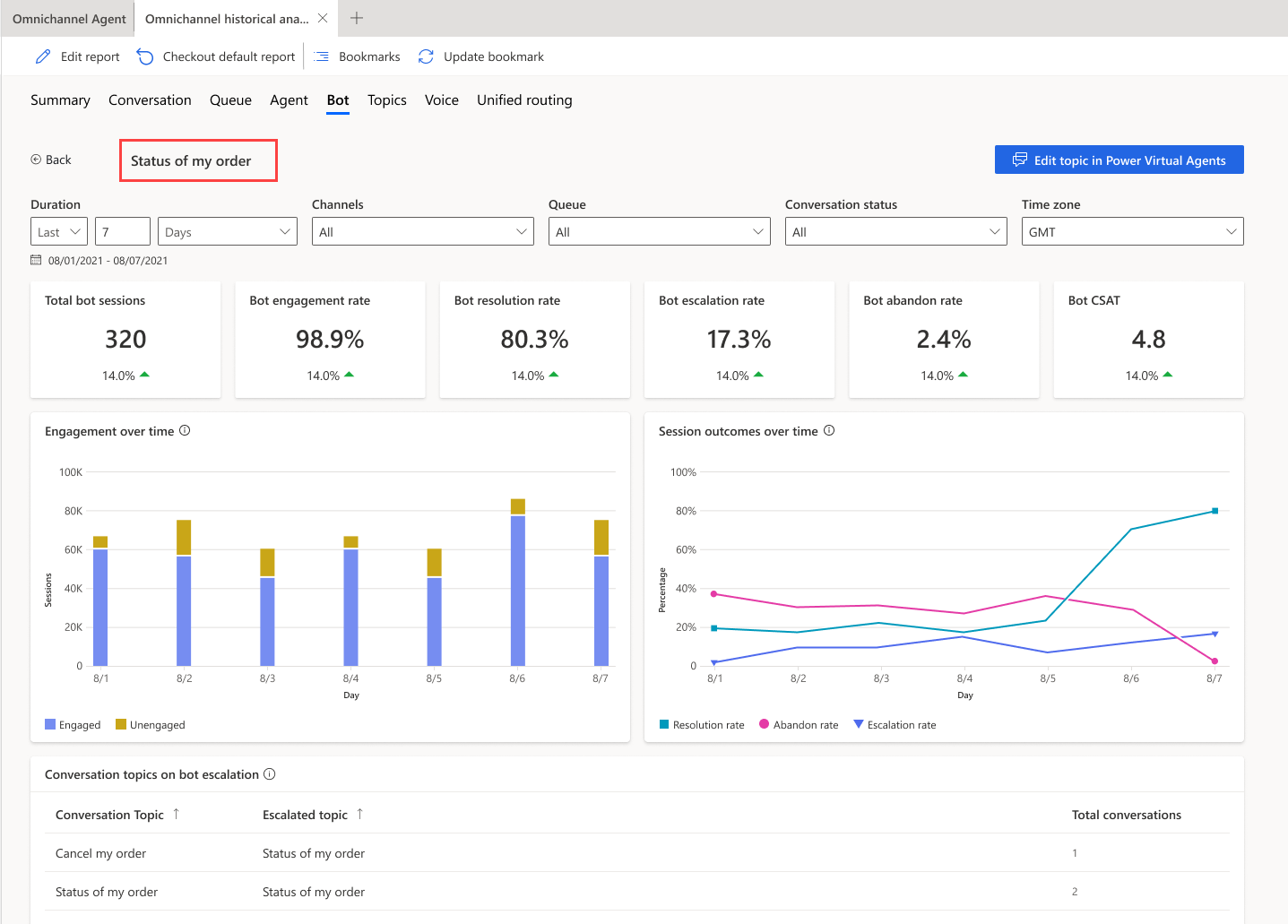
The Bot conversation metrics section provides the topic transcripts, allowing supervisors to go through the AI agent's interactions for the topic and take corrective measures.
View and improve bot topics
You can view and improve the performance of individual topics associated with a Copilot agent by performing the following steps:
- On the bot drill-down page, for an AI agent, select the topic to view the topic-specific metrics. You can also view and download up to seven days of bot conversation transcript sessions from the past 30 days.
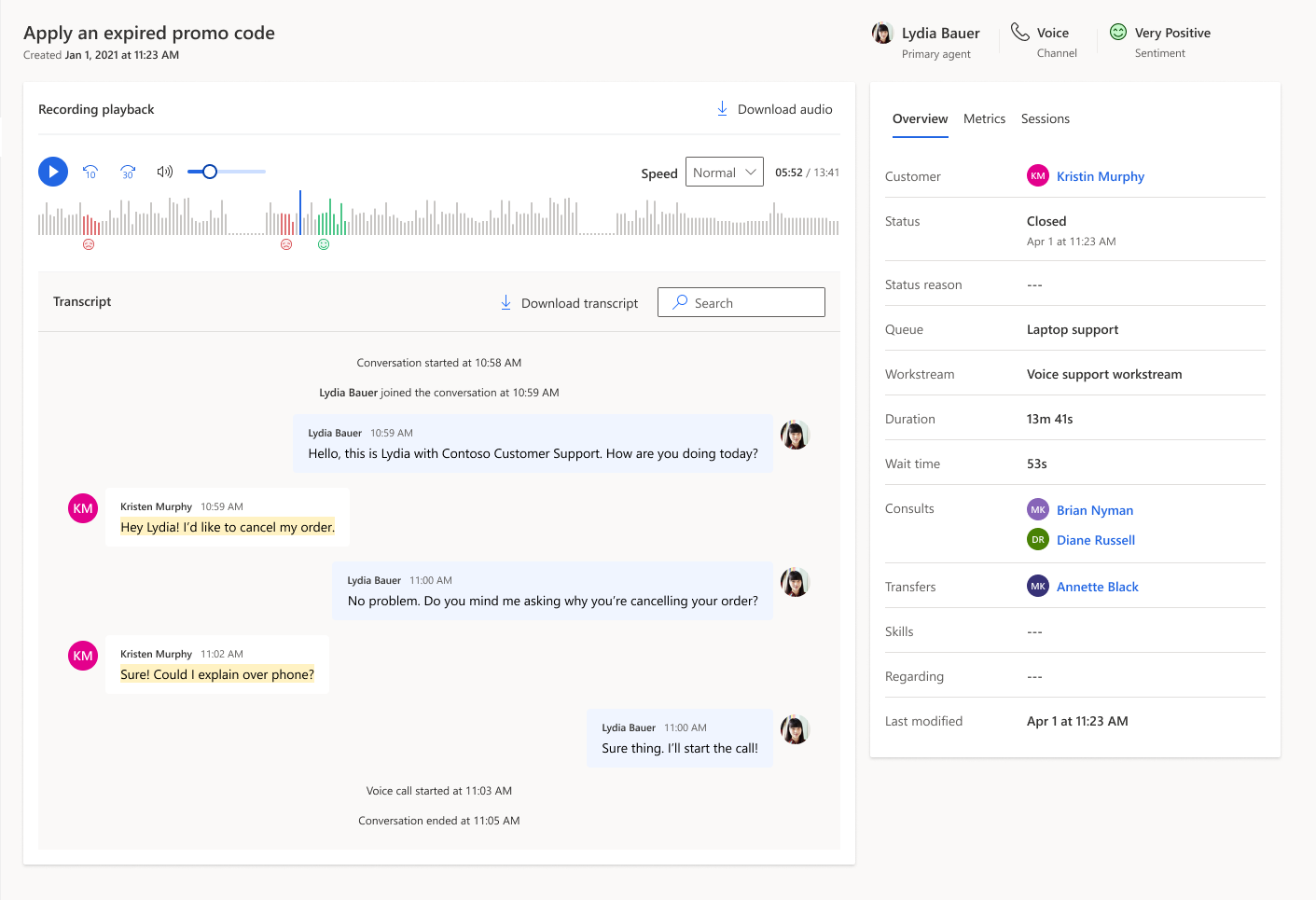
Customize bot dashboard
For Copilot agents, you can edit the report to add the additional metrics and filters to the AI agent. To customize the bot dashboard, see customize visual display.
Related information
Conversation dashboard
Dashboard overview
Queue dashboard
Conversation Topics dashboard
Manage report bookmarks