Manage access and record types
Choose who can use the workspace and which record types should appear in the sales accelerator.
Configure security roles, sample data, and record types
After the first-run setup of the sales accelerator, you can manage security roles, sample data, and record types.
Note
The record types (entities) that are organization-owned are not supported.
Sign in to your sales app. In the lower-left corner of the page, go to Change area
 > Sales Insights settings.
> Sales Insights settings.Under Sales accelerator, select Workspace.

In the Manage access and record type section, select Configure.
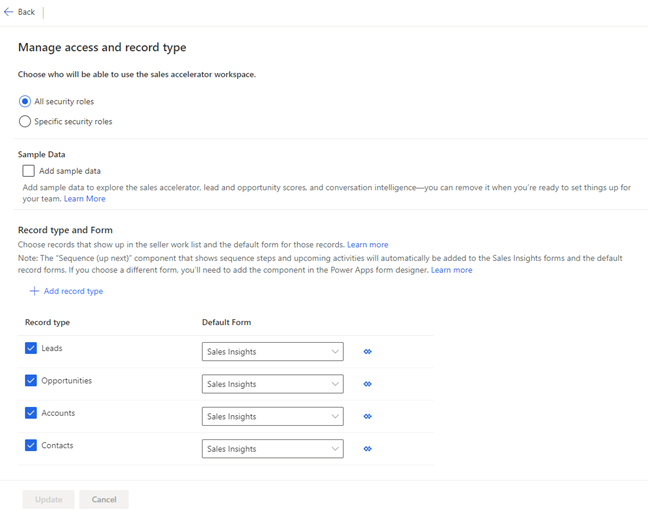
Update the information as required, and then select Publish.
For more information, go to steps 5 through 7 in First-run setup.
Can't find the feature in your app?
There are a few possibilities:
- You don't have the necessary license to use this feature. Check out the comparison table and the licensing guide to see which features are available with your license.
- You don't have the necessary security role to use this feature.
- To configure or setup a feature, you need to have the Administration and customization roles
- To use sales-related features, you need to have the Primary sales roles
- Some tasks require specific Functional roles.
- Your administrator hasn't turned on the feature.
- Your organization is using a custom app. Check with your administrator for exact steps. The steps described in this article are specific to the out-of-the-box Sales Hub and Sales Professional apps.
Related information
What is the sales accelerator?
Configure the sales accelerator
Customize the workspace