Use Copilot's form fill assistance feature in model-driven apps
Copilot provides form fill assistance for model-driven apps. This means that users receive suggestions, generated by AI, for fields in main and quick create forms. Suggestions are provided in two ways:
- Based on the user's usage of the app, what information is already available in the form, and their frequently used data.
- Based on the copied text the user provides through the smart paste (Preview) capability. This feature makes it easier and faster to enter data. The suggestions are entirely optional, and don't get saved until the user accepts them.
Important
- This feature is generally available in Dynamics 365 apps.
- This feature is in preview in Power Apps.
- Preview features aren’t meant for production use and may have restricted functionality.
- Preview features are available before an official release so that customers can get early access and provide feedback.
- Due to high demand, this feature may be unavailable intermittently. If the feature is unavailable, please try again later.
Prerequisite
Copilot assistance is available for all model-driven apps on the web where the modern, refreshed look is turned on.
Limitations
- Suggestions are generated for fields only in main forms and quick create forms.
- The currently supported field types are text, numeric, choice, and date.
- Fields that have column security aren't currently supported.
- Languages supported are Arabic, Chinese (Simplified), Czech, Danish, Dutch, English (US), Finnish, French, German, Greek, Hebrew, Italian, Japanese, Korean, Norwegian (Bokmål), Polish, Portuguese (Brazil), Russian, Spanish, Swedish, Thai, and Turkish.
Use form fill assistance
Copilot assistance for filling forms generates suggestions for text, numeric, choice, and date fields in main and quick create forms in model-driven apps. Suggestions are generated only for the tab that is open. They are presented inline in the form.

Suggestions are entirely optional and aren't saved in the app until you accept them.
Smart paste (Preview) is a capability can that reason over the form and the text copied to your clipboard to suggest what text could be used to fill specific fields, and provides suggestions inline in the form. To use smart paste (Preview):
- Copy the text based on which you would like to fill in the form.
- You can use the smart paste icon in the command bar. Alternatively, ensure no specific fields are selected in the form, and then use the regular paste keyboard shortcut (Ctrl+V or Cmd+V).
To use the smart paste (preview) capability, your administrator must enable it. For more information on how to enable smart paste, see Manage feature settings.
Note that you can continue to paste directly, without smart paste (Preview), into a specific field by clicking on it first and then pasting.

To learn more about a suggestion, hover over the field, and specifically hover over the information icon. This is a citation, and identifies the source of a specific suggestion, for example "Records you have updated recently" or "Clipboard".
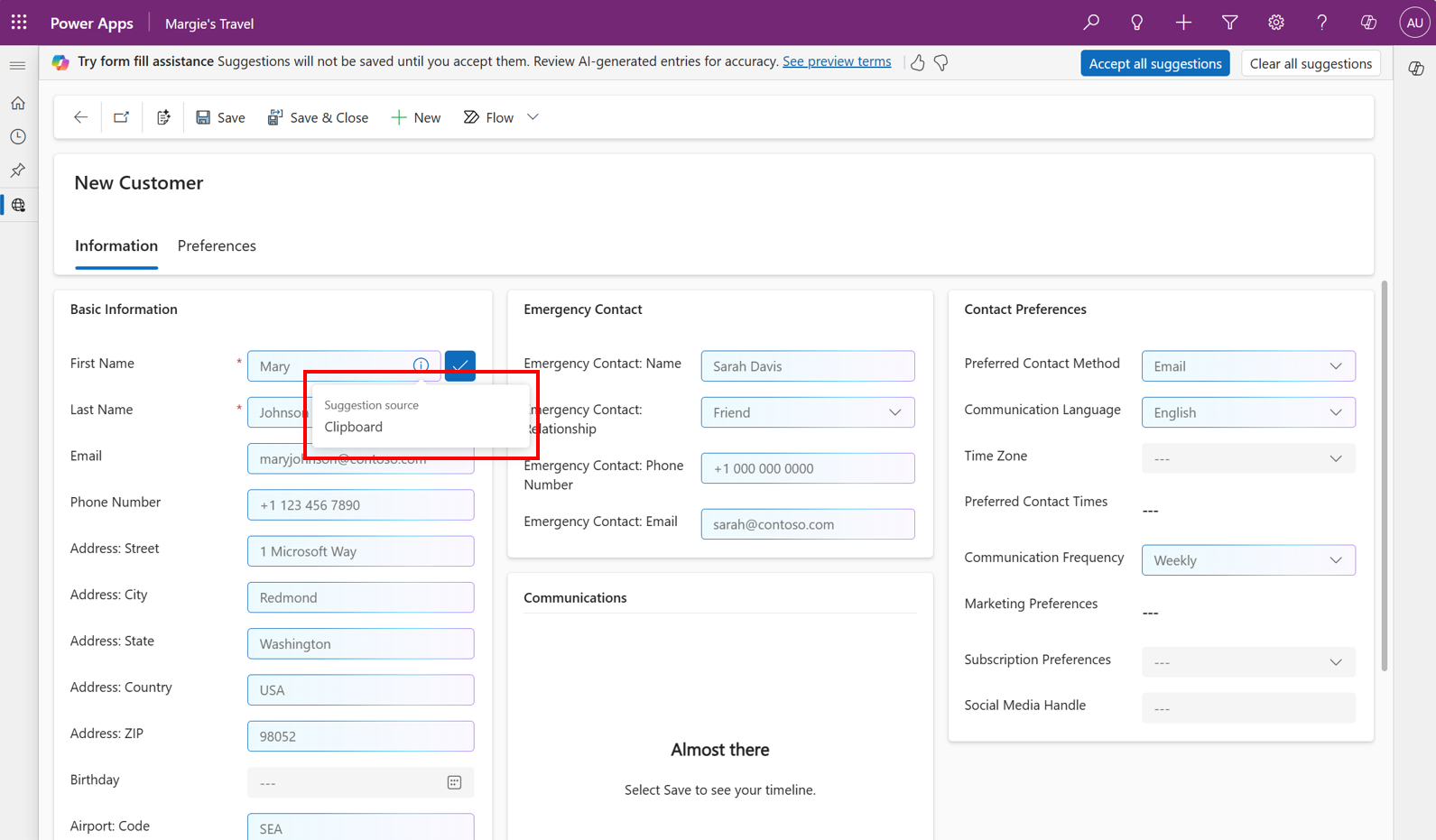
To accept a specific suggestion, hover over the field, and then select Accept. Alternatively, select the field, and then select the Enter key.

To accept all suggestions on the open tab of the form, on the notification bar, select Accept all suggestions. To clear all suggestions on the open tab of the form, simply ignore them to reject the suggestions, or select Clear all suggestions to clear the form.

To replace a suggestion with a different value, select the field and start typing to overwrite the suggestion. Alternatively, select the field, select the Backspace or Delete key, and then start typing.
If you have unsaved suggestions in a form and try to navigate away, you get a prompt asking if you want to discard those suggestions. The suggestions are only saved when you accept them. You can continue navigating away or stay on the form to review your pending suggestions. You can also select Do not show again to avoid being prompted in the future.

To provide feedback about the feature, select the thumbs up or down button on the notification bar, and (optionally) provide detailed comments to help improve the feature.

Related information
Manage feature settings
Responsible AI FAQ about form fill assistance
Complete forms quickly with model-driven apps (video)