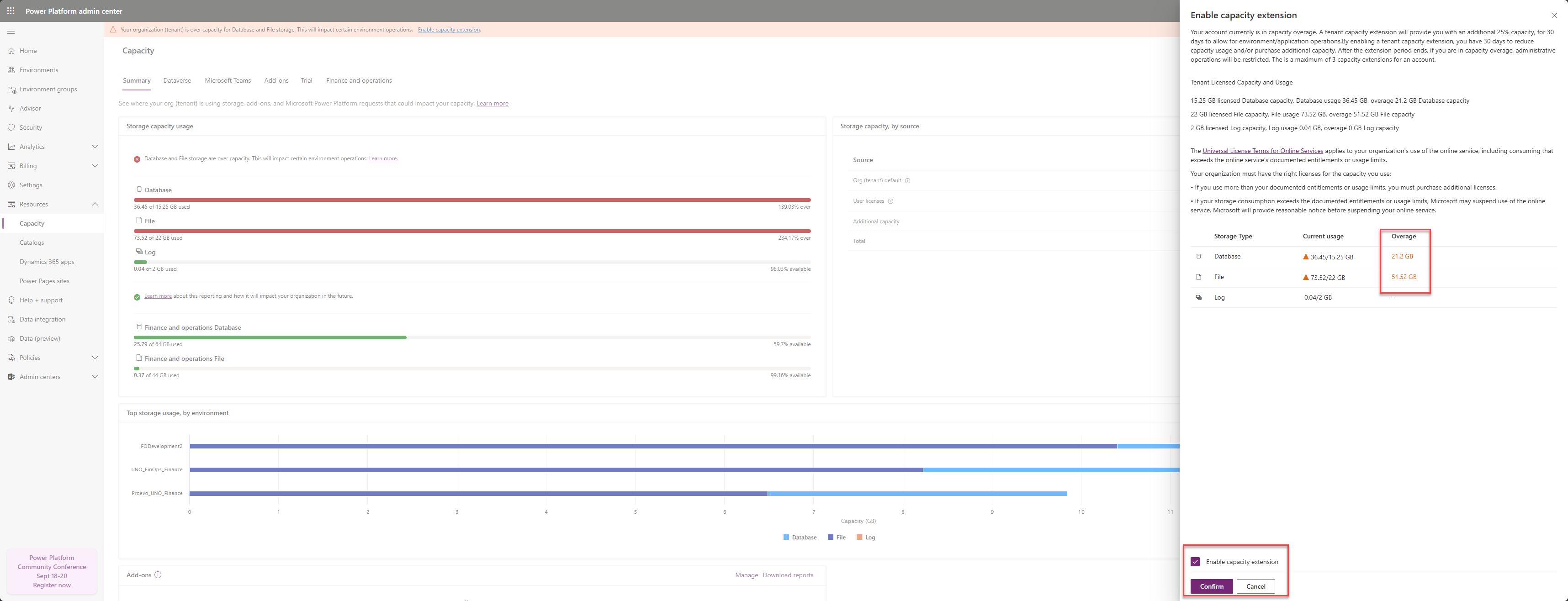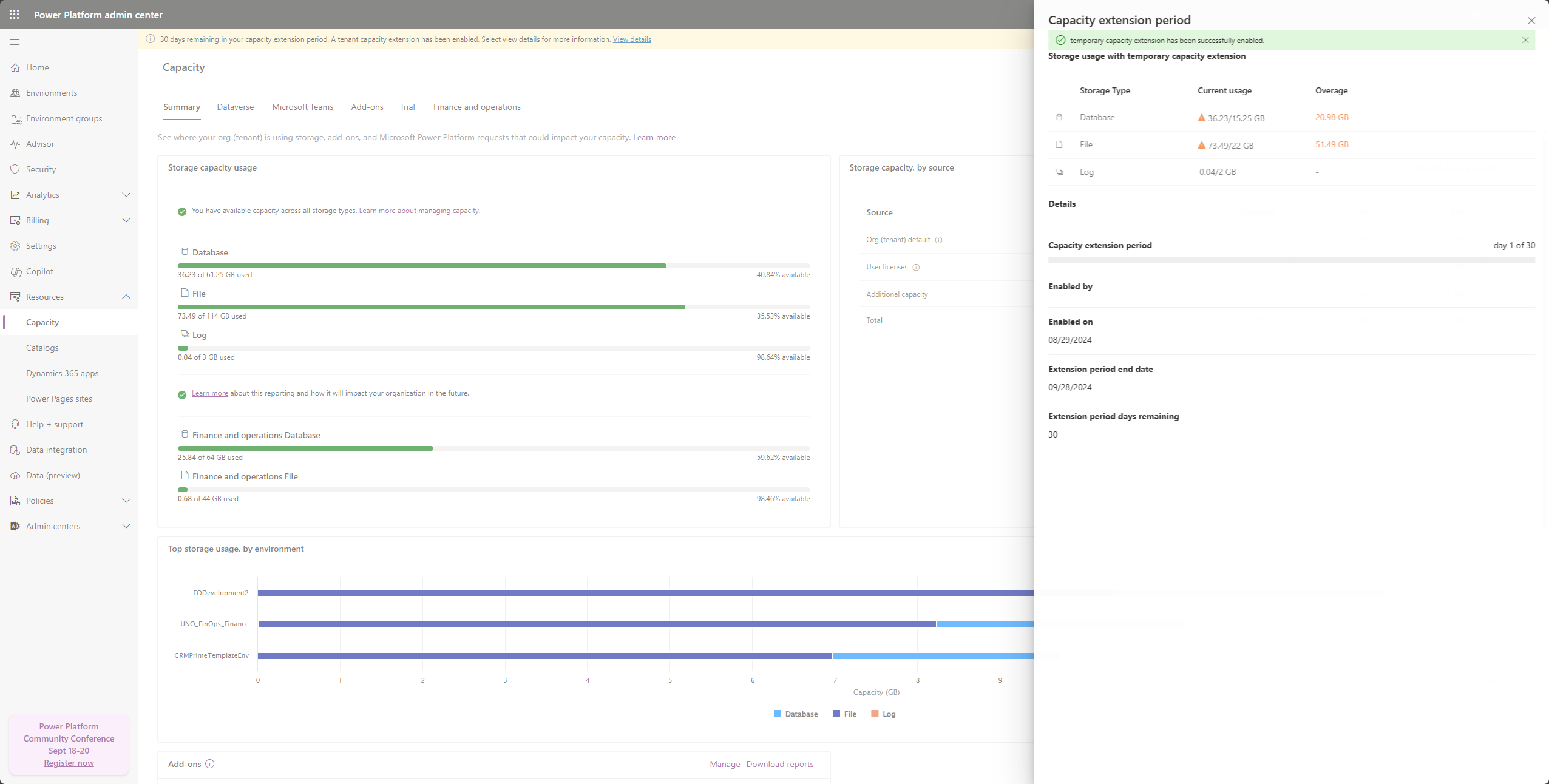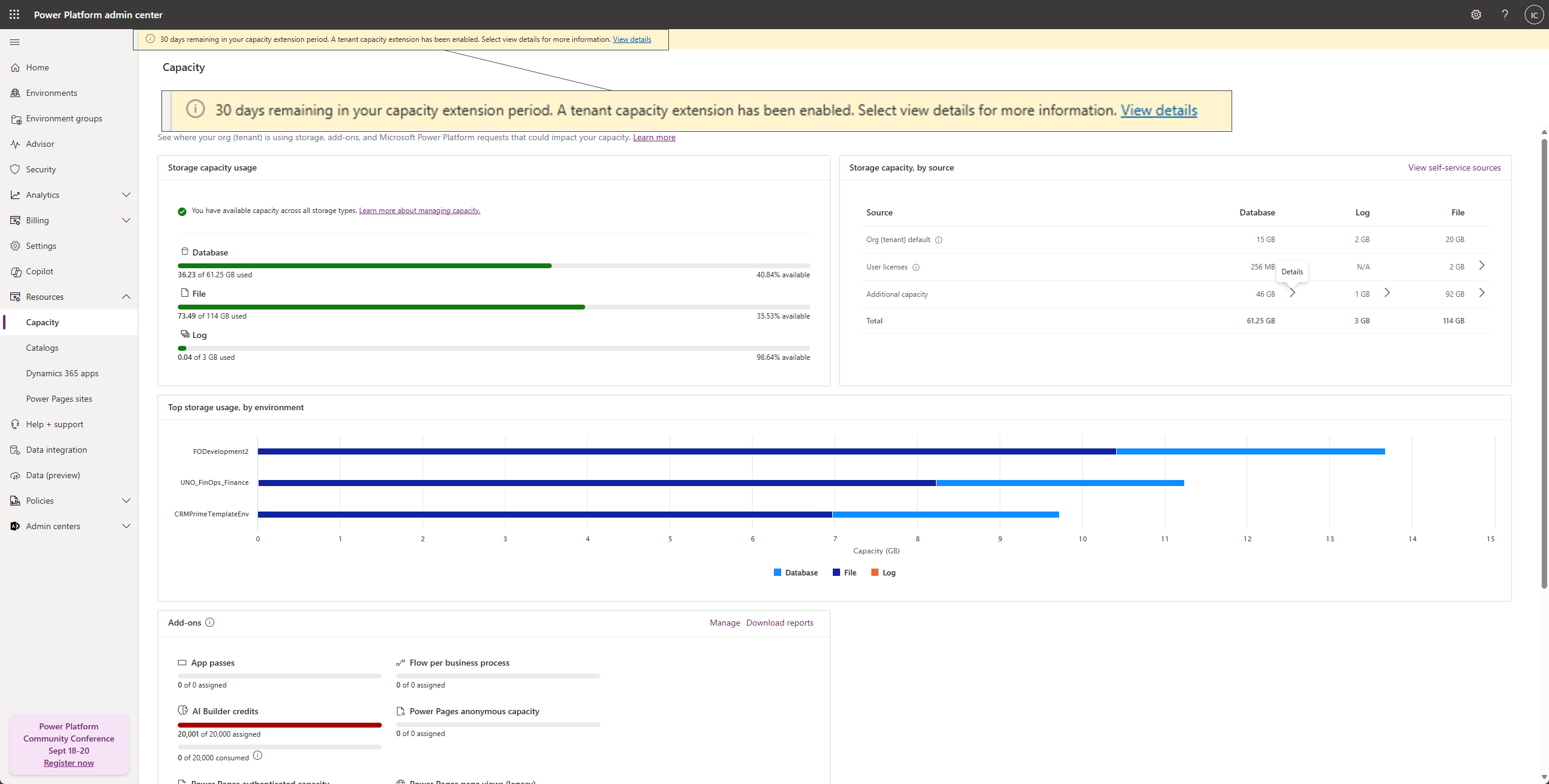Dataverse capacity-based storage overview
Key enhancements have been made to the admin experience for the Microsoft Power Platform admin center. These enhancements include:
- Dataverse storage reporting is based on customer licenses and capacity add-ons.
- Changes have been implemented for exceeding storage capacity entitlements.
We're rolling out these features now so check back if your user experience varies from the following content.
Updates to storage reporting
In April 2019, we introduced Microsoft Dataverse capacity storage that's optimized for relational data (database), attachments (file), and audit logs (log). New customers of Power Apps, Power Automate, and customer engagement apps (Dynamics 365 Sales, Dynamics 365 Customer Service, Dynamics 365 Field Service, Dynamics 365 Marketing, and Dynamics 365 Project Service Automation) receive a tenant-wide default entitlement for each of these three storage types. They also receive more per-user subscription license entitlements. More storage can be purchased in 1-GB increments. Existing customers aren't affected by this change until the end of their current Power Apps or Dynamics 365 subscription, when renewal is required.
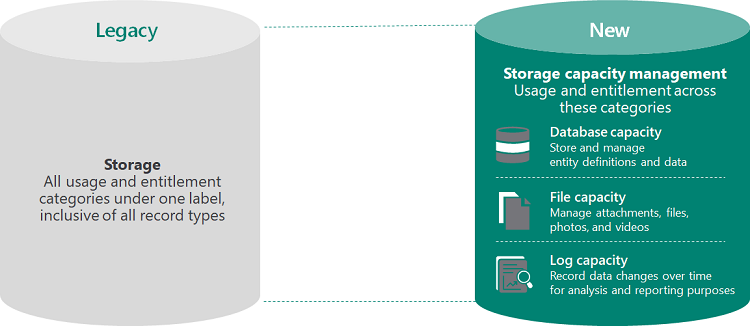
Some of the benefits of this change include:
- Scalability with purpose-built storage management solutions.
- The ability to enable new business scenarios.
- Reduced need to free up storage space.
- Support for various data types.
- More default and full user entitlements.
- Flexibility to create new environments.
Following the introduction of Dataverse capacity, we updated our capacity reporting to show database, file, and log entitlement for all our customers. This change in reporting isn't visible to those who are still on the legacy licensing storage model.
Two versions of storage reporting
There are two versions for storage capacity reporting:
- Legacy capacity model: Organizations with the previous licensing model for storage. Users with these licenses see a single capacity for entitlement. More information: Legacy storage capacity
- New capacity model: Organizations with the new licensing model for storage. Users with these licenses see the storage capacity entitlement and usage by database, file, and log. More information: Dataverse storage capacity
What happens when my organization exceeds storage entitlements?
If you exceed your storage capacity, you receive email notifications that alert you to the over-capacity usage. For details about the new model for email notification, see Changes for exceeding storage capacity entitlements. For details about the legacy model for email notification, see Changes for exceeding storage capacity entitlements. A notification banner also appears in the Power Platform admin center when a tenant exceeds storage capacity. Currently, exceeding storage entitlements doesn't affect the availability of the service. Data stored in the service remains durable even if you go over your storage limit.
The following admin operations aren't available when a tenant exceeds storage capacity entitlements:
- Create new environment (requires minimum 1-GB capacity available)
- Copy an environment (requires minimum 1-GB capacity available)
- Restore an environment (requires minimum 1-GB capacity available)
- Convert a trial environment to paid (requires minimum 1-GB capacity available)
- Recover an environment (requires minimum 1-GB capacity available)
- Add Dataverse database to an environment
More information:
- Is there a database size restriction for backing-up or restoring an organization through the user interface or API?
- Actions to take for a storage capacity deficit.
- For the legacy capacity storage model, see Example storage capacity scenario.
- For the new capacity storage model, see Example storage capacity scenarios, overage enforcement.
The Universal License Terms for Online Services apply to your organization’s use of the online service, including consumption that exceeds the online service’s documented entitlements or usage limits.
Your organization must have the right licenses for the storage you use:
- If you use more than your documented entitlements or usage limits, you must buy more licenses.
- If your storage consumption exceeds the documented entitlements or usage limits, we may suspend use of the online service. Microsoft provides reasonable notice before suspending your online service.
If the storage consumption goes over the entitled limit, we encourage you to manage the excess consumption by deleting unused data or purchasing extra operations storage capacity.
Request a temporary extension
If your database storage is over capacity, admins can't copy or restore any of their environments.
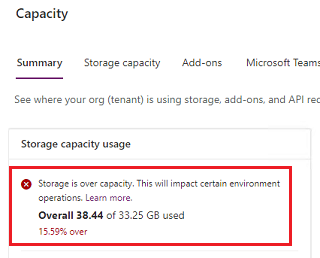
You can request a temporary (30-day) extension that allows copy and restore operations during the extension. To do so, follow these steps.
Extension request for copy
Sign in as a tenant admin to the Power Platform admin center, and then select an environment.
Select Copy from the command bar.
Select and enter the various copy options, and then select Copy.
Select Confirm.
The Copy environment page appears where you can select Request an extension.
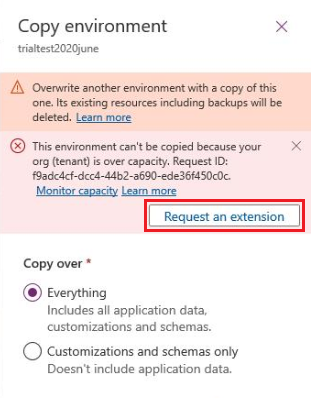
Extension request for Restore
Sign in to the Power Platform admin center.
Note
- Be sure to select the correct tenant to extend the storage capacity for 30 days.
- You can extend capacity on your account a maximum of three times.
In the navigation pane, select Resources > Capacity.
If you're running low on storage capacity, you see the following banner. In the banner at the top of the page, select Enable capacity extension.
Review the details of the capacity overage. The 25% capacity is calculated based on capacity used and applies to each capacity type (database, file, and log). Select Enable capacity extension.
Select Confirm.
A banner displays the temporary capacity extension has been enabled.
After turning on the extension, for the next 30 days the extra capacity appears in the Power Platform admin center Capacity page (Resources > Capacity > Summary).
About extensions
- An extension is at the tenant level.
- An extension applies to both the legacy and new storage capacity models.
- An extension allows you to create an environment.
- An extension allows admins to copy and restore environments for a maximum of 30 days while over the capacity limit.
- Your organization can request an extension a maximum of three times.
- After extension, copying and restoring environments will again be blocked if the tenant doesn't have available storage capacity. To avoid this situation, admins should reduce storage usage and/or purchase more storage capacity.
Change log for major updates in storage
| Date | Description |
|---|---|
| June 2022 | The new finance and operations storage capacity report gives you a way to visualize your organization's storage usage versus your entitlement. |
| September 2021 | We're providing included initial storage capacity for the default environment: 3-GB Dataverse database capacity, 3-GB Dataverse file capacity, and 1-GB Dataverse log capacity. See The default environment. |
| June 2021 | Storage capacity notification emails have been introduced and rolled out in phases. Tenant admins now receive emails when their tenant's entitled storage capacity is running out of, or exceeding, available capacity. For details for new model storage, see Changes for exceeding storage capacity entitlements. For legacy model details, see Changes for exceeding storage capacity entitlements. |
| January 2021 | We added database, log, and file storage capacity that is included with the Project for the Web licenses. See Project for the web and Microsoft Dataverse. |
| January 2021 | The amount of default Dataverse database capacity entitled per tenant for both the per-app and per-flow licenses increased from 1 GB to 5 GB. The corresponding update to the "Subscription Capacity" section of the Power Apps and Power Automate Licensing Guide is in progress and should be published soon. |
| December 2020 | As part of our storage optimization efforts, we continue to make improvements. In December 2020, we included most of the WebResourceBase table and RibbonClientMetadataBase table as part of file storage. Customers see file storage consumption increase and database consumption decrease based on the amount of data in these tables. This effort will continue for other tables in the future. Check back here to see when more tables go through a similar transition. |
Related information
Legacy storage capacity
Dataverse storage capacity
Free up storage space
Delete and recover environments