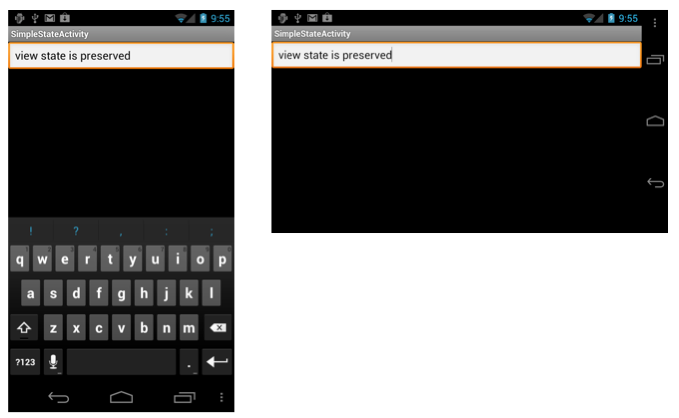Note
Access to this page requires authorization. You can try signing in or changing directories.
Access to this page requires authorization. You can try changing directories.
This topic describes how to handle device orientation changes in Xamarin.Android. It covers how to work with the Android resource system to automatically load resources for a particular device orientation as well as how to programmatically handle orientation changes.
Overview
Because mobile devices are easily rotated, built-in rotation is a standard feature in mobile OSes. Android provides a sophisticated framework for dealing with rotation within applications, whether the user interface is created declaratively in XML or programmatically in code. When automatically handling declarative layout changes on a rotated device, an application can benefit from the tight integration with the Android resource system. For programmatic layout, changes must be handled manually. This allows finer control at runtime, but at the expense of more work for the developer. An application can also choose to opt out of the Activity restart and take manual control of orientation changes.
This guide examines the following orientation topics:
Declarative Layout Rotation – How to use the Android resource system to build orientation-aware applications, including how to load both layouts and drawables for particular orientations.
Programmatic Layout Rotation – How to add controls programmatically as well as how to handle orientation changes manually.
Handling Rotation Declaratively with Layouts
By including files in folders that follow naming conventions, Android automatically loads the appropriate files when the orientation changes. This includes support for:
Layout Resources – Specifying which layout files are inflated for each orientation.
Drawable Resources – Specifying which drawables are loaded for each orientation.
Layout Resources
By default, Android XML (AXML) files included in the Resources/layout folder are used for rendering views for an Activity. This folder's resources are used for both portrait and landscape orientation if no additional layout resources are provided specifically for landscape. Consider the project structure created by the default project template:
This project creates a single Main.axml file in the
Resources/layout folder. When the Activity's OnCreate method is
called, it inflates the view defined in Main.axml, which declares a
button as shown in the XML below:
<?xml version="1.0" encoding="utf-8"?>
<LinearLayout xmlns:android="http://schemas.android.com/apk/res/android"
android:orientation="vertical"
android:layout_width="fill_parent"
android:layout_height="fill_parent">
<Button
android:id="@+id/myButton"
android:layout_width="fill_parent"
android:layout_height="wrap_content"
android:text="@string/hello"/>
</LinearLayout>
If the device is rotated to landscape orientation, the Activity's
OnCreate method is called again and the same Main.axml file is
inflated, as shown in the screenshot below:
Orientation-Specific Layouts
In addition to the layout folder (which defaults to portrait and can
also be explicitly named layout-port by including a folder named
layout-land), an application can define the views it needs when in
landscape without any code changes.
Suppose the Main.axml file contained the following XML:
<?xml version="1.0" encoding="utf-8"?>
<RelativeLayout xmlns:android="http://schemas.android.com/apk/res/android"
android:layout_width="fill_parent"
android:layout_height="fill_parent">
<TextView
android:text="This is portrait"
android:layout_height="wrap_content"
android:layout_width="fill_parent" />
</RelativeLayout>
If a folder named layout-land that contains an additional Main.axml
file is added to the project, inflating the layout when in landscape
will now result in Android loading the newly added Main.axml. Consider
the landscape version of the Main.axml file that contains the following
code (for simplicity, this XML is similar to the default portrait
version of the code, but uses a different string in the TextView):
<?xml version="1.0" encoding="utf-8"?>
<RelativeLayout xmlns:android="http://schemas.android.com/apk/res/android"
android:layout_width="fill_parent"
android:layout_height="fill_parent">
<TextView
android:text="This is landscape"
android:layout_height="wrap_content"
android:layout_width="fill_parent" />
</RelativeLayout>
Running this code and rotating the device from portrait to landscape demonstrates the new XML loading, as shown below:
Drawable Resources
During rotation, Android treats drawable resources similarly to layout resources. In this case, the system gets the drawables from the Resources/drawable and Resources/drawable-land folders, respectively.
For example, say the project includes an image named Monkey.png in the
Resources/drawable folder, where the drawable is referenced from an
ImageView in XML like this:
<ImageView
android:layout_height="wrap_content"
android:layout_width="wrap_content"
android:src="@drawable/monkey"
android:layout_centerVertical="true"
android:layout_centerHorizontal="true" />
Let's further assume that a different version of Monkey.png is included under Resources/drawable-land. Just like with the layout files, when the device is rotated, the drawable changes for the given orientation, as shown below:
Handling Rotation Programmatically
Sometimes we define layouts in code. This can happen for a variety of reasons, including technical limitations, developer preference, etc. When we add controls programmatically, an application must manually account for device orientation, which is handled automatically when we use XML resources.
Adding Controls in Code
To add controls programmatically, an application needs to perform the following steps:
- Create a layout.
- Set layout parameters.
- Create controls.
- Set control layout parameters.
- Add controls to the layout.
- Set the layout as the content view.
For example, consider a user interface consisting of a single
TextView control added to a RelativeLayout, as shown in the
following code.
protected override void OnCreate (Bundle bundle)
{
base.OnCreate (bundle);
// create a layout
var rl = new RelativeLayout (this);
// set layout parameters
var layoutParams = new RelativeLayout.LayoutParams (ViewGroup.LayoutParams.FillParent, ViewGroup.LayoutParams.FillParent);
rl.LayoutParameters = layoutParams;
// create TextView control
var tv = new TextView (this);
// set TextView's LayoutParameters
tv.LayoutParameters = layoutParams;
tv.Text = "Programmatic layout";
// add TextView to the layout
rl.AddView (tv);
// set the layout as the content view
SetContentView (rl);
}
This code creates an instance of a RelativeLayout class and sets its
LayoutParameters property. The LayoutParams class is Android's way
of encapsulating how controls are positioned in a reusable way. Once an
instance of a layout is created, controls can be created and added to
it. Controls also have LayoutParameters, such as the TextView in
this example. After the TextView is created, adding it to the
RelativeLayout and setting the RelativeLayout as the content view
results in the application displaying the TextView as shown:
Detecting Orientation in Code
If an application tries to load a different user interface for each
orientation when OnCreate is called (this will happen each time a
device is rotated), it must detect the orientation, and then load the
desired user interface code. Android has a class called the
WindowManager, which can be used to determine the current device
rotation via the WindowManager.DefaultDisplay.Rotation property, as
shown below:
protected override void OnCreate (Bundle bundle)
{
base.OnCreate (bundle);
// create a layout
var rl = new RelativeLayout (this);
// set layout parameters
var layoutParams = new RelativeLayout.LayoutParams (ViewGroup.LayoutParams.FillParent, ViewGroup.LayoutParams.FillParent);
rl.LayoutParameters = layoutParams;
// get the initial orientation
var surfaceOrientation = WindowManager.DefaultDisplay.Rotation;
// create layout based upon orientation
RelativeLayout.LayoutParams tvLayoutParams;
if (surfaceOrientation == SurfaceOrientation.Rotation0 || surfaceOrientation == SurfaceOrientation.Rotation180) {
tvLayoutParams = new RelativeLayout.LayoutParams (ViewGroup.LayoutParams.FillParent, ViewGroup.LayoutParams.WrapContent);
} else {
tvLayoutParams = new RelativeLayout.LayoutParams (ViewGroup.LayoutParams.FillParent, ViewGroup.LayoutParams.WrapContent);
tvLayoutParams.LeftMargin = 100;
tvLayoutParams.TopMargin = 100;
}
// create TextView control
var tv = new TextView (this);
tv.LayoutParameters = tvLayoutParams;
tv.Text = "Programmatic layout";
// add TextView to the layout
rl.AddView (tv);
// set the layout as the content view
SetContentView (rl);
}
This code sets the TextView to be positioned 100 pixels from the top
left of the screen, automatically animating to the new layout, when
rotated to landscape, as shown here:
Preventing Activity Restart
In addition to handling everything in OnCreate, an application can
also prevent an Activity from being restarted when the orientation
changes by setting ConfigurationChanges in the ActivityAttribute as
follows:
[Activity (Label = "CodeLayoutActivity", ConfigurationChanges=Android.Content.PM.ConfigChanges.Orientation | Android.Content.PM.ConfigChanges.ScreenSize)]
Now when the device is rotated, the Activity is not restarted. In order
to manually handle the orientation change in this case, an Activity can
override the OnConfigurationChanged method and determine the
orientation from the Configuration object that is passed in, as in
the new implementation of the Activity below:
[Activity (Label = "CodeLayoutActivity", ConfigurationChanges=Android.Content.PM.ConfigChanges.Orientation | Android.Content.PM.ConfigChanges.ScreenSize)]
public class CodeLayoutActivity : Activity
{
TextView _tv;
RelativeLayout.LayoutParams _layoutParamsPortrait;
RelativeLayout.LayoutParams _layoutParamsLandscape;
protected override void OnCreate (Bundle bundle)
{
// create a layout
// set layout parameters
// get the initial orientation
// create portrait and landscape layout for the TextView
_layoutParamsPortrait = new RelativeLayout.LayoutParams (ViewGroup.LayoutParams.FillParent, ViewGroup.LayoutParams.WrapContent);
_layoutParamsLandscape = new RelativeLayout.LayoutParams (ViewGroup.LayoutParams.FillParent, ViewGroup.LayoutParams.WrapContent);
_layoutParamsLandscape.LeftMargin = 100;
_layoutParamsLandscape.TopMargin = 100;
_tv = new TextView (this);
if (surfaceOrientation == SurfaceOrientation.Rotation0 || surfaceOrientation == SurfaceOrientation.Rotation180) {
_tv.LayoutParameters = _layoutParamsPortrait;
} else {
_tv.LayoutParameters = _layoutParamsLandscape;
}
_tv.Text = "Programmatic layout";
rl.AddView (_tv);
SetContentView (rl);
}
public override void OnConfigurationChanged (Android.Content.Res.Configuration newConfig)
{
base.OnConfigurationChanged (newConfig);
if (newConfig.Orientation == Android.Content.Res.Orientation.Portrait) {
_tv.LayoutParameters = _layoutParamsPortrait;
_tv.Text = "Changed to portrait";
} else if (newConfig.Orientation == Android.Content.Res.Orientation.Landscape) {
_tv.LayoutParameters = _layoutParamsLandscape;
_tv.Text = "Changed to landscape";
}
}
}
Here the TextView's layout parameters are initialized for both
landscape and portrait. Class variables hold the parameters, along with
the TextView itself, since the Activity will not be re-created when
orientation changes. The code still uses the surfaceOrientartion in
OnCreate to set the initial layout for the TextView. After that,
OnConfigurationChanged handles all subsequent layout changes.
When we run the application, Android loads the user interface changes as device rotation occurs, and does not restart the Activity.
Preventing Activity Restart for Declarative Layouts
Activity restarts caused by device rotation can also be prevented if we define the layout in XML. For example, we can use this approach if we want to prevent an Activity restart (for performance reasons, perhaps) and we don't need to load new resources for different orientations.
To do this, we follow the same procedure that we use with a
programmatic layout. Simply set ConfigurationChanges in the
ActivityAttribute, as we did in the CodeLayoutActivity earlier. Any
code that does need to run for the orientation change can again be
implemented in the OnConfigurationChanged method.
Maintaining State During Orientation Changes
Whether handling rotation declaratively or programmatically, all Android applications should implement the same techniques for managing state when device orientation changes. Managing state is important because the system restarts a running Activity when an Android device is rotated. Android does this to make it easy to load alternate resources, such as layouts and drawables that are designed specifically for a particular orientation. When it restarts, the Activity loses any transient state it may have stored in local class variables. Therefore, if an Activity is state reliant, it must persist its state at the application level. An application needs to handle saving and restoring any application state that it wants to preserve across orientation changes.
For more information on persisting state in Android, refer to the Activity Lifecycle guide.
Summary
This article covered how to use Android's built-in capabilities to work with rotation. First, it explained how to use the Android resource system to create orientation aware applications. Then it presented how to add controls in code as well as how to handle orientation changes manually.