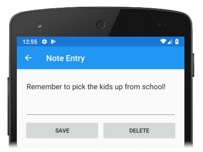Note
Access to this page requires authorization. You can try signing in or changing directories.
Access to this page requires authorization. You can try changing directories.
Typically, a Xamarin.Forms application includes one or more pages that derive from ContentPage, and these pages are shared by all platforms in a .NET Standard library project or Shared Project. However, Native Forms enables ContentPage-derived pages to be added directly to native Xamarin.iOS, Xamarin.Android, and UWP applications. Compared to having the native project consume ContentPage-derived pages from a .NET Standard library project or Shared Project, the advantage of adding pages directly to native projects is that the pages can be extended with native views. Native views can then be named in XAML with x:Name and referenced from the code-behind. For more information about native views, see Native Views.
The process for consuming a Xamarin.Forms ContentPage-derived page in a native project is as follows:
- Add the Xamarin.Forms NuGet package to the native project.
- Add the
ContentPage-derived page, and any dependencies, to the native project. - Call the
Forms.Initmethod. - Construct an instance of the
ContentPage-derived page and convert it to the appropriate native type using one of the following extension methods:CreateViewControllerfor iOS,CreateSupportFragmentfor Android, orCreateFrameworkElementfor UWP. - Navigate to the native type representation of the
ContentPage-derived page using the native navigation API.
Xamarin.Forms must be initialized by calling the Forms.Init method before a native project can construct a ContentPage-derived page. Choosing when to do this primarily depends on when it's most convenient in your application flow – it could be performed at application startup, or just before the ContentPage-derived page is constructed. In this article, and the accompanying sample applications, the Forms.Init method is called at application startup.
Note
The NativeForms sample application solution does not contain any Xamarin.Forms projects. Instead, it consists of a Xamarin.iOS project, a Xamarin.Android project, and a UWP project. Each project is a native project that uses Native Forms to consume ContentPage-derived pages. However, there's no reason why the native projects couldn't consume ContentPage-derived pages from a .NET Standard library project or Shared Project.
When using Native Forms, Xamarin.Forms features such as DependencyService, MessagingCenter, and the data binding engine, all still work. However, page navigation must be performed using the native navigation API.
iOS
On iOS, the FinishedLaunching override in the AppDelegate class is typically the place to perform application startup related tasks. It's called after the application has launched, and is usually overridden to configure the main window and view controller. The following code example shows the AppDelegate class in the sample application:
[Register("AppDelegate")]
public class AppDelegate : UIApplicationDelegate
{
public static AppDelegate Instance;
UIWindow _window;
AppNavigationController _navigation;
public static string FolderPath { get; private set; }
public override bool FinishedLaunching(UIApplication application, NSDictionary launchOptions)
{
Forms.Init();
// Create app-level resource dictionary.
Xamarin.Forms.Application.Current = new Xamarin.Forms.Application();
Xamarin.Forms.Application.Current.Resources = new MyDictionary();
Instance = this;
_window = new UIWindow(UIScreen.MainScreen.Bounds);
UINavigationBar.Appearance.SetTitleTextAttributes(new UITextAttributes
{
TextColor = UIColor.Black
});
FolderPath = Path.Combine(Environment.GetFolderPath(Environment.SpecialFolder.LocalApplicationData));
NotesPage notesPage = new NotesPage()
{
// Set the parent so that the app-level resource dictionary can be located.
Parent = Xamarin.Forms.Application.Current
};
UIViewController notesPageController = notesPage.CreateViewController();
notesPageController.Title = "Notes";
_navigation = new AppNavigationController(notesPageController);
_window.RootViewController = _navigation;
_window.MakeKeyAndVisible();
notesPage.Parent = null;
return true;
}
// ...
}
The FinishedLaunching method performs the following tasks:
- Xamarin.Forms is initialized by calling the
Forms.Initmethod. - A new
Xamarin.Forms.Applicationis object is created, and its application-level resource dictionary is set to aResourceDictionarythat's defined in XAML. - A reference to the
AppDelegateclass is stored in thestaticInstancefield. This is to provide a mechanism for other classes to call methods defined in theAppDelegateclass. - The
UIWindow, which is the main container for views in native iOS applications, is created. - The
FolderPathproperty is initialized to a path on the device where note data will be stored. - A
NotesPageobject is created, which is a Xamarin.FormsContentPage-derived page defined in XAML, and its parent is set to the previously createdXamarin.Forms.Applicationobject. - The
NotesPageobject is converted to aUIViewControllerusing theCreateViewControllerextension method. - The
Titleproperty of theUIViewControlleris set, which will be displayed on theUINavigationBar. - A
AppNavigationControlleris created for managing hierarchical navigation. This is a custom navigation controller class, which derives fromUINavigationController. TheAppNavigationControllerobject manages a stack of view controllers, and theUIViewControllerpassed into the constructor will be presented initially when theAppNavigationControlleris loaded. - The
AppNavigationControllerobject is set as the top-levelUIViewControllerfor theUIWindow, and theUIWindowis set as the key window for the application and is made visible. - The
Parentproperty of theNotesPageobject is set tonull, to prevent a memory leak.
Once the FinishedLaunching method has executed, the UI defined in the Xamarin.Forms NotesPage class will be displayed, as shown in the following screenshot:
Important
All ContentPage-derived pages can consume resources defined in the application-level ResourceDictionary, provided that the Parent property of the page is set to the Application object.
Interacting with the UI, for example by tapping on the + Button, will result in the following event handler in the NotesPage code-behind executing:
void OnNoteAddedClicked(object sender, EventArgs e)
{
AppDelegate.Instance.NavigateToNoteEntryPage(new Note());
}
The static AppDelegate.Instance field enables the AppDelegate.NavigateToNoteEntryPage method to be invoked, which is shown in the following code example:
public void NavigateToNoteEntryPage(Note note)
{
NoteEntryPage noteEntryPage = new NoteEntryPage
{
BindingContext = note,
// Set the parent so that the app-level resource dictionary can be located.
Parent = Xamarin.Forms.Application.Current
};
var noteEntryViewController = noteEntryPage.CreateViewController();
noteEntryViewController.Title = "Note Entry";
_navigation.PushViewController(noteEntryViewController, true);
noteEntryPage.Parent = null;
}
The NavigateToNoteEntryPage method converts the Xamarin.Forms ContentPage-derived page to a UIViewController with the CreateViewController extension method, and sets the Title property of the UIViewController. The UIViewController is then pushed onto AppNavigationController by the PushViewController method. Therefore, the UI defined in the Xamarin.Forms NoteEntryPage class will be displayed, as shown in the following screenshot:
When the NoteEntryPage is displayed, back navigation will pop the UIViewController for the NoteEntryPage class from the AppNavigationController, returning the user to the UIViewController for the NotesPage class. However, popping a UIViewController from the iOS native navigation stack does not automatically dispose of the UIViewController and attached Page object. Therefore, the AppNavigationController class overrides the PopViewController method, to dispose of view controllers on backwards navigation:
public class AppNavigationController : UINavigationController
{
//...
public override UIViewController PopViewController(bool animated)
{
UIViewController topView = TopViewController;
if (topView != null)
{
// Dispose of ViewController on back navigation.
topView.Dispose();
}
return base.PopViewController(animated);
}
}
The PopViewController override calls the Dispose method on the UIViewController object that's been popped from the iOS native navigation stack. Failure to do this will result in the UIViewController and attached Page object being orphaned.
Important
Orphaned objects can't be garbage collected, and so result in a memory leak.
Android
On Android, the OnCreate override in the MainActivity class is typically the place to perform application startup related tasks. The following code example shows the MainActivity class in the sample application:
public class MainActivity : AppCompatActivity
{
public static string FolderPath { get; private set; }
public static MainActivity Instance;
protected override void OnCreate(Bundle bundle)
{
base.OnCreate(bundle);
Forms.Init(this, bundle);
// Create app-level resource dictionary.
Xamarin.Forms.Application.Current = new Xamarin.Forms.Application();
Xamarin.Forms.Application.Current.Resources = new MyDictionary();
Instance = this;
SetContentView(Resource.Layout.Main);
var toolbar = FindViewById<Toolbar>(Resource.Id.toolbar);
SetSupportActionBar(toolbar);
SupportActionBar.Title = "Notes";
FolderPath = Path.Combine(System.Environment.GetFolderPath(System.Environment.SpecialFolder.LocalApplicationData));
NotesPage notesPage = new NotesPage()
{
// Set the parent so that the app-level resource dictionary can be located.
Parent = Xamarin.Forms.Application.Current
};
AndroidX.Fragment.App.Fragment notesPageFragment = notesPage.CreateSupportFragment(this);
SupportFragmentManager
.BeginTransaction()
.Replace(Resource.Id.fragment_frame_layout, mainPage)
.Commit();
//...
notesPage.Parent = null;
}
...
}
The OnCreate method performs the following tasks:
- Xamarin.Forms is initialized by calling the
Forms.Initmethod. - A new
Xamarin.Forms.Applicationis object is created, and its application-level resource dictionary is set to aResourceDictionarythat's defined in XAML. - A reference to the
MainActivityclass is stored in thestaticInstancefield. This is to provide a mechanism for other classes to call methods defined in theMainActivityclass. - The
Activitycontent is set from a layout resource. In the sample application, the layout consists of aLinearLayoutthat contains aToolbar, and aFrameLayoutto act as a fragment container. - The
Toolbaris retrieved and set as the action bar for theActivity, and the action bar title is set. - The
FolderPathproperty is initialized to a path on the device where note data will be stored. - A
NotesPageobject is created, which is a Xamarin.FormsContentPage-derived page defined in XAML, and its parent is set to the previously createdXamarin.Forms.Applicationobject. - The
NotesPageobject is converted to aFragmentusing theCreateSupportFragmentextension method. - The
SupportFragmentManagerclass creates and commits a transaction that replaces theFrameLayoutinstance with theFragmentfor theNotesPageclass. - The
Parentproperty of theNotesPageobject is set tonull, to prevent a memory leak.
For more information about Fragments, see Fragments.
Once the OnCreate method has executed, the UI defined in the Xamarin.Forms NotesPage class will be displayed, as shown in the following screenshot:
Important
All ContentPage-derived pages can consume resources defined in the application-level ResourceDictionary, provided that the Parent property of the page is set to the Application object.
Interacting with the UI, for example by tapping on the + Button, will result in the following event handler in the NotesPage code-behind executing:
void OnNoteAddedClicked(object sender, EventArgs e)
{
MainActivity.Instance.NavigateToNoteEntryPage(new Note());
}
The static MainActivity.Instance field enables the MainActivity.NavigateToNoteEntryPage method to be invoked, which is shown in the following code example:
public void NavigateToNoteEntryPage(Note note)
{
NoteEntryPage noteEntryPage = new NoteEntryPage
{
BindingContext = note,
// Set the parent so that the app-level resource dictionary can be located.
Parent = Xamarin.Forms.Application.Current
};
AndroidX.Fragment.App.Fragment noteEntryFragment = noteEntryPage.CreateSupportFragment(this);
SupportFragmentManager
.BeginTransaction()
.AddToBackStack(null)
.Replace(Resource.Id.fragment_frame_layout, noteEntryFragment)
.Commit();
noteEntryPage.Parent = null;
}
The NavigateToNoteEntryPage method converts the Xamarin.Forms ContentPage-derived page to a Fragment with the CreateSupportFragment extension method, and adds the Fragment to the fragment back stack. Therefore, the UI defined in the Xamarin.Forms NoteEntryPage will be displayed, as shown in the following screenshot:
When the NoteEntryPage is displayed, tapping the back arrow will pop the Fragment for the NoteEntryPage from the fragment back stack, returning the user to the Fragment for the NotesPage class.
Enable back navigation support
The SupportFragmentManager class has a BackStackChanged event that fires whenever the content of the fragment back stack changes. The OnCreate method in the MainActivity class contains an anonymous event handler for this event:
SupportFragmentManager.BackStackChanged += (sender, e) =>
{
bool hasBack = SupportFragmentManager.BackStackEntryCount > 0;
SupportActionBar.SetHomeButtonEnabled(hasBack);
SupportActionBar.SetDisplayHomeAsUpEnabled(hasBack);
SupportActionBar.Title = hasBack ? "Note Entry" : "Notes";
};
This event handler displays a back button on the action bar provided that there's one or more Fragment instances on the fragment back stack. The response to tapping the back button is handled by the OnOptionsItemSelected override:
public override bool OnOptionsItemSelected(Android.Views.IMenuItem item)
{
if (item.ItemId == global::Android.Resource.Id.Home && SupportFragmentManager.BackStackEntryCount > 0)
{
SupportFragmentManager.PopBackStack();
return true;
}
return base.OnOptionsItemSelected(item);
}
The OnOptionsItemSelected override is called whenever an item in the options menu is selected. This implementation pops the current fragment from the fragment back stack, provided that the back button has been selected and there are one or more Fragment instances on the fragment back stack.
Multiple activities
When an application is composed of multiple activities, ContentPage-derived pages can be embedded into each of the activities. In this scenario, the Forms.Init method need be called only in the OnCreate override of the first Activity that embeds a Xamarin.Forms ContentPage. However, this has the following impact:
- The value of
Xamarin.Forms.Color.Accentwill be taken from theActivitythat called theForms.Initmethod. - The value of
Xamarin.Forms.Application.Currentwill be associated with theActivitythat called theForms.Initmethod.
Choose a file
When embedding a ContentPage-derived page that uses a WebView that needs to support an HTML "Choose File" button, the Activity will need to override the OnActivityResult method:
protected override void OnActivityResult(int requestCode, Result resultCode, Intent data)
{
base.OnActivityResult(requestCode, resultCode, data);
ActivityResultCallbackRegistry.InvokeCallback(requestCode, resultCode, data);
}
UWP
On UWP, the native App class is typically the place to perform application startup related tasks. Xamarin.Forms is usually initialized, in Xamarin.Forms UWP applications, in the OnLaunched override in the native App class, to pass the LaunchActivatedEventArgs argument to the Forms.Init method. For this reason, native UWP applications that consume a Xamarin.Forms ContentPage-derived page can most easily call the Forms.Init method from the App.OnLaunched method:
protected override void OnLaunched(LaunchActivatedEventArgs e)
{
// ...
Xamarin.Forms.Forms.Init(e);
// Create app-level resource dictionary.
Xamarin.Forms.Application.Current = new Xamarin.Forms.Application();
Xamarin.Forms.Application.Current.Resources = new MyDictionary();
// ...
}
In addition, the OnLaunched method can also create any application-level resource dictionary that's required by the application.
By default, the native App class launches the MainPage class as the first page of the application. The following code example shows the MainPage class in the sample application:
public sealed partial class MainPage : Page
{
NotesPage notesPage;
NoteEntryPage noteEntryPage;
public static MainPage Instance;
public static string FolderPath { get; private set; }
public MainPage()
{
this.NavigationCacheMode = NavigationCacheMode.Enabled;
Instance = this;
FolderPath = Path.Combine(System.Environment.GetFolderPath(System.Environment.SpecialFolder.LocalApplicationData));
notesPage = new Notes.UWP.Views.NotesPage
{
// Set the parent so that the app-level resource dictionary can be located.
Parent = Xamarin.Forms.Application.Current
};
this.Content = notesPage.CreateFrameworkElement();
// ...
notesPage.Parent = null;
}
// ...
}
The MainPage constructor performs the following tasks:
- Caching is enabled for the page, so that a new
MainPageisn't constructed when a user navigates back to the page. - A reference to the
MainPageclass is stored in thestaticInstancefield. This is to provide a mechanism for other classes to call methods defined in theMainPageclass. - The
FolderPathproperty is initialized to a path on the device where note data will be stored. - A
NotesPageobject is created, which is a Xamarin.FormsContentPage-derived page defined in XAML, and its parent is set to the previously createdXamarin.Forms.Applicationobject. - The
NotesPageobject is converted to aFrameworkElementusing theCreateFrameworkElementextension method, and then set as the content of theMainPageclass. - The
Parentproperty of theNotesPageobject is set tonull, to prevent a memory leak.
Once the MainPage constructor has executed, the UI defined in the Xamarin.Forms NotesPage class will be displayed, as shown in the following screenshot:
Important
All ContentPage-derived pages can consume resources defined in the application-level ResourceDictionary, provided that the Parent property of the page is set to the Application object.
Interacting with the UI, for example by tapping on the + Button, will result in the following event handler in the NotesPage code-behind executing:
void OnNoteAddedClicked(object sender, EventArgs e)
{
MainPage.Instance.NavigateToNoteEntryPage(new Note());
}
The static MainPage.Instance field enables the MainPage.NavigateToNoteEntryPage method to be invoked, which is shown in the following code example:
public void NavigateToNoteEntryPage(Note note)
{
noteEntryPage = new Notes.UWP.Views.NoteEntryPage
{
BindingContext = note,
// Set the parent so that the app-level resource dictionary can be located.
Parent = Xamarin.Forms.Application.Current
};
this.Frame.Navigate(noteEntryPage);
noteEntryPage.Parent = null;
}
Navigation in UWP is typically performed with the Frame.Navigate method, which takes a Page argument. Xamarin.Forms defines a Frame.Navigate extension method that takes a ContentPage-derived page instance. Therefore, when the NavigateToNoteEntryPage method executes, the UI defined in the Xamarin.Forms NoteEntryPage will be displayed, as shown in the following screenshot:
When the NoteEntryPage is displayed, tapping the back arrow will pop the FrameworkElement for the NoteEntryPage from the in-app back stack, returning the user to the FrameworkElement for the NotesPage class.
Enable page resizing support
When the UWP application window is resized, the Xamarin.Forms content should also be resized. This is accomplished by registering an event handler for the Loaded event, in the MainPage constructor:
public MainPage()
{
// ...
this.Loaded += OnMainPageLoaded;
// ...
}
The Loaded event fires when the page is laid out, rendered, and ready for interaction, and executes the OnMainPageLoaded method in response:
void OnMainPageLoaded(object sender, RoutedEventArgs e)
{
this.Frame.SizeChanged += (o, args) =>
{
if (noteEntryPage != null)
noteEntryPage.Layout(new Xamarin.Forms.Rectangle(0, 0, args.NewSize.Width, args.NewSize.Height));
else
notesPage.Layout(new Xamarin.Forms.Rectangle(0, 0, args.NewSize.Width, args.NewSize.Height));
};
}
The OnMainPageLoaded method registers an anonymous event handler for the Frame.SizeChanged event, which is raised when either the ActualHeight or the ActualWidth properties change on the Frame. In response, the Xamarin.Forms content for the active page is resized by calling the Layout method.
Enable back navigation support
On UWP, applications must enable back navigation for all hardware and software back buttons, across different device form factors. This can be accomplished by registering an event handler for the BackRequested event, which can be performed in the MainPage constructor:
public MainPage()
{
// ...
SystemNavigationManager.GetForCurrentView().BackRequested += OnBackRequested;
}
When the application is launched, the GetForCurrentView method retrieves the SystemNavigationManager object associated with the current view, then registers an event handler for the BackRequested event. The application only receives this event if it's the foreground application, and in response, calls the OnBackRequested event handler:
void OnBackRequested(object sender, BackRequestedEventArgs e)
{
Frame rootFrame = Window.Current.Content as Frame;
if (rootFrame.CanGoBack)
{
e.Handled = true;
rootFrame.GoBack();
noteEntryPage = null;
}
}
The OnBackRequested event handler calls the GoBack method on the root frame of the application and sets the BackRequestedEventArgs.Handled property to true to mark the event as handled. Failure to mark the event as handled could result in the event being ignored.
The application chooses whether to show a back button on the title bar. This is achieved by setting the AppViewBackButtonVisibility property to one of the AppViewBackButtonVisibility enumeration values, in the App class:
void OnNavigated(object sender, NavigationEventArgs e)
{
SystemNavigationManager.GetForCurrentView().AppViewBackButtonVisibility =
((Frame)sender).CanGoBack ? AppViewBackButtonVisibility.Visible : AppViewBackButtonVisibility.Collapsed;
}
The OnNavigated event handler, which is executed in response to the Navigated event firing, updates the visibility of the title bar back button when page navigation occurs. This ensures that the title bar back button is visible if the in-app back stack is not empty, or removed from the title bar if the in-app back stack is empty.
For more information about back navigation support on UWP, see Navigation history and backwards navigation for UWP apps.