here's the full log : https://justpaste.it/213fg
Visual Studio 2019 controller agent Azure Vm
my task is to create a vm to use as an agent to use for load testing
I have VS 2019
I created an Azure VM using the following template: "https://github.com/Azure/azure-quickstart-templates/tree/master/201-vsts-cloudloadtest-rig-existing-vnet"
I installed the controller on my machine and the agent on the VM
I ran the .ManageVSTSCloudLoadAgent.ps1 script and it was a success
Initially i opened the 6901 port then i disabled the firewall entirely
I also Created the 3 groups and used the same user with the same password on both machines
doubled checked the services if its running and it was but still im getting errors about the controller is inaccessable or unavailable
what im i missing ?
2 answers
Sort by: Most helpful
-
-
Tianyu Sun-MSFT 31,246 Reputation points Microsoft Vendor
2020-09-22T09:31:50.59+00:00 Hi MDOtoum,
Thank you for sharing more information with us. Did you configure and run test controller first (before trying to connect test agent to test controller) and is it successful?
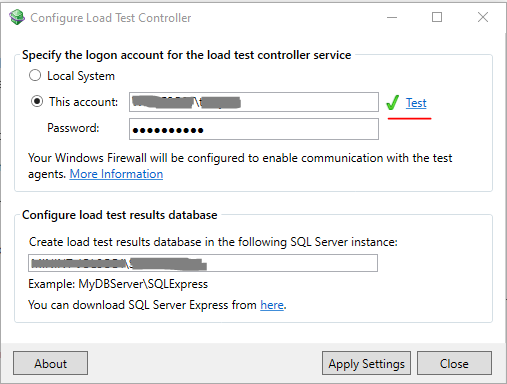
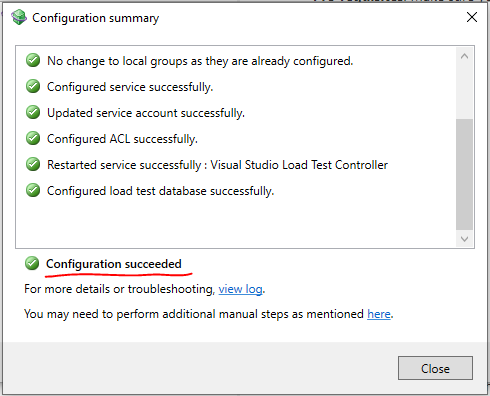
And please make sure that the incoming TCP port 6901 is open (local machine with test controller). You can go to command Prompt (cmd) > type
netstat –an |find /I “6901”> press “Enter” to check the status.Please also make sure that the incoming TCP port 6910 is open (on Azure VM).
Besides, please kindly check if they are in the same domain, and try to ping the IP from the “Agent machine” to “Controller machine”. Also ping the IP from the “Controller machine” to the “Agent machine”. Will they successfully get each other’s “reply”? Please also check this document Requirements for Workgroups and Multiple Domains.
Feel free to let me know the results.
Sincerely,
Tianyu

