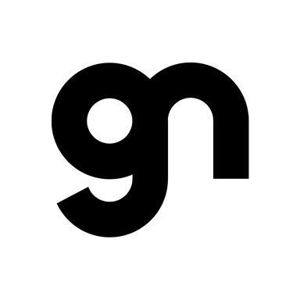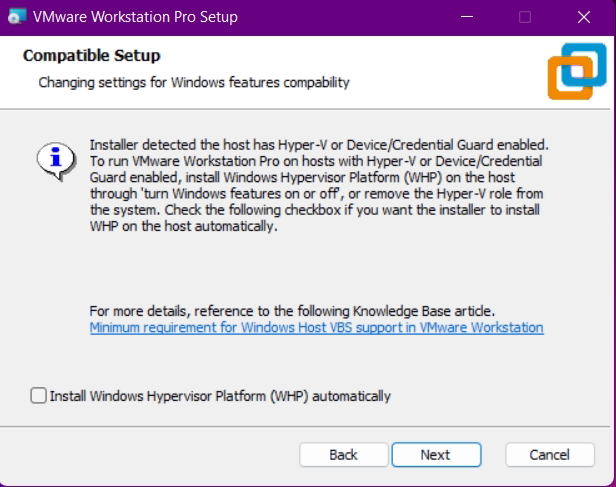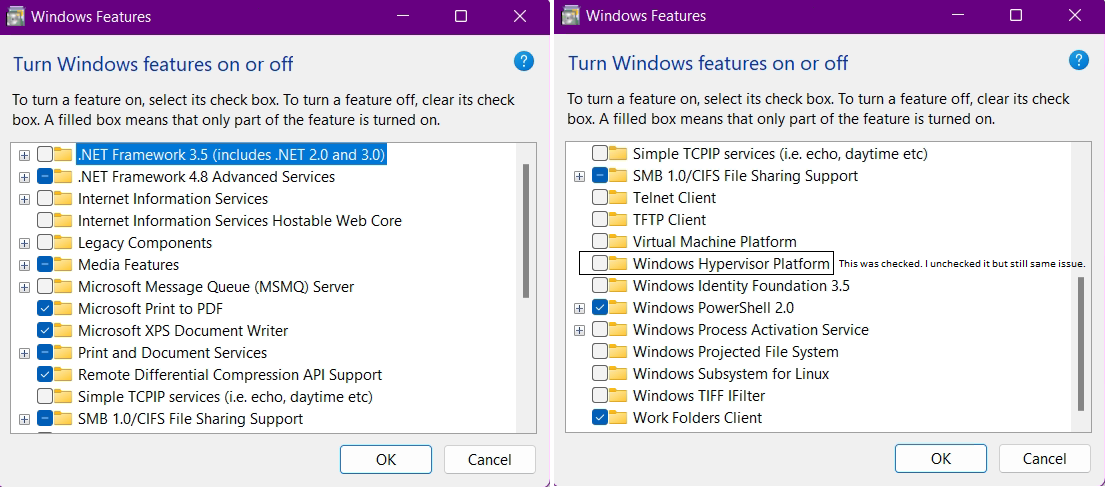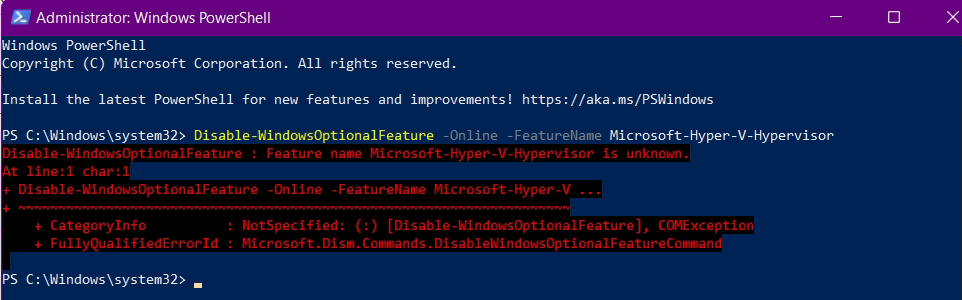Read on here.
https://learn.microsoft.com/en-us/troubleshoot/windows-client/application-management/virtualization-apps-not-work-with-hyper-v
https://techcommunity.microsoft.com/t5/virtualization/vmware-workstation-and-hyper-v/ba-p/1419928
--please don't forget to upvote and Accept as answer if the reply is helpful--