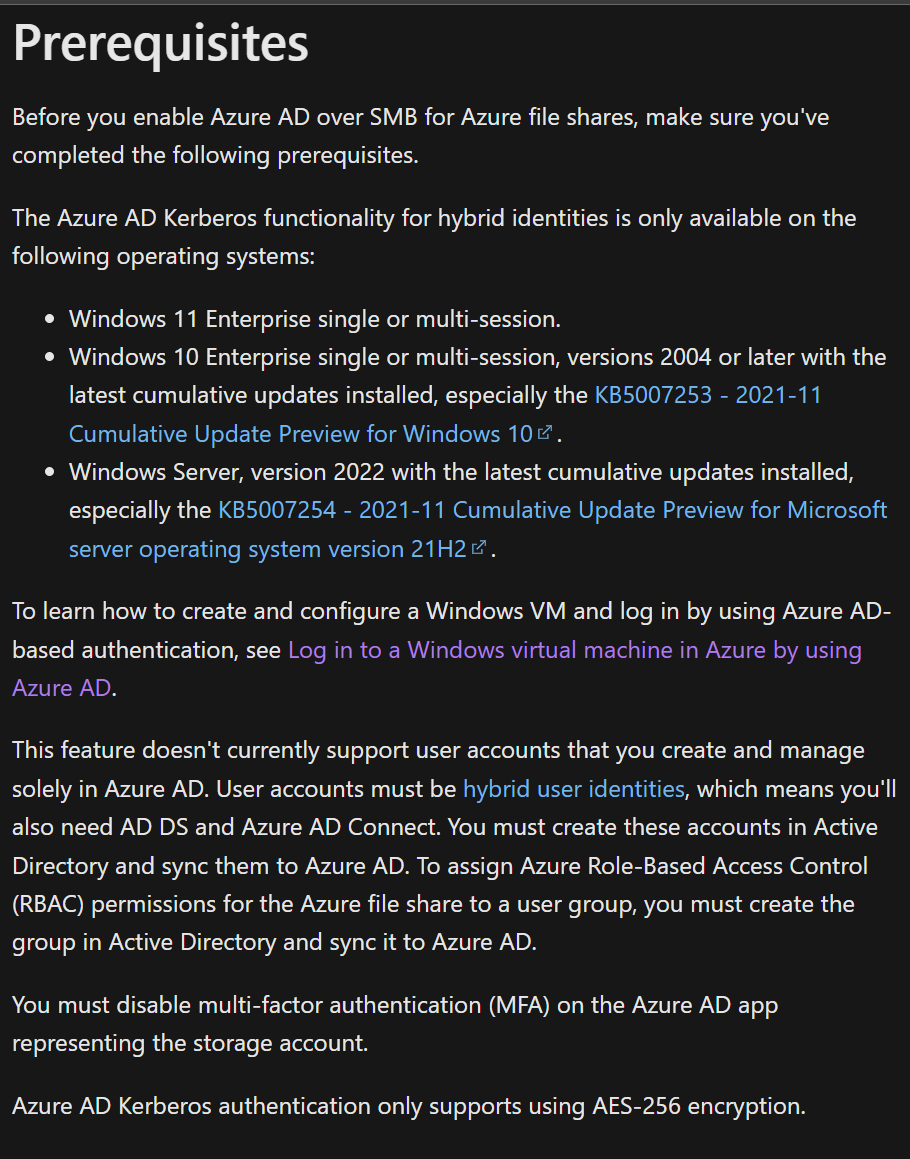@Karolis Surkus Welcome to Microsoft Q&A Forum, Thank you for posting your query here!
Firstly, Let me explain: How Enable Azure Active Directory Domain Services authentication on Azure Files
Azure Files supports identity-based authentication over Server Message Block (SMB) using three different methods: on-premises Active Directory Domain Services (AD DS), Azure Active Directory Domain Services (Azure AD DS), and Azure Active Directory (Azure AD) Kerberos for hybrid identities (preview). We strongly recommend that you review the How it works section to select the right AD source for authentication. The setup is different depending on the domain service you choose. This article focuses on enabling and configuring Azure AD DS for authentication with Azure file shares.
Overview of Azure Files identity-based authentication options for SMB access
Note: Azure AD DS and on-premises AD DS authentication don't support authentication against computer accounts. You can consider using a service logon account instead.
Neither Azure AD DS authentication nor on-premises AD DS authentication is supported against Azure AD-joined devices or Azure AD-registered devices.
Identity-based authentication isn't supported with Network File System (NFS) shares.
Supported scenarios and restrictions
AD DS identities used for Azure Files on-premises AD DS authentication must be synced to Azure AD or use a default share-level permission. Password hash synchronization is optional.
- Supports Azure file shares managed by Azure File Sync.
- Supports Kerberos authentication with AD with AES 256 encryption (recommended) and RC4-HMAC. AES 128 Kerberos encryption is not yet supported.
- Supports single sign-on experience.
- Only supported on clients running OS versions Windows 8/Windows Server 2012 or newer.
- Only supported against the AD forest that the storage account is registered to. You can only access Azure file shares with the AD DS credentials from a single forest by default. If you need to access your Azure file share from a different forest, make sure that you have the proper forest trust configured, see the FAQ for details.
- Doesn't support authentication against computer accounts created in AD DS.
- Doesn't support authentication against Network File System (NFS) file shares.
- Doesn't support using CNAME to mount file shares.
- When you enable AD DS for Azure file shares over SMB, your AD DS-joined machines can mount Azure file shares using your existing AD DS credentials. This capability can be enabled with an AD DS environment hosted either in on-premises machines or hosted on a virtual machine (VM) in Azure.
Based on the error message there are few threads which can resolve your issue: System error 86 has occurred. The specified network password is not correct.
https://github.com/MicrosoftDocs/azure-docs/issues/49481
https://stackoverflow.com/questions/67185346/how-do-you-mount-azure-files-using-ad-credentials
https://stackoverflow.com/questions/66882545/azure-file-shares-drive-map-password-prompt
Please let us know if you have any further queries. I’m happy to assist you further.
----------
Please do not forget to 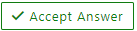 and “up-vote” wherever the information provided helps you, this can be beneficial to other community members.
and “up-vote” wherever the information provided helps you, this can be beneficial to other community members.