
Hi @MS
In Teams Powershell there is no cmdlet to get the creation date of a channel.
While we may use the Unified Audit Log (events within 90days) to search for the event (Added channel) and then filter the results for the specific private channels.
Below is an example:
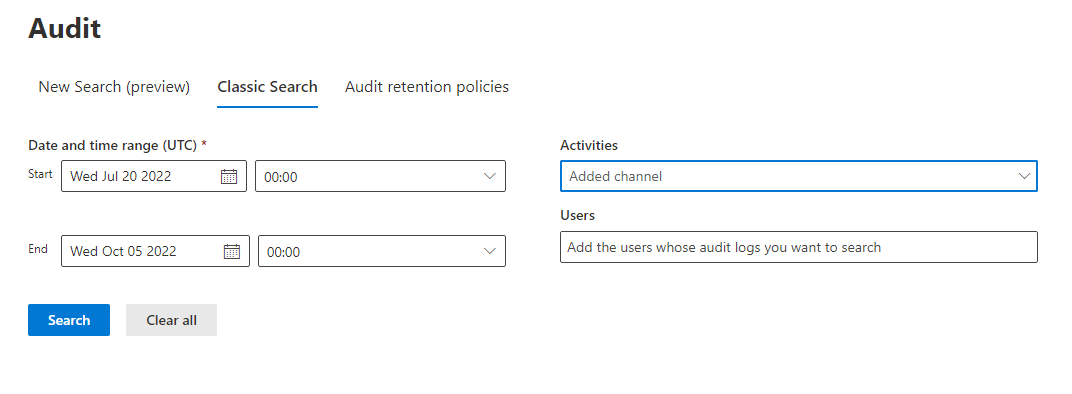
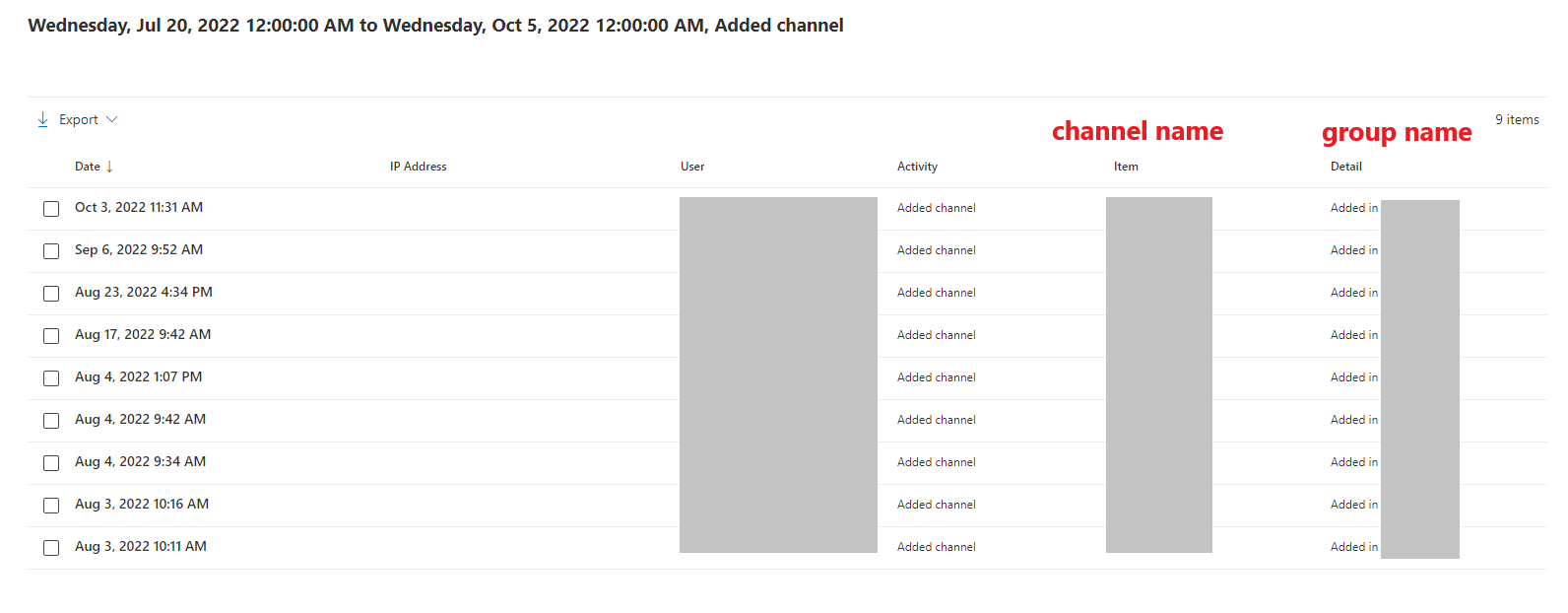
If this method cannot meet your requirement, Microsoft Graph Api would also be a solution.
If you need further help on with Graph Api, please consider creating a new post and adding the related tags to get better support.
Thanks for your understanding.
If the answer is helpful, please click "Accept Answer" and kindly upvote it. If you have extra questions about this answer, please click "Comment".
Note: Please follow the steps in our documentation to enable e-mail notifications if you want to receive the related email notification for this thread.


