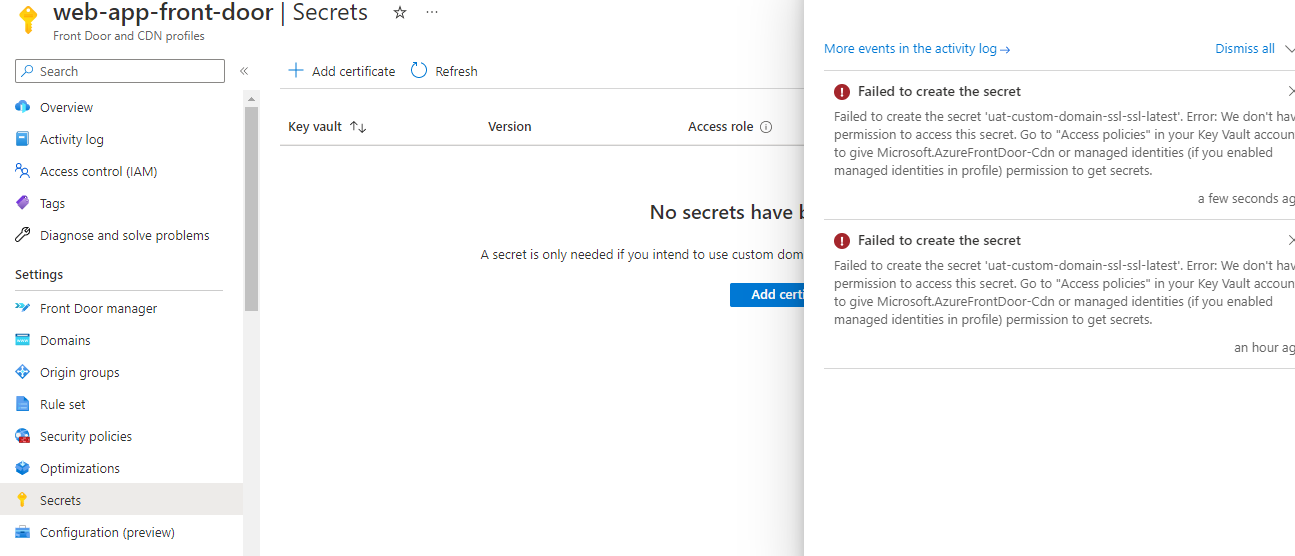Hello @Rajasekar K ,
I understand that you are trying to setup a custom domain in Azure FrontDoor and you have already added the Service Principle & Access policy in your Key Vault but when trying to add the GoDaddy issued certificate in the secret section of Frontdoor, you are getting the following error "Failed to create the secret. We don't have permission to access this secret. Go to access policies in your key vault account to give Microsoft.AzureFrontDoor-cdn or managed identities permission to get secrets".
To be able to add the certificate to the secret section of Front Door, the below 2 steps must be completed first and sometimes, it may take more than 1 try. So request you to check if both the below steps have been completed and re-try them just to be sure and then try adding the certificate:
1) Register Azure Front Door:
Register the service principal for Azure Front Door as an app in your Azure Active Directory (Azure AD) by using Azure PowerShell or the Azure CLI.
The Application Id is "205478c0-bd83-4e1b-a9d6-db63a3e1e1c8"
Refer: https://learn.microsoft.com/en-us/azure/frontdoor/standard-premium/how-to-configure-https-custom-domain#register-azure-front-door
2) Grant Azure Front Door access to your key vault:
In your key vault account, select Access policies and create a new access policy with Get Secret & Certificate permissions to allow Front Door to retrieve the certificate. In Select principal, search for 205478c0-bd83-4e1b-a9d6-db63a3e1e1c8, and select Microsoft.AzureFrontDoor-Cdn
Refer: https://learn.microsoft.com/en-us/azure/frontdoor/standard-premium/how-to-configure-https-custom-domain#grant-azure-front-door-access-to-your-key-vault
Kindly let us know if the above helps or you need further assistance on this issue.
Please "Accept the answer" if the information helped you. This will help us and others in the community as well.