I've had a similar type of issue, what worked for me was instead of using direct msi uninstall command I created and used an uninstall command file. If you haven't done this before, feel free to use this as your template, just paste into Notepad, save it as uninstall.cmd, and toss it into Intune. Make sure you have the correct Application ID/GUID.
rem -------------------------------
rem Win32 Uninstall .cmd wrapper
rem -------------------------------
rem you need to find and replace
rem the GUID between the {} in the
rem uninstall commands below
rem -------------------------------
rem to do that ...
rem -------------------------------
rem in an Admin command prompt
rem Type "powershell" (no quotes)
rem in the powershell window, paste below:
rem "get-wmiobject Win32_Product | Sort-Object -Property Name | Format-Table IdentifyingNumber, Name, LocalPackage -AutoSize" (no quotes)
rem you will see a list displayed
rem find (copy) the GUID (IdentifyingNumber) of the program you want, and paste it between the {} below
rem -------------------------------
rem uninstall command: msiexec /x {CED90448-495B-3A7A-9ED3-49912B8E17D0} /q
rem -------------------------------
rem -------------------------------
rem uninstall Zoom ...
rem -------------------------------
msiexec /x {E3F9ACBA-5AAF-4F03-B8A0-117DD13D6FEA} /q
:quit
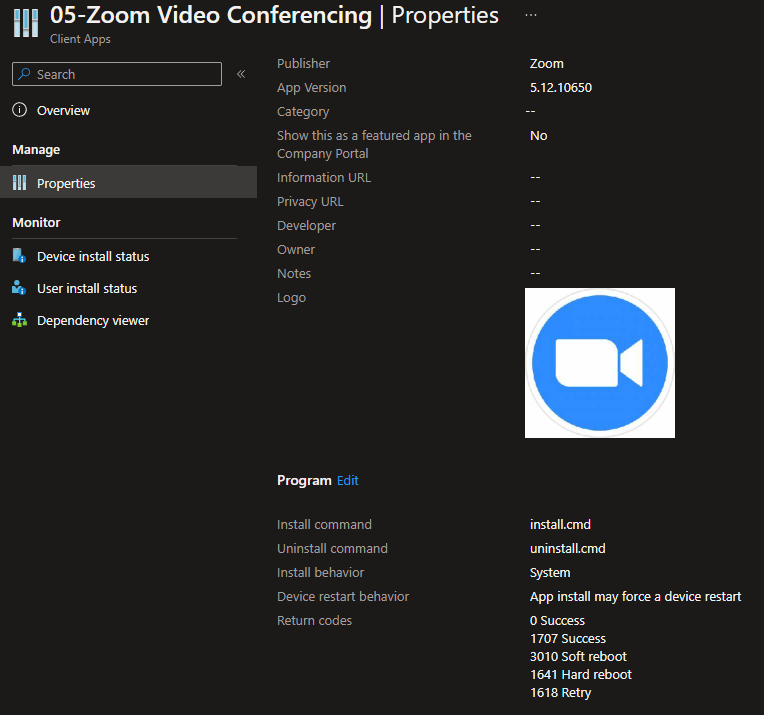
----------
Please accept as an answer if this was helpful.