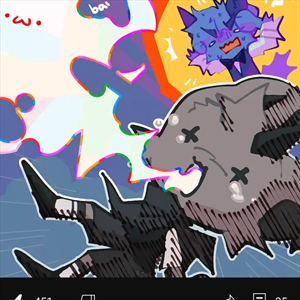For whatever reason, the developer of Process Monitor (Procmon) did not implement a straightforward method to unload/uninstall the program completely. Even after deleting the Procmon.exe file, the associated driver continues to run in the background, causing persistent issues for users when they try to open games that have anti-cheats where it falsely detects Procmon as a threat.
(Games that falsely detect Procmon as anti-cheats eg; Roblox, FIFA23)
Here is a STEP-BY-STEP guide on how to completely unload/remove Procmon from your computer:
1. Check if Procmon is Running:
- Open Command Prompt as Administrator.
- Type
fltmcand press Enter. If you see PROCMON24 or 23 on the list, it means it is still running on your computer.
2. Access the Registry Editor:
- Press
Win + Rto open the Run dialog. - Type
regeditand press Enter.
3. Navigate to the Procmon Key:
- Inside Registry Editor, go to
Computer\HKEY_LOCAL_MACHINE\SYSTEM\CurrentControlSet\Services\PROCMON24
4. Delete the Procmon Key (Folder):
- Right-click on the "PROCMON24" folder.
- Select "Delete" from the context menu.
5. Delete Procmon Driver File:
- Open Command Prompt as Administrator.
- Type
del /ah C:\Windows\System32\drivers\PROCMON24.SYSand press Enter.
6. Restart Your Computer:
- After deleting the key and file, restart your computer to apply the changes.
7. Confirm Removal:
- Open Command Prompt as Administrator again.
- Type
fltmcto confirm that Procmon is no longer listed. - Procmon24 should now be completely removed from your system!