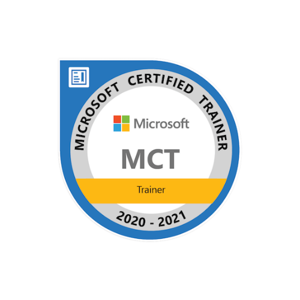There are several possible reasons for the gradual decrease in size of the .mdf file and the increase in size of the .ldf file:
- Automatic database shrinkage: The SQL Server automatically shrinks the database if there is a lot of free space. This process releases unused space and reduces the size of the .mdf file.
- Transaction log backups: If transaction log backups are not being taken regularly, the .ldf file can grow significantly. This can be resolved by scheduling regular log backups.
- Data purging: Data purging from the database can also cause the .mdf file to decrease in size.
- Corruption: The .mdf and .ldf files may be corrupted. In this case, you may need to restore from a recent backup.
To restore previous data, you can use the SQL Server Management Studio (SSMS) to restore a database backup. The steps to restore a database backup are:
- In SSMS, connect to the SQL Server instance that contains the database.
- Right-click on the Databases folder and select Restore Database.
- In the Restore Database dialog box, select the backup file and click OK.
- Select the options that you want and click OK.
- The restore process will start and the database will be restored to its previous state.
It's important to keep in mind that restoring a database will overwrite any data that is currently in the database, so make sure you have a backup of your current data before proceeding.