Hey Latifa,
Yes, you can set up a system to deactivate and activate your server and data factory during off-hours to limit your costs.
To do this, you can use Azure Automation to create a schedule that runs a script to deactivate your server and data factory. The script can be as simple as:
# Deactivate the server
az vm stop --resource-group <resource-group-name> --name <server-name>
# Deactivate the data factory
az datafactory stop --resource-group <resource-group-name> --name <data-factory-name>
You can then use Azure Automation to create a schedule that runs this script at a time when you know your server and data factory are not being used. For example, you could run the script at night when your server and data factory are not being used for business-critical applications.
Here are the steps on how to create a schedule in Azure Automation:
- Go to the Azure portal and navigate to your Automation account.
- Click on the "Schedules" tab.
- Click on the "Add schedule" button.
- In the "Name" field, enter a name for your schedule.
- In the "Description" field, enter a description for your schedule.
- In the "Start time" field, enter the time when you want your schedule to start.
- In the "End time" field, enter the time when you want your schedule to end.
- In the "Recurrence" section, select the frequency at which you want your schedule to run.
- In the "Action" section, select "Run a script".
- In the "Script path" field, enter the path to the script that you want to run.
- Click on the "Create" button.
Once you have created your schedule, it will start running at the time that you specified. The script that you specified will be run at the scheduled time.
This will help you to limit your costs by deactivating your server and data factory during off-hours when they are not being used.
Please don't forget to click on 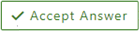
and upvote 
button if you find this helpful.
