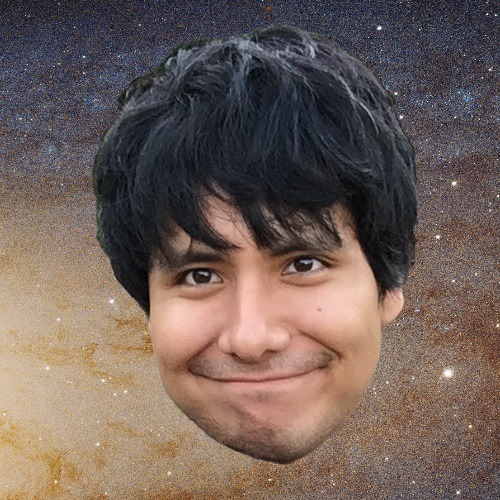Hi I believe I found the solution. Apparently, a Authenticator can only be registered to one Microsoft account and that account is the only one phone sign-in will work for. If the end user works multiple gigs or has their own email for a side hustle they registered then you'll get that error. To check if this is the case open their Authenticator app, go to settings and find 'Device Registration' click on that and you'll see the account the device is currently registered too. If it is the correct account and you're getting the error unregister and try again. If it's a different account but you want another account to using phone-in again unregister and set up phone sign in on the account you want it to be on. Unregistering device doesn't affect any of the mfa accounts if you have multiples.
Authenticator phone sign-in set up 'We ran into an error'
I have successfully added my work account to the Microsoft Authenticator app. When i click on 'Set up phone sign-in' it confirms (green tick) that the device is registered and that screen lock has been set. Upon selecting 'Continue' i get the prompt to verify my sign in, which also works, and then i get the attached screen 'We ran into an error' 'Sorry, we couldn't add your account right now. Please try again later' .. Failed to set up phone sign-in, Failed to set-up notification approvals, Failed to set up one-time password codes etc. Any solutions?
Microsoft Security | Microsoft Authenticator
4 answers
Sort by: Most helpful
-
-
Hoekstra, AD (André) 15 Reputation points
2023-11-01T13:34:45.2666667+00:00 on iOS you can register multiple accounts, but not (yet) on android.
https://learn.microsoft.com/en-us/entra/identity/authentication/howto-authentication-passwordless-phone#multiple-accounts-on-ios -
Dan C 16 Reputation points
2024-01-11T21:20:10.8233333+00:00 For anybody else who comes across this thread, I was able to resolve this issue for myself today. My problem after switching devices was that even though I unregistered my old Android via Authenticator, the phone remained in our org's Entra list of devices. Have your Entra administrator go to the Entra Admin Center > Devices > All Devices, find your old device in the list, and delete it. After a few minutes, try registering your new device again and it should work. Hope that helps!
-
mcatk 5 Reputation points
2024-01-24T18:59:27.03+00:00 After enabling this I managed to enable the option in the authenticator !!!