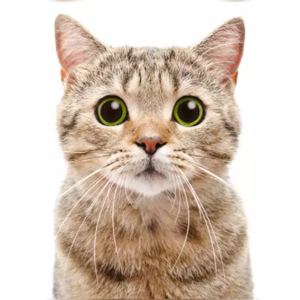Hello Yogesh,
You're correct that Azure AD B2C does not have built-in support for roles and permissions like Azure AD. However, you can still achieve role-based access control in your Azure AD B2C application using custom attributes and custom policies. Here's an approach you can consider:
Define Custom Attributes: Create custom attributes in your Azure AD B2C user schema to represent roles, such as role or roles. These attributes will hold the role assignments for each user.
Use Custom Policies: Azure AD B2C provides custom policies that allow you to define custom authentication and authorization logic. You can use custom policies to extend the sign-up and sign-in process and programmatically assign roles to users.
Customize the Sign-Up and Sign-In Flow: Modify the custom policies to include custom orchestration steps for assigning roles during the sign-up and sign-in process. You can use a combination of user journey, claims transformation, and REST API calls within the custom policies.
Manage Roles Programmatically: To simplify the process of managing roles, you can leverage the Azure AD Graph API (Microsoft Graph API can also be used) to interact with your Azure AD B2C tenant programmatically. You can write custom code using a language like Python to create, update, and retrieve user roles using the custom attributes you defined earlier.
Here's a high-level overview of the steps involved in managing roles programmatically:
a. Create a Service Principal: Create a service principal in your Azure AD B2C tenant that has the necessary permissions to manage user roles.
b. Use Graph API: Use the Azure AD Graph API or Microsoft Graph API to make REST API calls to manage roles. For example, you can use the Graph API to create a user, update the custom attribute representing their role, or retrieve users with a specific role.
c. Integrate with your Application: Integrate your custom code with your application's logic to assign roles during the onboarding workflow or when inviting users. You can call your code within the custom policies or from your application backend.
Remember to secure the credentials used to access the Graph API and ensure proper authentication and authorization mechanisms are in place.
By combining custom attributes, custom policies, and programmatic role management using the Graph API, you can achieve role-based access control in your Azure AD B2C application.