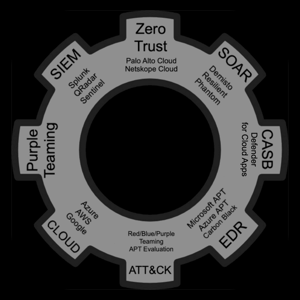Hi Handian,
In order to disable tamper protection for a single asset, I would login to the security.microsoft.com portal > devices and disable it for that server.
If passive mode is enabled, then AV is disabled. All of the features you mentioned depend on AV being enabled:
hope that helps.