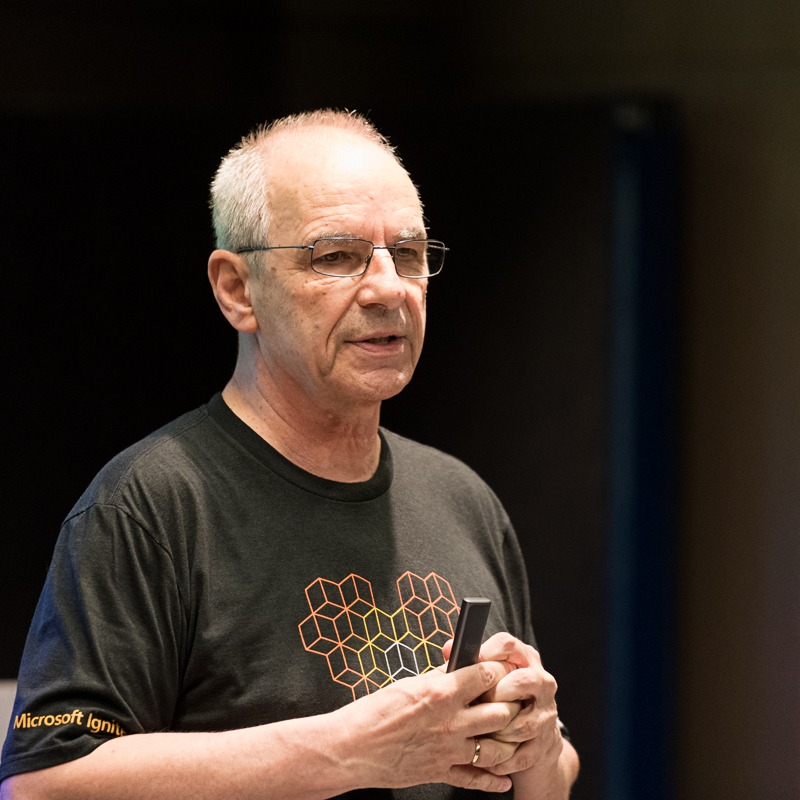Hi @john john ,
Here is a summary of the main differences:
- The Add shortcut to OneDrive option does not sync anything to your computer; it just creates a link or bookmark to the document library or folder in your OneDrive for Business. This way, you can access the content from any device using the OneDrive app or website. You can also share the content with others more easily using OneDrive. However, you need to have an internet connection to access the content, and you cannot work offline.
- The Sync option syncs the entire document library or folder to your computer using the OneDrive sync app. This way, you can access the content from your File Explorer or Finder, and you can work offline. Any changes you make will be synced automatically when you go online. However, syncing large libraries or folders can take up a lot of storage space on your computer and affect performance.
Microsoft recommends using the "Add shortcut to OneDrive" option over the "Sync" option in certain scenarios, such as when:
- The document library contains a large number of files that would take up too much space on your local machine.
- You need to access the files from a device with limited storage space.
- You need to access the files from a device that is not owned by you.
In summary, the "Sync" option downloads the entire document library to your local machine, while the "Add shortcut to OneDrive" option adds a shortcut to the library to your OneDrive folder on your local machine. The option you choose depends on your specific needs and circumstances.
If the answer is helpful, please click "Accept Answer" and kindly upvote it. If you have extra questions about this answer, please click "Comment".
Note: Please follow the steps in our documentation to enable e-mail notifications if you want to receive the related email notification for this thread.