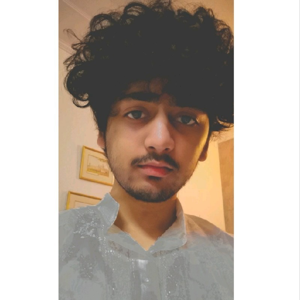Hi,
Here are some suggestions from my side-
- It may be a syncing issue if the file is synced using the OneDrive desktop app, So try to re-sync the library.
- Check if the file is owned by the same account that is sharing it. If it is not, transfer the ownership of that file to the account.
- Ensure that the file format is compatible with the desktop app.
- Make sure that the user is signed into the desktop app using the same account that has been granted permission.
- Long file paths can sometimes cause issues when syncing with the desktop app. So maybe try reducing the file path length.
- Ensure that the OneDrive and Excel are up to date/updated.
Best Regards.