Hello @Hanamichi Sakuragi ,
Please the following steps:
Step 1: Create CSR (Certificate Signing Request) File
a) Click Start >> Administrative Tools >> Internet Information Services (IIS) Manager
Note: Open IIS Manager using Windows 10
Open Windows Feature,select the Internet Information Services checkbox
When it is done, IIS should have returned to Control Panel >> Administrative Tools >> Internet Information Services (IIS) Manager
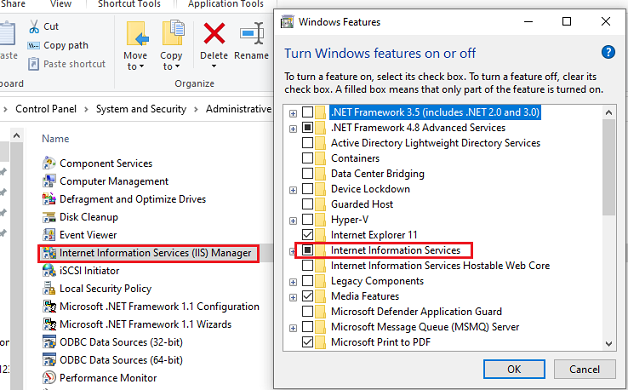
b) On the Connections pane, locate and click the server.
c) On the server Home page (middle pane) under the IIS section, double-click Server Certificates
d) On the Actions menu (right pane), click Create Certificate Request
e) On the Request Certificate wizard, on the Distinguished Name Properties page, provide the information specified below and then click Next.
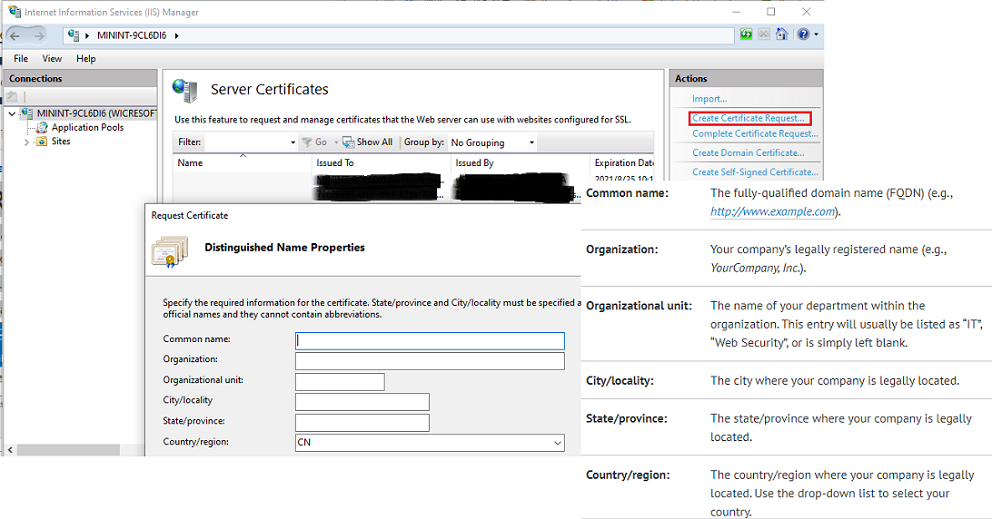
f) On the Cryptographic Service Provider Properties page, provide the information specified below and then click Next.
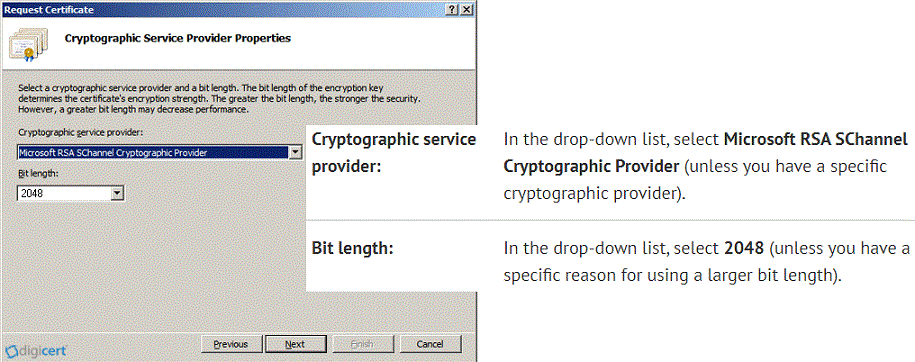
g) On the File Name page, under Specify a file name for the certificate request, click the … button to specify a save location for your CSR.
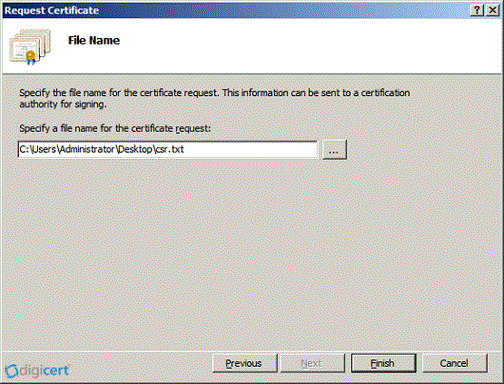
h) Click Finish.
Step 2: Ordering SSL Certificate
**
a) Open the CSR file using a text editor (such as Notepad), then copy the text (including the —–BEGIN NEW CERTIFICATE REQUEST—– and —–END NEW CERTIFICATE REQUEST—– tags) and paste it into the vendor (e.g. DigiCert) order online form for submission.
b) After end-user has received their SSL Certificate from the vendor, send the downloaded file or the email link through to SharePoint Administrator to do step 3 and 4.
**
Step 3: Install SSL Certificate
a) Open Internet Information Services (IIS) Manager
b) On the Actions menu (right pane), click Complete Certificate Request.
c) On the Complete Certificate Request wizard, on the Specify Certificate Authority Response page, provide the following information:
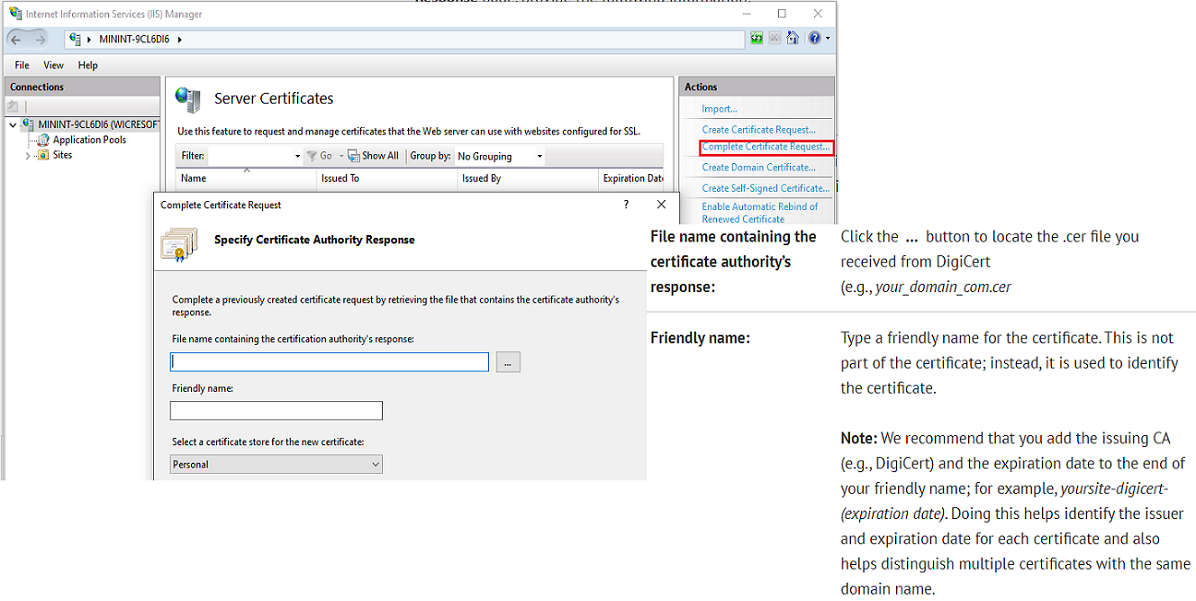
d) Click OK to install the certificate.
Step 4: Bind the SSL certificate to the web site in IIS Manager
a) Open Internet Information Services (IIS) Manager
b) Browse to your server name > Sites > select your SSL-based site
c) On the Actions pane, click Bindings
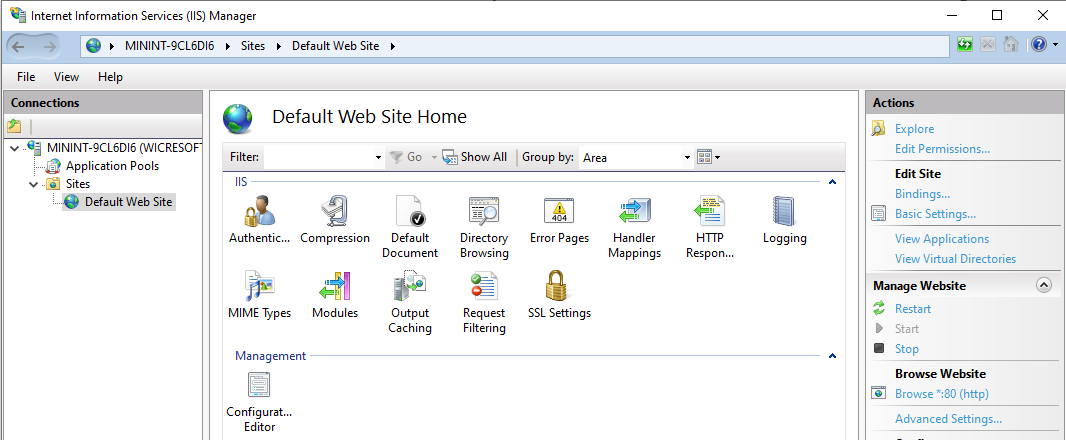
d) On the Site Bindings window, If there is no existing https binding, choose Add and change Type from HTTP to HTTPS.
NOTE: If there is already a https binding, select it and click Edit.
e) From the SSL Certificate drop down, Select the Friendly Name for the SSL certificate that will be used for this site
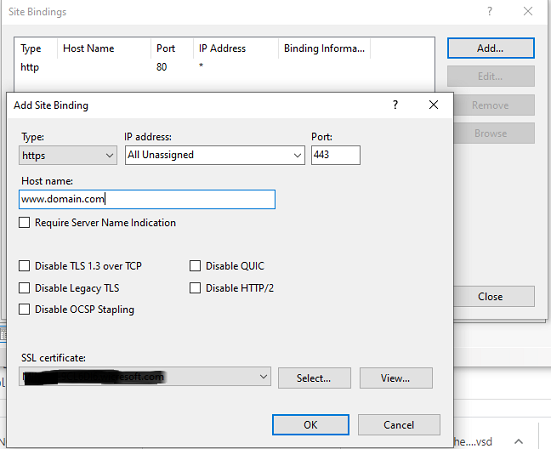
f) Click OK
Your could refer to the following articles:
Renewing SharePoint Certificates on premise
How to install an SSL Certificate on Microsoft Office 365?
Thanks,
Echo Du

